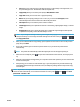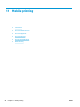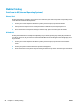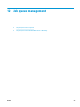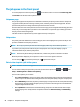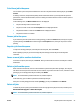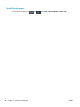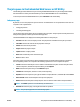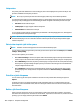HP DesignJet T2500 Multifunction Printer Series - User guide
Introduction
You can print to your printer from many mobile devices and from almost any location. There are two main
methods of Mobile Printing:
●
Direct printing by connection to the same network
●
Printing by e-mail
Print from mobile devices
You can print directly from the operating system of your mobile device, if your mobile device and printer are
connected to the same network.
For more information, see http://www.hp.com/go/designjetmobility.
Print from Apple iOS
iOS printing is enabled through Airprint. You must have iOS 7.0 or later.
1. Open the document or photo you want to print, and press the Share button.
2. Swipe the screen to reveal the Print button, and press it.
3. Check the print settings, then press Print.
Print from Android
For Android printing, install and enable the HP Print Service App from Google Play (https://play.google.com/
store/apps/details?id=com.hp.android.printservice&hl=en), if it is not already installed in your device. You
must have Android KitKat 4.4 or later.
1. Open the document or photo you want to print, and press the menu icon, and select Print.
2. Choose your printer from the list.
3. Check the print settings, then press Print.
Print by email (HP ePrint)
After you have enabled Web Services in the printer (see Set up web services on page 21), you can print to that
printer by email. Just check the Web Services menu or the ePrint menu for the email address of your printer,
then send the file you want to print to that email address as an attachment.
●
The attached files to be printed must be in PDF, JPEG, or TIFF formats.
●
The maximum file size is 10 MB, but your email server may have a lower limit.
●
Files are printed in the original document size (at 100% scale), in normal quality, in color, and normally
in portrait orientation (some printers may offer autorotation).
For more information, see https://www.hpconnected.com.
ENWW Introduction 93