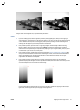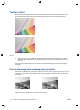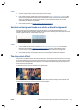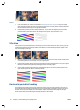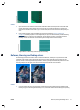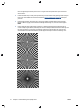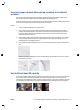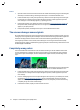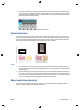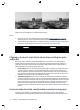HP Designjet T2500 eMFP - Image-quality troubleshooting guide
Incorrect paper advance, skew during scanning, or horizontal
wrinkles
You may encounter problems with some thick glossy originals being moved through the scanner’s paper
path. In some cases, the original may become skewed during the scanning process.
If some of the paper rollers are not working correctly, you may find small horizontal wrinkles in the scanned
image, due to the paper being stuck in some regions while not in others.
Actions
1. Turn your original 90 degrees and repeat your scan.
2. If the problem persists, open the scanner lid. Clean the motor wheels (small black rubber) and the
pressure rolls (wide white plastic). Check that all the pressure rolls can move freely. If you find dust
particles or objects that obstruct the movement of the rollers, try to remove them, then close the
scanner lid and repeat your scan.
3. If the problem persists, restart the scanner by turning it off and on again. If you find an error message
on the front panel during this operation, call HP support and report the error message. If no error
message appears, try repeating your scan.
4. If the problem persists, analyze patterns 4, 13 and 14 of the diagnostic plot. The plot should look like
this:
If you see an image resembling the incorrect examples below, call HP support and report an “incorrect
paper advance” problem.
Vertical black band 20 cm wide
Your scanner contains various different CIS modules, each of which covers an area 20 cm (7.9 in) wide. If one
of the modules fails, and the scanner hardware check does not detect the failure, you may see a black
vertical band, corresponding to the area covered by a single CIS module, in your scanned image or copy. Here
is an example (on the right). Please note the black arrow indicating the scanning direction in this example.
Original Scan affected by a CIS failing module
ENWW Incorrect paper advance, skew during scanning, or horizontal wrinkles 33