- Hewlett-Packard LCD Monitor User's Guide
Table Of Contents
- Preface
- Safety and Maintenance Guidelines
- Setup
- Base and Tilt
- Cables
- Wall Mounting Arm
- Using the Monitor
- Operating Instructions
- Settings
- Installing Drivers and Using the Auto-Adjustment Feature
- Technical Support FAQs
- Specifications
- LCD Monitor Quality and Pixel Policy
- Agency Regulatory Notices
- Federal Communications Commission Notice
- Modifications
- Cables
- Declaration of Conformity for Products Marked with FCC Logo, United States Only
- Canadian Notice
- Avis Canadien
- European Union Regulatory Notice
- Disposal of Waste Equipment by Users in Private Households in the European Union
- Japanese Notice
- Japanese Power Cord Notice
- Japanese Material Content Declaration
- Korean Notice
- Materials Disposal
- HP Recycling Program
- EPA ENERGY STAR® Compliance
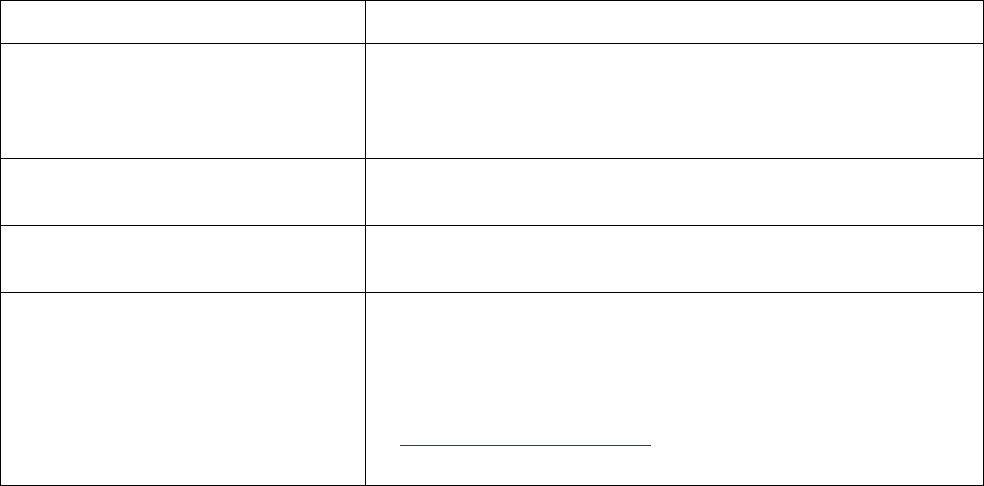
Technical Support FAQs (Frequently Asked Questions) (continued)
Problem & Question Possible Solutions
Missing one of the primary colors (red,
green, or blue).
• Inspect the monitor’s video cable and make sure that none of the
pins are bent.
• Make sure the monitor’s video cable is properly connected to the
computer.
Screen image is not centered or sized
properly.
• Adjust horizontal and vertical screen position.
• For VGA input, the auto-adjustment function may fix this problem.
Picture has color defects (white does
not look white).
• Adjust RGB color or select color temperature.
Unable to set the monitor to the optimal
resolution.
• Make sure that the graphics card supports the optimal
resolution (1680 x 1050).
• Make sure that the latest supported driver is installed for the
graphics card. For HP and Compaq systems, you can download
the latest graphics driver for your system from:
http://www.hp.com/support
For other systems, refer to the Web site for your graphics card.
19










