- Hewlett-Packard LCD Monitor User's Guide
Table Of Contents
- Preface
- Safety and Maintenance Guidelines
- Setup
- Base and Tilt
- Cables
- Wall Mounting Arm
- Using the Monitor
- Operating Instructions
- Settings
- Installing Drivers and Using the Auto-Adjustment Feature
- Technical Support FAQs
- Specifications
- LCD Monitor Quality and Pixel Policy
- Agency Regulatory Notices
- Federal Communications Commission Notice
- Modifications
- Cables
- Declaration of Conformity for Products Marked with FCC Logo, United States Only
- Canadian Notice
- Avis Canadien
- European Union Regulatory Notice
- Disposal of Waste Equipment by Users in Private Households in the European Union
- Japanese Notice
- Japanese Power Cord Notice
- Japanese Material Content Declaration
- Korean Notice
- Materials Disposal
- HP Recycling Program
- EPA ENERGY STAR® Compliance
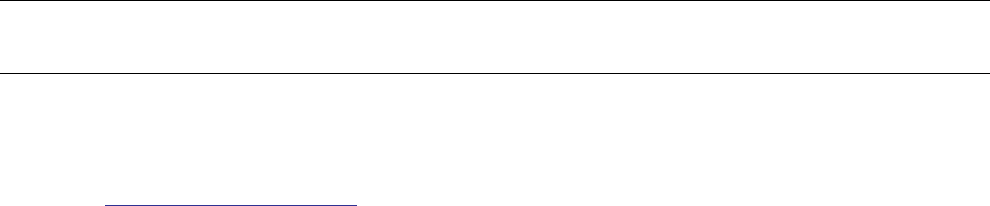
Installing Drivers and Using the Auto-Adjustment Feature
Downloading Drivers and Software
To download the latest version of drivers and software files from the HP Support Web site:
1 Refer to:
http://www.hp.com/support
2 Select your country/region.
3 Select Download Drivers and Software.
4 Enter the model number of your monitor. The software download pages for your monitor will be displayed.
5 Download and install the driver and software files using the instructions in the download pages.
Using the Auto-Adjustment Function
Press the Auto button to optimize the screen performance for VGA (analog).
If your monitor is using VGA (analog) input, auto-adjustment can correct the following image quality conditions:
• Fuzzy or unclear focus
• Ghosting, streaking, or shadowing effects
• Faint vertical bars
• Thin, horizontal scrolling lines
• An off-center picture
17










