- Hewlett-Packard LCD Monitor User's Guide
Table Of Contents
- Preface
- Safety and Maintenance Guidelines
- Setup
- Base and Tilt
- Cables
- Wall Mounting Arm
- Using the Monitor
- Operating Instructions
- Settings
- Installing Drivers and Using the Auto-Adjustment Feature
- Technical Support FAQs
- Specifications
- LCD Monitor Quality and Pixel Policy
- Agency Regulatory Notices
- Federal Communications Commission Notice
- Modifications
- Cables
- Declaration of Conformity for Products Marked with FCC Logo, United States Only
- Canadian Notice
- Avis Canadien
- European Union Regulatory Notice
- Disposal of Waste Equipment by Users in Private Households in the European Union
- Japanese Notice
- Japanese Power Cord Notice
- Japanese Material Content Declaration
- Korean Notice
- Materials Disposal
- HP Recycling Program
- EPA ENERGY STAR® Compliance
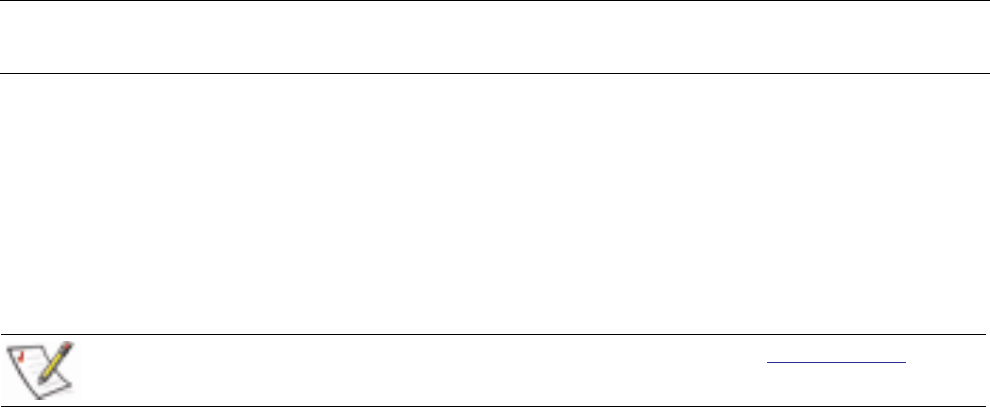
Settings
Setting the Optimal Resolution
The recommended resolution for this monitor is 1680 x 1050. To configure the monitor to this resolution,
complete the setup procedure and make sure that the monitor is connected to the computer. Turn the monitor on
and do the following:
1 Click the Windows Start Button
®
, and then click Control Panel.
2 Under Appearance and Personalization, click Adjust Screen Resolution.
3 Set the resolution slide bar to 1680 x 1050.
NOTE: If 1680 x 1050 is not shown, download the monitor driver from the Web. See Using the Monitor for
instructions.
Adjusting the Volume
While the monitor is turned on but the OSD menu is inactive, press the volume increase and decrease (plus and
minus) buttons to adjust volume to the desired level. Volume can range from 0 (mute) to 100. The preset
value is 50.
Locking and Unlocking the OSD
To change the lock status of the on-screen display (from locked to unlocked, or from unlocked to locked) press
and hold the Menu button for 10 seconds while the monitor is on. If the OSD is locked, the message “OSD Lock”
displays for 10 seconds.
13










