- Hewlett-Packard LCD Monitor User's Guide
Table Of Contents
- Preface
- Safety and Maintenance Guidelines
- Setup
- Base and Tilt
- Cables
- Wall Mounting Arm
- Using the Monitor
- Operating Instructions
- Settings
- Installing Drivers and Using the Auto-Adjustment Feature
- Technical Support FAQs
- Specifications
- LCD Monitor Quality and Pixel Policy
- Agency Regulatory Notices
- Federal Communications Commission Notice
- Modifications
- Cables
- Declaration of Conformity for Products Marked with FCC Logo, United States Only
- Canadian Notice
- Avis Canadien
- European Union Regulatory Notice
- Disposal of Waste Equipment by Users in Private Households in the European Union
- Japanese Notice
- Japanese Power Cord Notice
- Japanese Material Content Declaration
- Korean Notice
- Materials Disposal
- HP Recycling Program
- EPA ENERGY STAR® Compliance
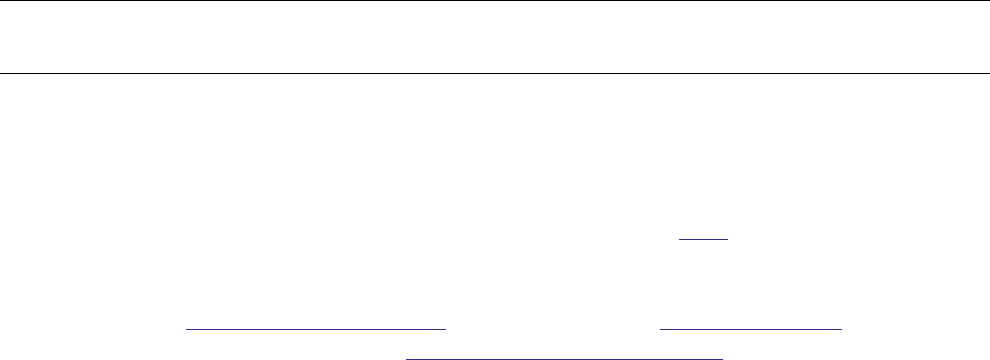
Using the Monitor
Operating Instructions
Control buttons are located on the front of the panel, as shown below. Use the Menu button (C) to adjust the
display settings to your personal preferences:
• Set up the monitor, attach the cables, and adjust the tilt as described in the Setup section above.
• Press the Power button (F) to turn the monitor on and off. The power indicator lights up when the monitor is on.
• The monitor must be turned on for the other control buttons to work.
• Set the resolution (Setting the Optimal Resolution) and adjust the volume (Adjusting the Volume).
• Adjust the onscreen display (OSD) settings (Adjusting On-screen Display Settings).
11










