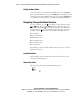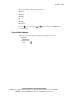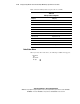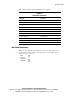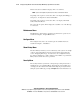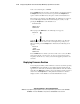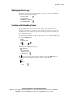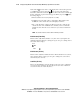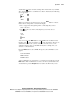Compaq StorageWorks TL881/TL891 Family MiniLibrary System Reference Guide (July 2000)
2-24 Compaq StorageWorks TL881/TL891 Family MiniLibrary System Reference Guide
Compaq Confidential – Need to Know Required
Writer:
Bob Young
Project:
Compaq StorageWorks TL881/TL891 Family MiniLibrary System Reference Guide
Comments:
Part Number:
127510-002
File Name:
c-ch2 Operation.doc
Last Saved On:
7/12/00 10:51 AM
Your code is shown in place of XXXX.
Press the
Enter
button if you want to adopt the unlock code that appears. Press
the
Escape
button if you do not want to accept it. Press the
Escape
button
again to return to the Main menu, and again to return to the Default screen.
The next time you attempt to enter Menu Mode, the following screen appears.
You can still display the Status menu without using the security code by
pressing the
Escape
button at the Default screen.
Front Panel Locked
ENTER to Unlock
ESCAPE to Exit
When you press the
Enter
button, the following screen appears:
Unlock Code
" "
Using the and buttons, set the first digit of the unlock code. Press the
Enter
button to move the cursor to the second digit and repeat the process.
When you finish, press the
Escape
button. Afterwards, the following screen
appears:
Unlock Code
*"XXXX"
ENTER to Validate
ESCAPE to Exit
Press the
Enter
button to validate your choice. If the code is correct, the Main
menu appears. If the code is incorrect, an error screen appears. If you have
forgotten your unlock code, contact your technical support representative for
assistance.
Displaying Firmware Revision
You can display the library robotics firmware revision at any time by pressing
the
Escape
button at the Default screen to display the Show Status menu. It
appears as one of the items on the Library Status submenu of the Show Status
menu. Press the
Enter
button with the arrow next to Library and the revision is
shown. Press the
Escape
button to bring back the Default screen. It is also
displayed on line 2 of the POST screen and the Initialization screens.