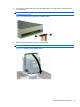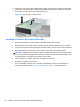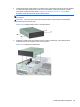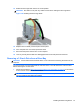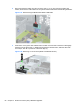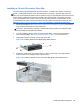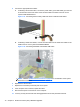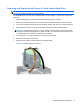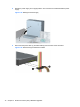Hardware reference guide
Table Of Contents
- Product Features
- Microtower (MT) Hardware Upgrades
- Serviceability Features
- Warnings and Cautions
- Removing the Computer Access Panel
- Replacing the Computer Access Panel
- Removing the Front Bezel
- Removing Bezel Blanks
- Replacing the Front Bezel
- System Board Connections
- Installing Additional Memory
- Removing or Installing an Expansion Card
- Drive Positions
- Installing and Removing Drives
- Installing a Security Lock
- Small Form Factor (SFF) Hardware Upgrades
- Serviceability Features
- Warnings and Cautions
- Removing the Computer Access Panel
- Replacing the Computer Access Panel
- Removing the Front Bezel
- Removing Bezel Blanks
- Replacing the Front Bezel
- Changing from Desktop to Tower Configuration
- System Board Connections
- Installing Additional Memory
- Removing or Installing an Expansion Card
- Drive Positions
- Installing and Removing Drives
- Installing a Security Lock
- Battery Replacement
- Removing and Replacing a Removable 3.5-inch SATA Hard Drive
- Unlocking the Smart Cover Lock
- Electrostatic Discharge
- Computer Operating Guidelines, Routine Care and Shipping Preparation
- Index
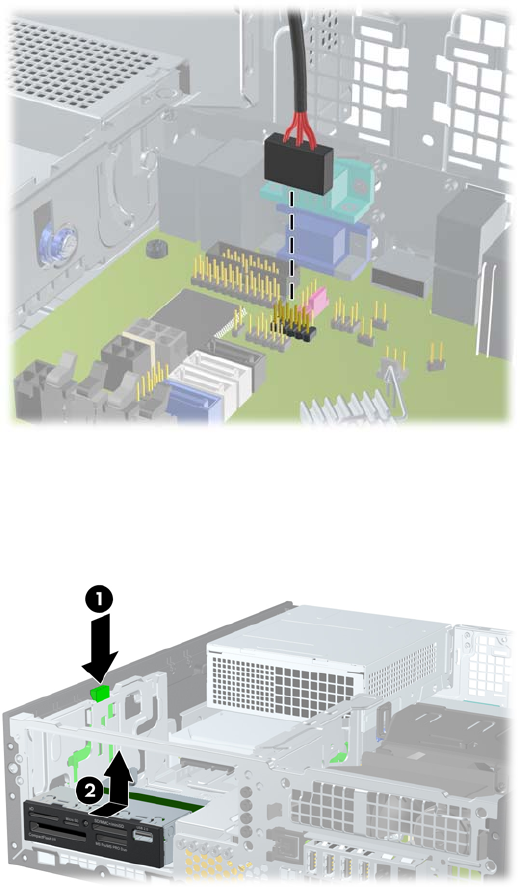
2. Disconnect the drive cables from the rear of the drive, or, if you are removing a media card
reader, disconnect the USB cable from the system board as indicated in the following illustration.
Figure 3-27 Disconnecting the Media Card Reader USB Cable
3. Press down on the green drive retainer button located on the left side of the drive to disengage
the drive from the drive cage (1). While pressing the drive retainer button, slide the drive back
until it stops, then lift it up and out of the drive cage (2).
Figure 3-28 Removing a 3.5-inch Drive (Media Card Reader Shown)
68 Chapter 3 Small Form Factor (SFF) Hardware Upgrades