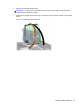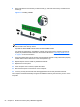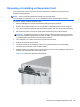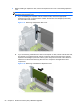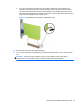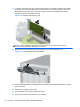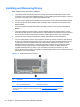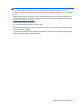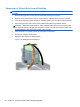Hardware reference guide
Table Of Contents
- Product Features
- Microtower (MT) Hardware Upgrades
- Serviceability Features
- Warnings and Cautions
- Removing the Computer Access Panel
- Replacing the Computer Access Panel
- Removing the Front Bezel
- Removing Bezel Blanks
- Replacing the Front Bezel
- System Board Connections
- Installing Additional Memory
- Removing or Installing an Expansion Card
- Drive Positions
- Installing and Removing Drives
- Installing a Security Lock
- Small Form Factor (SFF) Hardware Upgrades
- Serviceability Features
- Warnings and Cautions
- Removing the Computer Access Panel
- Replacing the Computer Access Panel
- Removing the Front Bezel
- Removing Bezel Blanks
- Replacing the Front Bezel
- Changing from Desktop to Tower Configuration
- System Board Connections
- Installing Additional Memory
- Removing or Installing an Expansion Card
- Drive Positions
- Installing and Removing Drives
- Installing a Security Lock
- Battery Replacement
- Removing and Replacing a Removable 3.5-inch SATA Hard Drive
- Unlocking the Smart Cover Lock
- Electrostatic Discharge
- Computer Operating Guidelines, Routine Care and Shipping Preparation
- Index

12. To install a new expansion card, hold the card just above the expansion socket on the system
board then move the card toward the rear of the chassis (1) so that the bracket on the card is
aligned with the open slot on the rear of the chassis. Press the card straight down into the
expansion socket on the system board (2).
Figure 3-14 Installing an Expansion Card
NOTE: When installing an expansion card, press firmly on the card so that the whole
connector seats properly in the expansion card slot.
13. Rotate the slot cover retention latch back in place to secure the expansion card.
Figure 3-15 Closing the Expansion Slot Retainer
14. Connect external cables to the installed card, if needed. Connect internal cables to the system
board, if needed.
15. Replace the computer access panel.
16. If the computer was on a stand, replace the stand.
17. Reconnect the power cord and turn on the computer.
58 Chapter 3 Small Form Factor (SFF) Hardware Upgrades