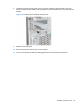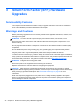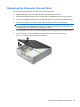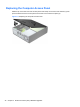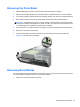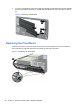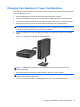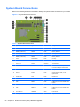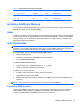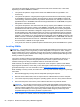Hardware reference guide
Table Of Contents
- Product Features
- Microtower (MT) Hardware Upgrades
- Serviceability Features
- Warnings and Cautions
- Removing the Computer Access Panel
- Replacing the Computer Access Panel
- Removing the Front Bezel
- Removing Bezel Blanks
- Replacing the Front Bezel
- System Board Connections
- Installing Additional Memory
- Removing or Installing an Expansion Card
- Drive Positions
- Installing and Removing Drives
- Installing a Security Lock
- Small Form Factor (SFF) Hardware Upgrades
- Serviceability Features
- Warnings and Cautions
- Removing the Computer Access Panel
- Replacing the Computer Access Panel
- Removing the Front Bezel
- Removing Bezel Blanks
- Replacing the Front Bezel
- Changing from Desktop to Tower Configuration
- System Board Connections
- Installing Additional Memory
- Removing or Installing an Expansion Card
- Drive Positions
- Installing and Removing Drives
- Installing a Security Lock
- Battery Replacement
- Removing and Replacing a Removable 3.5-inch SATA Hard Drive
- Unlocking the Smart Cover Lock
- Electrostatic Discharge
- Computer Operating Guidelines, Routine Care and Shipping Preparation
- Index

2. To remove a bezel blank, push the two retaining tabs that hold the bezel blank in place towards
the outer right edge of the bezel (1) and slide the bezel blank back and to the right to remove it
(2).
Figure 3-4 Removing a Bezel Blank
Replacing the Front Bezel
Insert the three hooks on the bottom side of the bezel into the rectangular holes on the chassis (1)
then rotate the top side of the bezel onto the chassis (2) and snap it into place.
Figure 3-5 Replacing the Front Bezel
48 Chapter 3 Small Form Factor (SFF) Hardware Upgrades