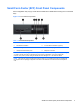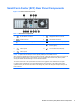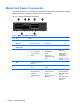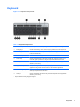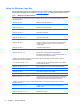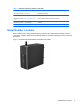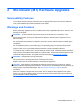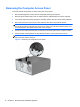Hardware reference guide
Table Of Contents
- Product Features
- Microtower (MT) Hardware Upgrades
- Serviceability Features
- Warnings and Cautions
- Removing the Computer Access Panel
- Replacing the Computer Access Panel
- Removing the Front Bezel
- Removing Bezel Blanks
- Replacing the Front Bezel
- System Board Connections
- Installing Additional Memory
- Removing or Installing an Expansion Card
- Drive Positions
- Installing and Removing Drives
- Installing a Security Lock
- Small Form Factor (SFF) Hardware Upgrades
- Serviceability Features
- Warnings and Cautions
- Removing the Computer Access Panel
- Replacing the Computer Access Panel
- Removing the Front Bezel
- Removing Bezel Blanks
- Replacing the Front Bezel
- Changing from Desktop to Tower Configuration
- System Board Connections
- Installing Additional Memory
- Removing or Installing an Expansion Card
- Drive Positions
- Installing and Removing Drives
- Installing a Security Lock
- Battery Replacement
- Removing and Replacing a Removable 3.5-inch SATA Hard Drive
- Unlocking the Smart Cover Lock
- Electrostatic Discharge
- Computer Operating Guidelines, Routine Care and Shipping Preparation
- Index
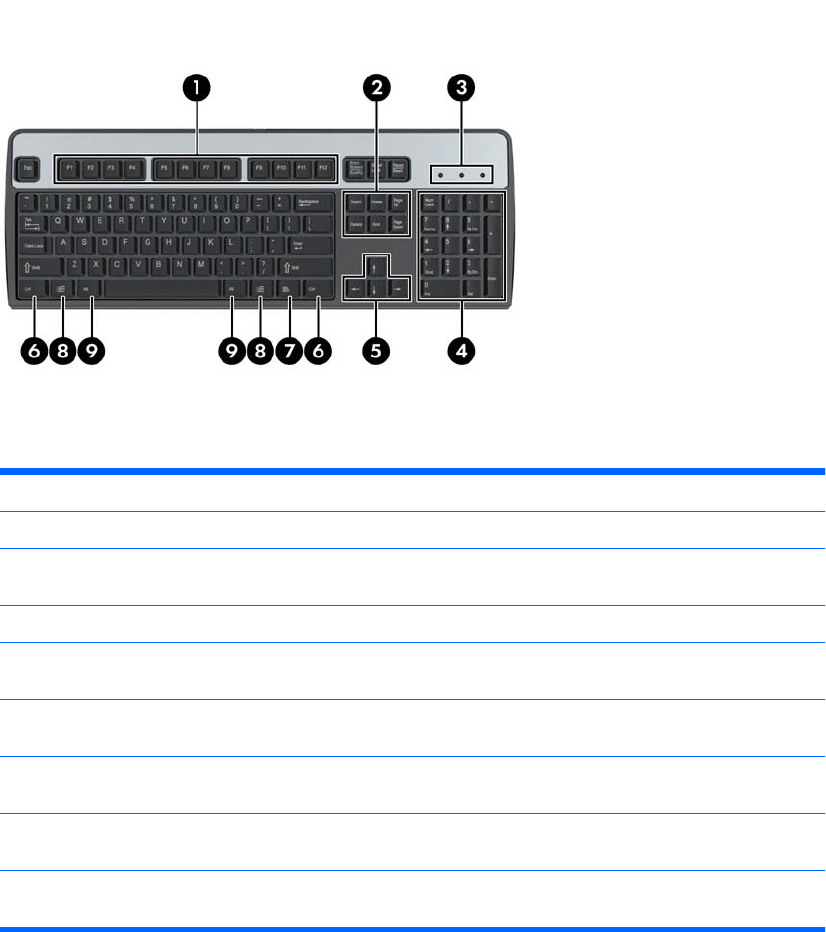
Keyboard
Figure 1-7 Keyboard Components
Table 1-6 Keyboard Components
1 Function Keys Perform special functions depending on the software application being used.
2 Editing Keys Includes the following: Insert, Home, Page Up, Delete, End, and Page Down.
3 Status Lights Indicate the status of the computer and keyboard settings (Num Lock, Caps
Lock, and Scroll Lock).
4 Numeric Keys Work like a calculator keypad.
5 Arrow Keys Used to navigate through a document or Web site. These keys allow you to
move left, right, up, and down, using the keyboard instead of the mouse.
6 Ctrl Keys Used in combination with another key; their effect depends on the application
software you are using.
7
Application Key
1
Used (like the right mouse button) to open pop-up menus in a Microsoft Office
application. May perform other functions in other software applications.
8
Windows Logo Keys
1
Used to open the Start menu in Microsoft Windows. Used in combination with
other keys to perform other functions.
9 Alt Keys Used in combination with another key; their effect depends on the application
software you are using.
1
Keys available in select geographic regions.
Keyboard 7