User's Manual
Table Of Contents
- Notebook Features
- Pointing Devices and Keyboard
- Using a Pointing Device
- Using Hotkeys and Shortcut Keys
- Fn and Function Keys
- Hotkey and Shortcut Key Quick Reference
- Initiating Standby (Fn+F3)
- Switching Display and Image (Fn+F4)
- Viewing Battery Charge Information (Fn+F8)
- Adjusting the Screen Brightness (Fn+F9 and Fn+F10)
- Displaying System Information (Fn+esc)
- Using Hotkeys and Shortcut Keys with External Keyboards
- Using Quick Launch Buttons
- Keypads
- Battery Packs
- Inserting or Removing the Primary Battery Pack
- Using the Optional Travel Battery
- Charging a Battery Pack
- Monitoring the Charge of a Battery Pack
- Managing Low-Battery Conditions
- Calibrating a Battery Pack
- Conserving Battery Power
- Storing a Battery Pack
- Disposing of a Used Battery Pack
- Finding More Power Information
- Hard Drive
- Audio and Video
- Communication Devices
- External Devices
- Hardware Upgrades
- Adding and Upgrading Memory Modules
- Specifications
- Index
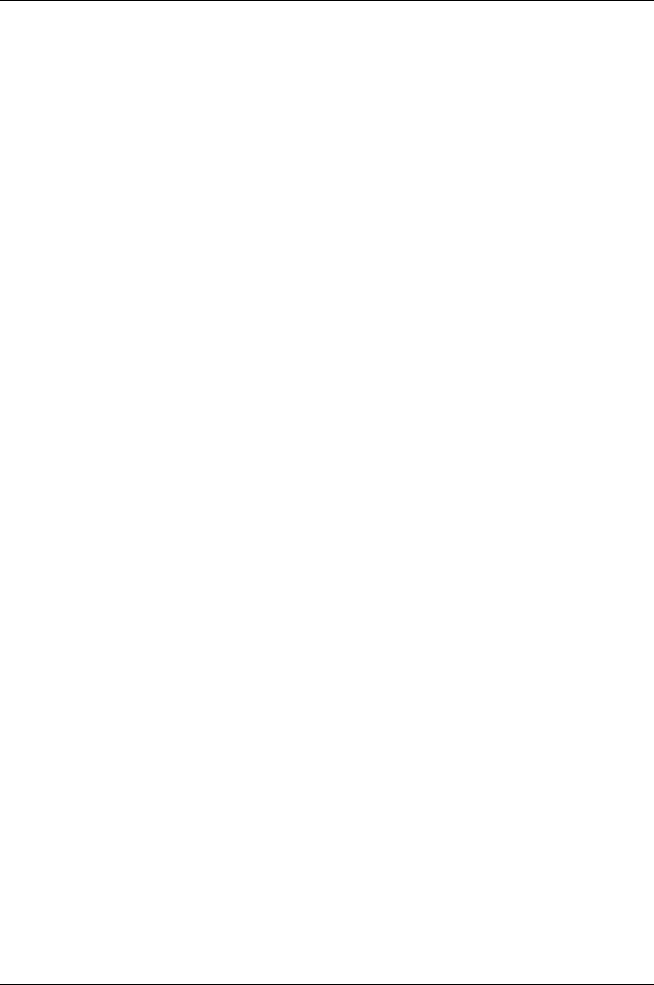
Index
A
adapter, modem
6–3
Aircraft Power Adapter
(optional)
1–9
,
3–11
,
3–17
analog vs. digital line
6–1
antenna
1–7
applications key
1–4
audio devices, connecting
external
5–3
audio line-out jack
1–5
,
5–1
,
5–3
Automobile Power
Adapter/Charger (optional)
1–9
,
3–11
,
3–16
B
battery charge information
displays
hotkey
2–6
,
2–8
in Windows
3–13
interpreting
3–15
on battery pack
3–14
battery packs
battery light
1–13
,
3–11
calibrating
3–17
charging
3–10
conserving power
3–18
discharge sequence
3–10
disposing of 3–20
low-battery conditions
3–15
monitoring charge of
3–12
storing
3–20
type
3–1
battery power
conserving
3–18
low-battery conditions
3–15
running notebook on
3–1
battery Quick Check
3–14
battery, primary
bay
1–11
inserting
3–2
release latch
1–11
removing
3–4
battery, travel
attaching
3–7
connector
1–10
,
3–7
detaching
3–10
inserting battery pack
3–5
locking switch
3–9
removing battery pack
3–6
Bluetooth
2–10
,
6–7
brightness, display
2–6
Hardware Guide Index-1










