User's Manual
Table Of Contents
- Notebook Features
- Pointing Devices and Keyboard
- Using a Pointing Device
- Using Hotkeys and Shortcut Keys
- Fn and Function Keys
- Hotkey and Shortcut Key Quick Reference
- Initiating Standby (Fn+F3)
- Switching Display and Image (Fn+F4)
- Viewing Battery Charge Information (Fn+F8)
- Adjusting the Screen Brightness (Fn+F9 and Fn+F10)
- Displaying System Information (Fn+esc)
- Using Hotkeys and Shortcut Keys with External Keyboards
- Using Quick Launch Buttons
- Keypads
- Battery Packs
- Inserting or Removing the Primary Battery Pack
- Using the Optional Travel Battery
- Charging a Battery Pack
- Monitoring the Charge of a Battery Pack
- Managing Low-Battery Conditions
- Calibrating a Battery Pack
- Conserving Battery Power
- Storing a Battery Pack
- Disposing of a Used Battery Pack
- Finding More Power Information
- Hard Drive
- Audio and Video
- Communication Devices
- External Devices
- Hardware Upgrades
- Adding and Upgrading Memory Modules
- Specifications
- Index
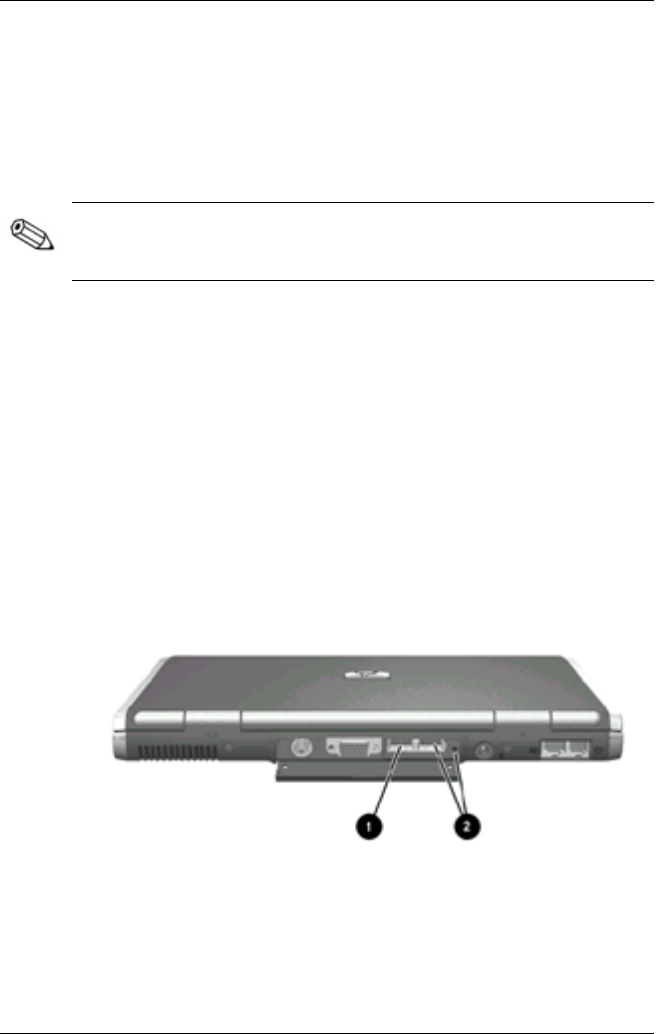
External Devices
Connecting a Monitor or Projector
To connect an external monitor or projector to the notebook,
insert the monitor cable into the external monitor connector on
the back of the notebook.
If a properly connected external monitor or projector does not
display an image, try pressing the Fn+F4 hotkeys to switch the
image to the monitor.
Using a USB Device
Universal serial bus (USB) is a hardware interface that can be
used to connect external devices, such as a USB keyboard,
mouse, drive, printer, scanner, or hub, to the notebook. The
notebook has a USB connector
1
and a USB connector that also
connects an optional powered external MultiBay
2
. The USB
connectors support USB 2.0 and USB 1.1 devices.
USB connectors on the rear panel
7-2 Hardware Guide










