User's Manual
Table Of Contents
- Notebook Features
- Pointing Devices and Keyboard
- Using a Pointing Device
- Using Hotkeys and Shortcut Keys
- Fn and Function Keys
- Hotkey and Shortcut Key Quick Reference
- Initiating Standby (Fn+F3)
- Switching Display and Image (Fn+F4)
- Viewing Battery Charge Information (Fn+F8)
- Adjusting the Screen Brightness (Fn+F9 and Fn+F10)
- Displaying System Information (Fn+esc)
- Using Hotkeys and Shortcut Keys with External Keyboards
- Using Quick Launch Buttons
- Keypads
- Battery Packs
- Inserting or Removing the Primary Battery Pack
- Using the Optional Travel Battery
- Charging a Battery Pack
- Monitoring the Charge of a Battery Pack
- Managing Low-Battery Conditions
- Calibrating a Battery Pack
- Conserving Battery Power
- Storing a Battery Pack
- Disposing of a Used Battery Pack
- Finding More Power Information
- Hard Drive
- Audio and Video
- Communication Devices
- External Devices
- Hardware Upgrades
- Adding and Upgrading Memory Modules
- Specifications
- Index
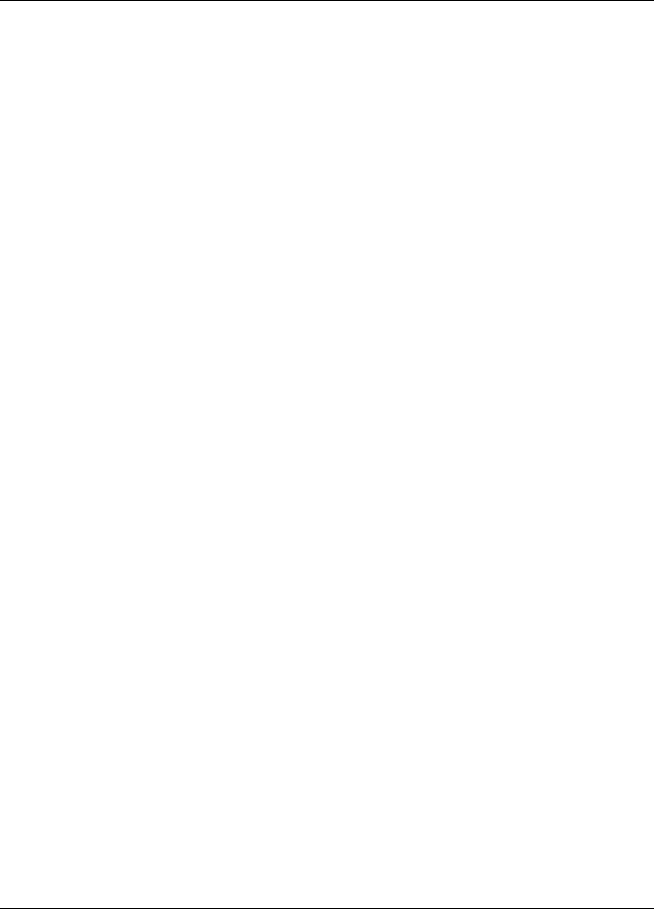
7
External Devices
The jacks and connectors described in this guide support
standard external devices.
For information about which jack or connector to use, refer
to the documentation included with the device.
For information about installing or loading any software,
such as drivers, required by the device, refer to the
documentation included with the device.
To connect a standard external device to the notebook:
1. Turn off the notebook.
2. If you are connecting a powered device, turn off the device.
3. Connect the device to the connector on the notebook.
4. If you are connecting a powered device, plug the device
power cord into a grounded electrical outlet.
5. Turn on the device.
6. Turn on the notebook.
To disconnect a standard external device from the notebook, turn
off the device, then disconnect the device from the notebook.
Hardware Guide 7-1










