User's Manual
Table Of Contents
- Notebook Features
- Pointing Devices and Keyboard
- Using a Pointing Device
- Using Hotkeys and Shortcut Keys
- Fn and Function Keys
- Hotkey and Shortcut Key Quick Reference
- Initiating Standby (Fn+F3)
- Switching Display and Image (Fn+F4)
- Viewing Battery Charge Information (Fn+F8)
- Adjusting the Screen Brightness (Fn+F9 and Fn+F10)
- Displaying System Information (Fn+esc)
- Using Hotkeys and Shortcut Keys with External Keyboards
- Using Quick Launch Buttons
- Keypads
- Battery Packs
- Inserting or Removing the Primary Battery Pack
- Using the Optional Travel Battery
- Charging a Battery Pack
- Monitoring the Charge of a Battery Pack
- Managing Low-Battery Conditions
- Calibrating a Battery Pack
- Conserving Battery Power
- Storing a Battery Pack
- Disposing of a Used Battery Pack
- Finding More Power Information
- Hard Drive
- Audio and Video
- Communication Devices
- External Devices
- Hardware Upgrades
- Adding and Upgrading Memory Modules
- Specifications
- Index
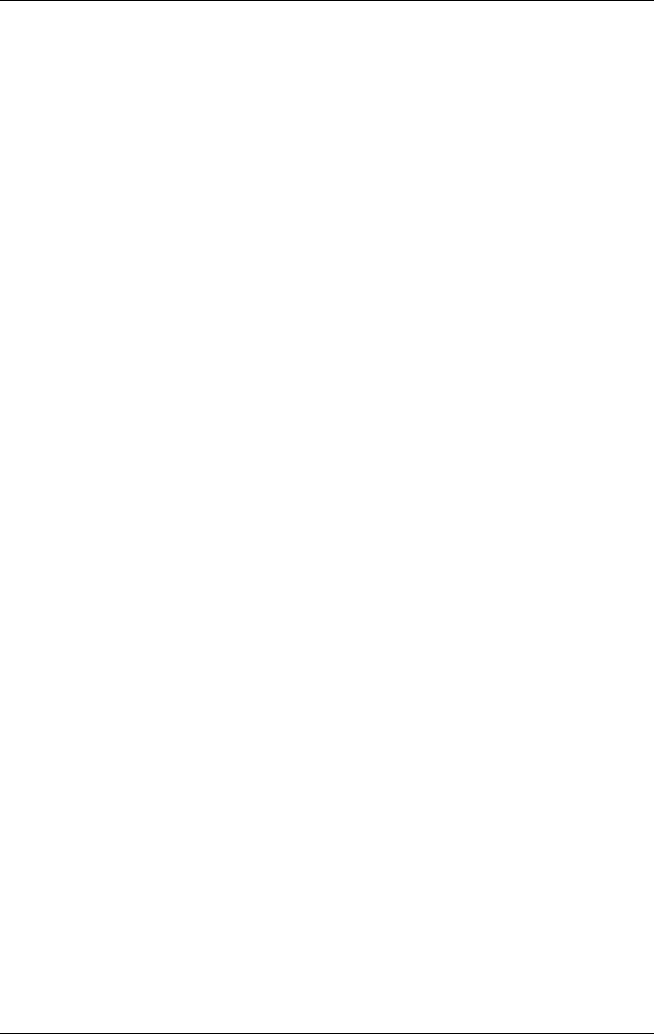
Communication Devices
Sheild ports from direct sunlight, flashing incandescent light,
and energy-saving fluorescent light.
Be sure that no signals from remote control or other wireless
devices, such as headphones or audio devices, aim at a port.
During the transmission, do not move either device and do
not allow objects or movement to disrupt the beam.
Using Standby with Infrared
Standby is not compatible with infrared transmission. If the
notebook is in Standby, an infrared transmission cannot be
initiated. If Standby is initiated during an infrared transmission,
the transmission stops. To resume from Standby, press the power
button. The transmission resumes when the notebook resumes
from Standby. However, any program that was using the infrared
transmission when Standby was initiated may not continue at the
point it was stopped. For example, if a program was printing
when Standby was initiated, the program resumes transmission
after the notebook resumes, but the print job may not resume.
Using Wireless LAN
The notebook provides internal wireless LAN supported through
an optional mini PCI device. For more information on using your
internal wireless LAN, refer to the wireless LAN documentation
that ships with the notebook.
Using Bluetooth
The notebook provides internal wireless Bluetooth connectivity
supported through an optional integrated module. For more
information on using your internal Bluetooth module, refer to the
wireless Bluetooth documentation that ships with the notebook.
Hardware Guide 6-7










