User's Manual
Table Of Contents
- Notebook Features
- Pointing Devices and Keyboard
- Using a Pointing Device
- Using Hotkeys and Shortcut Keys
- Fn and Function Keys
- Hotkey and Shortcut Key Quick Reference
- Initiating Standby (Fn+F3)
- Switching Display and Image (Fn+F4)
- Viewing Battery Charge Information (Fn+F8)
- Adjusting the Screen Brightness (Fn+F9 and Fn+F10)
- Displaying System Information (Fn+esc)
- Using Hotkeys and Shortcut Keys with External Keyboards
- Using Quick Launch Buttons
- Keypads
- Battery Packs
- Inserting or Removing the Primary Battery Pack
- Using the Optional Travel Battery
- Charging a Battery Pack
- Monitoring the Charge of a Battery Pack
- Managing Low-Battery Conditions
- Calibrating a Battery Pack
- Conserving Battery Power
- Storing a Battery Pack
- Disposing of a Used Battery Pack
- Finding More Power Information
- Hard Drive
- Audio and Video
- Communication Devices
- External Devices
- Hardware Upgrades
- Adding and Upgrading Memory Modules
- Specifications
- Index
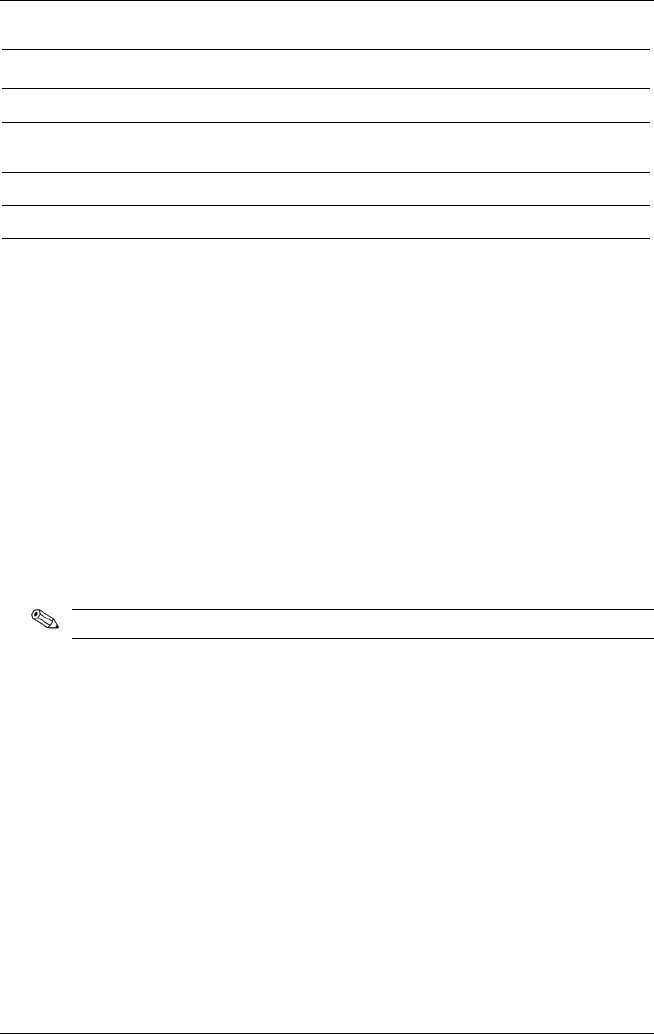
Audio and Video
Audio Components (Continued)
Item Component Description
4
Microphone input jack
Connects an optional monaural
microphone.
5
Speaker Produces system sound.
6
Microphone Inputs single-channel sound.
Adjusting the Volume
To adjust the volume, use any of the following controls:
Notebook volume buttons
Tomute or restore volume, press Quick Launch mute
button. You can also mute or restore volume by pressing
the volume – and volume + buttons simultaneously.
To decrease the volume, press the left button.
To increase the volume, press the right button.
Windows Volume Control
Volume can also be adjusted within some applications.
5-2 Hardware Guide










