User's Manual
Table Of Contents
- Notebook Features
- Pointing Devices and Keyboard
- Using a Pointing Device
- Using Hotkeys and Shortcut Keys
- Fn and Function Keys
- Hotkey and Shortcut Key Quick Reference
- Initiating Standby (Fn+F3)
- Switching Display and Image (Fn+F4)
- Viewing Battery Charge Information (Fn+F8)
- Adjusting the Screen Brightness (Fn+F9 and Fn+F10)
- Displaying System Information (Fn+esc)
- Using Hotkeys and Shortcut Keys with External Keyboards
- Using Quick Launch Buttons
- Keypads
- Battery Packs
- Inserting or Removing the Primary Battery Pack
- Using the Optional Travel Battery
- Charging a Battery Pack
- Monitoring the Charge of a Battery Pack
- Managing Low-Battery Conditions
- Calibrating a Battery Pack
- Conserving Battery Power
- Storing a Battery Pack
- Disposing of a Used Battery Pack
- Finding More Power Information
- Hard Drive
- Audio and Video
- Communication Devices
- External Devices
- Hardware Upgrades
- Adding and Upgrading Memory Modules
- Specifications
- Index
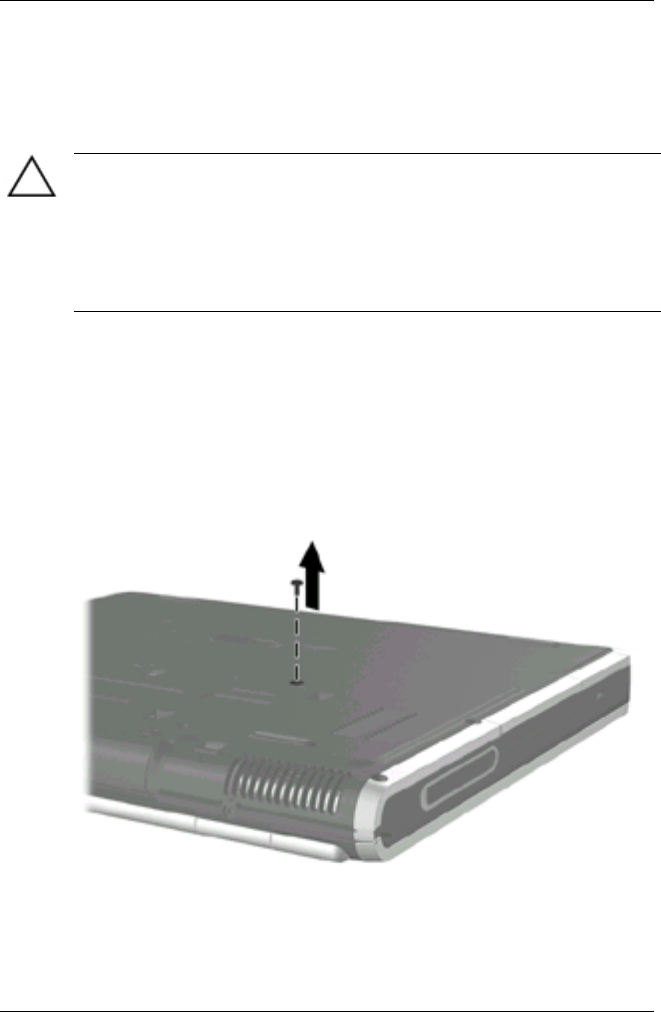
Hard Drive
Replacing the Primary Hard Drive
The hard drive in the hard drive bay is the primary hard drive.
CAUTION: To prevent system lockup and loss of information:
Shut down the notebook before removing the hard drive from the
hard drive bay. Do not remove the hard drive while the notebook is
on, in Standby, or in Hibernation.
If you are not sure whether the notbook is in Hibernation, turn on
the notebbok and then shutit down.
To replace the primary hard drive:
1. Save your work.
2. Shut down the notebook and close the display.
3. Turn the notebook bottom-side up.
4. Remove the hard drive retaining screw.
Removing the hard drive retaining screw
Hardware Guide 4-3










