User's Manual
Table Of Contents
- Notebook Features
- Pointing Devices and Keyboard
- Using a Pointing Device
- Using Hotkeys and Shortcut Keys
- Fn and Function Keys
- Hotkey and Shortcut Key Quick Reference
- Initiating Standby (Fn+F3)
- Switching Display and Image (Fn+F4)
- Viewing Battery Charge Information (Fn+F8)
- Adjusting the Screen Brightness (Fn+F9 and Fn+F10)
- Displaying System Information (Fn+esc)
- Using Hotkeys and Shortcut Keys with External Keyboards
- Using Quick Launch Buttons
- Keypads
- Battery Packs
- Inserting or Removing the Primary Battery Pack
- Using the Optional Travel Battery
- Charging a Battery Pack
- Monitoring the Charge of a Battery Pack
- Managing Low-Battery Conditions
- Calibrating a Battery Pack
- Conserving Battery Power
- Storing a Battery Pack
- Disposing of a Used Battery Pack
- Finding More Power Information
- Hard Drive
- Audio and Video
- Communication Devices
- External Devices
- Hardware Upgrades
- Adding and Upgrading Memory Modules
- Specifications
- Index
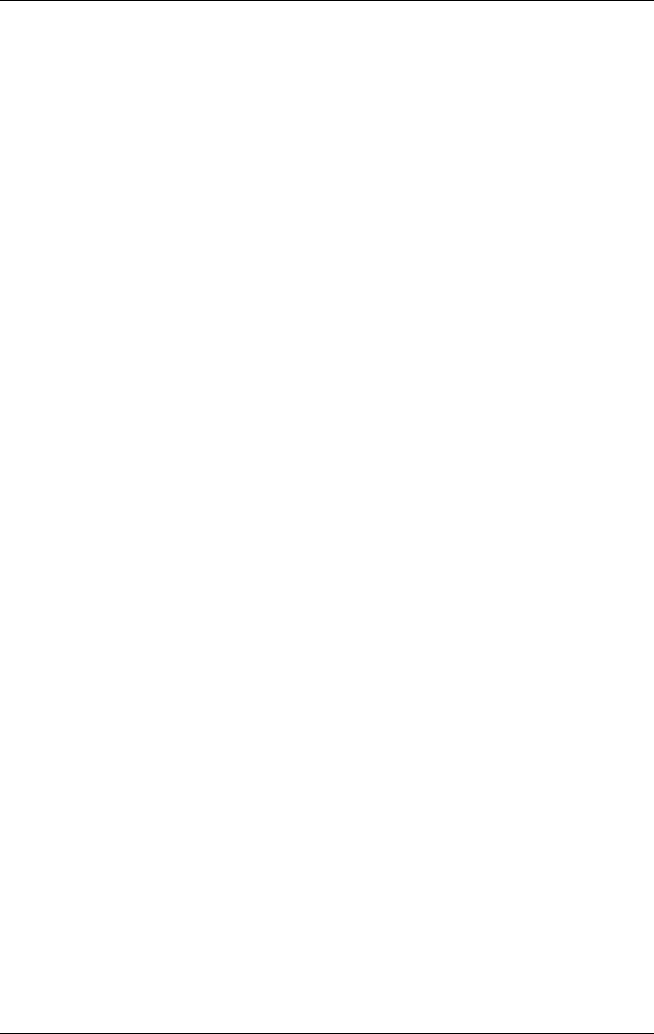
Battery Packs
Plug an optional Aircraft Power Adapter into the notebook
and into the in-seat power supply available on some
commercial aircraft. (The optional Aircraft Power Adapter
can run the notebook but cannot charge a battery power.)
Dock the notebook in an optional Port Replicator.
When No Power Source Is Available
To resolve a low-battery condition when no power source is
available, select one of the following options:
Initiate Hibernation.
In Windows 2000 Professional, select Start > Shut
down > Hibernate, then select the OK button.
In Windows XP, select Start > Turn Off the Computer >
Hibernate. (If the Hibernate option is not displayed,
press the
shift key).
Save your work and shut down the notebook.
When the Notebook Cannot Exit Hibernation
To resolve a low-battery condition if the notebook lacks the
power to exit Hibernation:
1. Insert a charged battery pack or connect external power.
2. Exit Hibernation by briefly pressing the power button.
Calibrating a Battery Pack
To calibrate a battery pack manually, follow the instructions in
the following sections. To initiate an unattended calibration in an
optional Universal Charger, follow the instructions included with
the device.
Hardware Guide 3-17










