User's Manual
Table Of Contents
- Notebook Features
- Pointing Devices and Keyboard
- Using a Pointing Device
- Using Hotkeys and Shortcut Keys
- Fn and Function Keys
- Hotkey and Shortcut Key Quick Reference
- Initiating Standby (Fn+F3)
- Switching Display and Image (Fn+F4)
- Viewing Battery Charge Information (Fn+F8)
- Adjusting the Screen Brightness (Fn+F9 and Fn+F10)
- Displaying System Information (Fn+esc)
- Using Hotkeys and Shortcut Keys with External Keyboards
- Using Quick Launch Buttons
- Keypads
- Battery Packs
- Inserting or Removing the Primary Battery Pack
- Using the Optional Travel Battery
- Charging a Battery Pack
- Monitoring the Charge of a Battery Pack
- Managing Low-Battery Conditions
- Calibrating a Battery Pack
- Conserving Battery Power
- Storing a Battery Pack
- Disposing of a Used Battery Pack
- Finding More Power Information
- Hard Drive
- Audio and Video
- Communication Devices
- External Devices
- Hardware Upgrades
- Adding and Upgrading Memory Modules
- Specifications
- Index
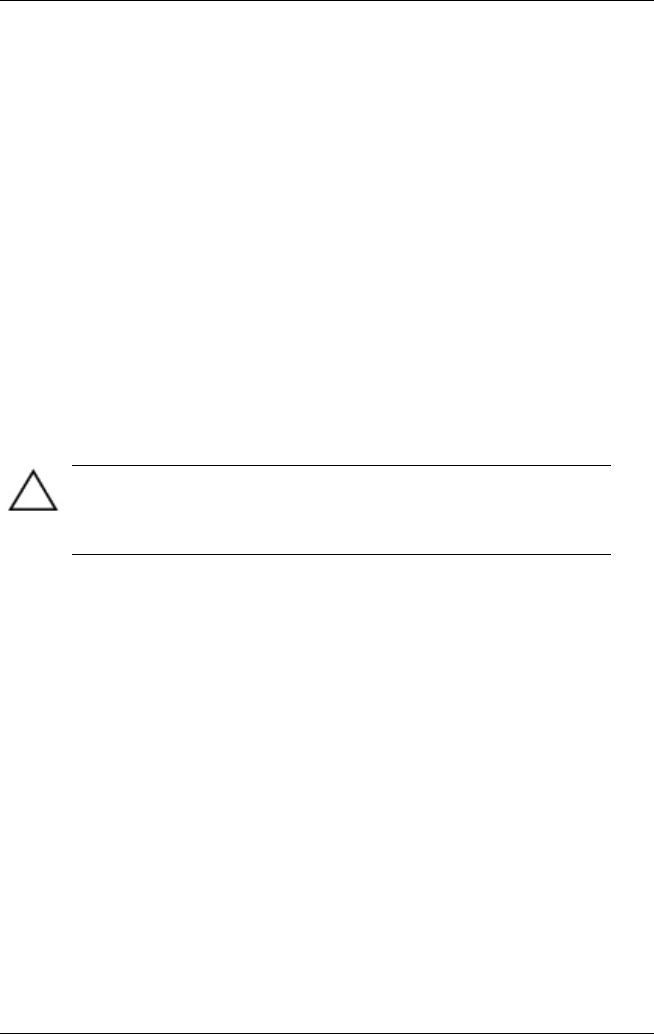
Battery Packs
Critical Low-Battery Condition
If a low-battery condition is not resolved, the notebook enters a
critical low-battery condition (one percent of a full charge). In a
critical low-battery condition:
If Hibernation is enabled and the notebook is on or in
Standby, the notebook initiates Hibernation.
If Hibernation is disabled and the notebook is on or in
Standby, the notebook remains in Standby until there is no
power, then shuts down and loses your unsaved work.
For more information about Hibernation and Standby, refer on
this CD to the Software Guide, “Power” chapter.
Resolving Low-Battery Conditions
CAUTION: If the notebook has reached a critical low-battery
condition and has initiated Hibernation, do not press the power
button until Hibernation is complete. Hibernation is complete when
the power light turns off.
When a Charged Battery Pack is Available
To resolve a low-battery condition when a charged battery pack
is available, turn off the notebook or initiate Hibernation, insert a
charged battery pack, then turn on the notebook.
When External Power Is Available
To resolve a low-battery condition when external power is
available, select one of the following options:
Connect the AC Adapter.
Plug an optional Automobile Power Adapter/Charger into
the notebook and into a vehicle cigarette lighter receptacle.
3-16 Hardware Guide










