User's Manual
Table Of Contents
- Notebook Features
- Pointing Devices and Keyboard
- Using a Pointing Device
- Using Hotkeys and Shortcut Keys
- Fn and Function Keys
- Hotkey and Shortcut Key Quick Reference
- Initiating Standby (Fn+F3)
- Switching Display and Image (Fn+F4)
- Viewing Battery Charge Information (Fn+F8)
- Adjusting the Screen Brightness (Fn+F9 and Fn+F10)
- Displaying System Information (Fn+esc)
- Using Hotkeys and Shortcut Keys with External Keyboards
- Using Quick Launch Buttons
- Keypads
- Battery Packs
- Inserting or Removing the Primary Battery Pack
- Using the Optional Travel Battery
- Charging a Battery Pack
- Monitoring the Charge of a Battery Pack
- Managing Low-Battery Conditions
- Calibrating a Battery Pack
- Conserving Battery Power
- Storing a Battery Pack
- Disposing of a Used Battery Pack
- Finding More Power Information
- Hard Drive
- Audio and Video
- Communication Devices
- External Devices
- Hardware Upgrades
- Adding and Upgrading Memory Modules
- Specifications
- Index
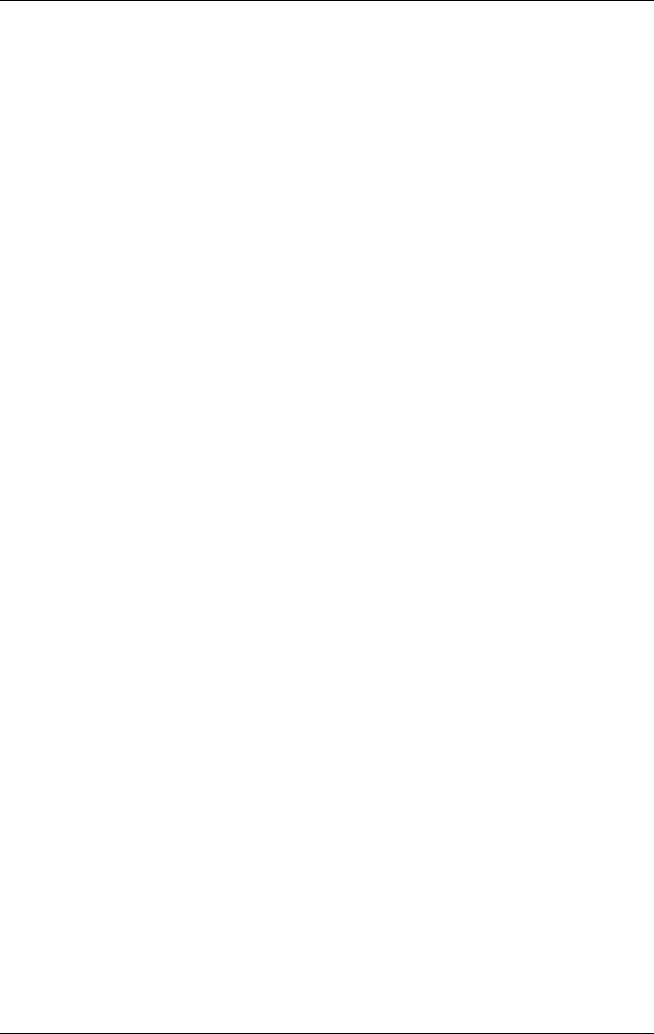
Battery Packs
Displaying Charge Information on the Screen
To display battery charge information on the screen, use the
Power meter feature of the operating system:
Select Start > Control Panel > Performance and Maintenance
icon > Power Options icon > Power Meter tab.
or
Select the Power meter icon in the system tray.
To display the Power meter icon in the system tray:
1. Select Start > Control Panel > Performance and Maintenance
icon > Power Options icon > Advanced tab.
2. Select the Always Show Icon On The Taskbar check box.
3. Select the OK button.
Most charge displays report battery status in both percent
and time:
The percent indictes the amount of charge remaining in the
battery pack.
The time indicates the approximate running time remaining
on the battery pack if the battery pack continues to provide
power at the current level. For example, the time remaining
will decrease if you start playing a DVD and will increase if
you stop playing a DVD.
Most charge displays identify battery packs by location:
Location 1 is the notebook battery bay.
Location 2 is the optional travel battery.
In some displays, a lightening bolt icon may be displayed beside
a battery pack location. This icon indicates that the battery pack
is being charged.
Hardware Guide 3-13










