User's Manual
Table Of Contents
- Notebook Features
- Pointing Devices and Keyboard
- Using a Pointing Device
- Using Hotkeys and Shortcut Keys
- Fn and Function Keys
- Hotkey and Shortcut Key Quick Reference
- Initiating Standby (Fn+F3)
- Switching Display and Image (Fn+F4)
- Viewing Battery Charge Information (Fn+F8)
- Adjusting the Screen Brightness (Fn+F9 and Fn+F10)
- Displaying System Information (Fn+esc)
- Using Hotkeys and Shortcut Keys with External Keyboards
- Using Quick Launch Buttons
- Keypads
- Battery Packs
- Inserting or Removing the Primary Battery Pack
- Using the Optional Travel Battery
- Charging a Battery Pack
- Monitoring the Charge of a Battery Pack
- Managing Low-Battery Conditions
- Calibrating a Battery Pack
- Conserving Battery Power
- Storing a Battery Pack
- Disposing of a Used Battery Pack
- Finding More Power Information
- Hard Drive
- Audio and Video
- Communication Devices
- External Devices
- Hardware Upgrades
- Adding and Upgrading Memory Modules
- Specifications
- Index
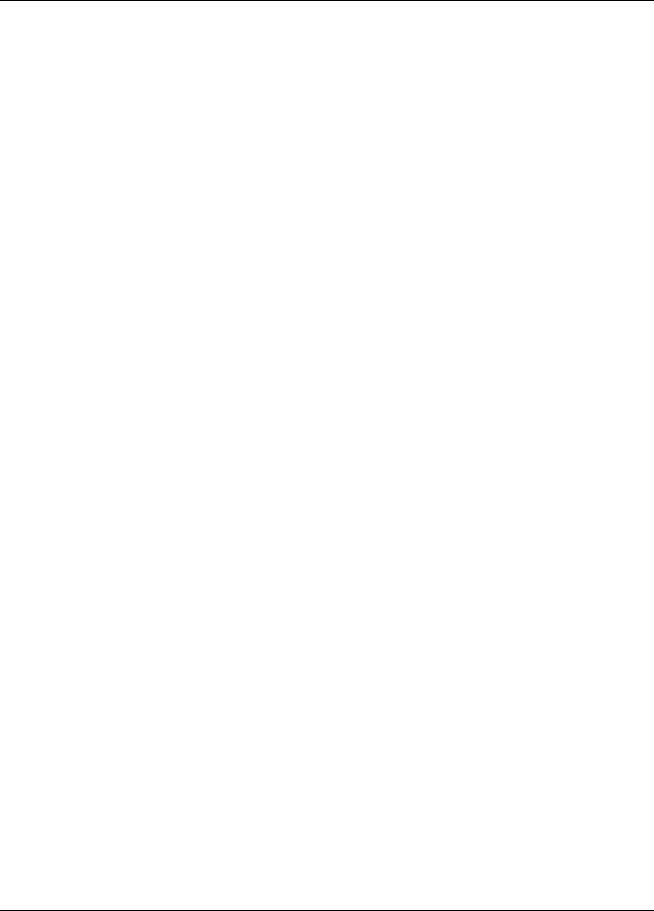
Contents
1 Notebook Features
Pointing Device Components........................................... 1–1
Top Components .............................................................. 1–3
Left Side Components...................................................... 1–5
Right Side Components.................................................... 1–6
Front View Components................................................... 1–7
Rear Panel Components ................................................... 1–8
Bottom Components....................................................... 1–10
Lights.............................................................................. 1–12
2 Pointing Devices and Keyboard
Using a Pointing Device................................................... 2–1
Using the Pointing Stick ............................................ 2–3
Using the TouchPad................................................... 2–3
Using an External Mouse........................................... 2–4
Setting Pointing Device Preferences.......................... 2–4
Using Hotkeys and Shortcut Keys.................................... 2–5
Fn and Function Keys................................................ 2–5
Hotkey and Shortcut Key Quick Reference............... 2–6
Initiating Standby (Fn+F3) ........................................ 2–7
Switching Display and Image (Fn+F4)...................... 2–7
Viewing Battery Charge Information (Fn+F8) .......... 2–8
Adjusting the Screen Brightness
(Fn+F9 and Fn+F10).................................................. 2–8
Displaying System Information (Fn+esc).................. 2–8
Using Hotkeys and Shortcut Keys with
External Keyboards.................................................... 2–9
Hardware Guide iii










