User's Manual
Table Of Contents
- Notebook Features
- Pointing Devices and Keyboard
- Using a Pointing Device
- Using Hotkeys and Shortcut Keys
- Fn and Function Keys
- Hotkey and Shortcut Key Quick Reference
- Initiating Standby (Fn+F3)
- Switching Display and Image (Fn+F4)
- Viewing Battery Charge Information (Fn+F8)
- Adjusting the Screen Brightness (Fn+F9 and Fn+F10)
- Displaying System Information (Fn+esc)
- Using Hotkeys and Shortcut Keys with External Keyboards
- Using Quick Launch Buttons
- Keypads
- Battery Packs
- Inserting or Removing the Primary Battery Pack
- Using the Optional Travel Battery
- Charging a Battery Pack
- Monitoring the Charge of a Battery Pack
- Managing Low-Battery Conditions
- Calibrating a Battery Pack
- Conserving Battery Power
- Storing a Battery Pack
- Disposing of a Used Battery Pack
- Finding More Power Information
- Hard Drive
- Audio and Video
- Communication Devices
- External Devices
- Hardware Upgrades
- Adding and Upgrading Memory Modules
- Specifications
- Index
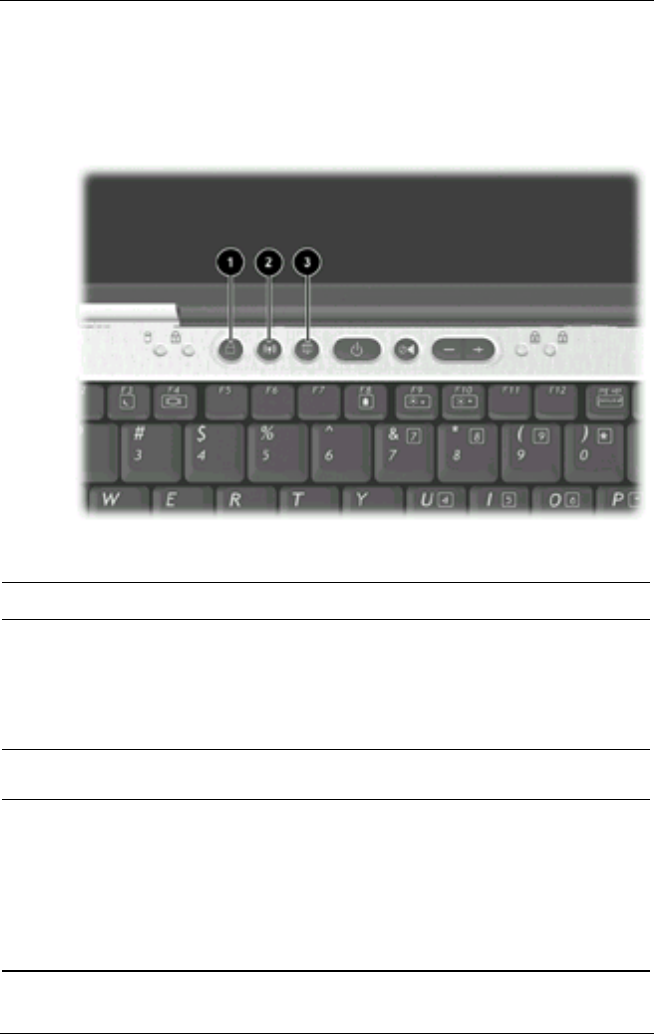
Pointing Devices and Keyboard
Using Quick Launch Buttons
The 6 Quick Launch buttons enable you to access common
functions with a single keystroke.
Quick Launch buttons
Item Component Description
1
QuickLock button
Disables the keyboard and pointing device
and clears the display. Before you can use
QuickLock, you must set a password and
select preferences. For more information,
refer on this CD to the Software Guide,
“Security” chapter.
2
Wireless On/Off button
Turns the wireless LAN or Bluetooth
device on andoff.
3
Presentation Mode
button
Sets the notebook to presentation mode,
which opens a user-defined application,
folder, file, or Web site. The image
simultaneously displays on the notebook
screen and an external device connected
to the external monitor connector or S-
Video out jack on the rear panel or to
connectors on an optional Port Replicator.
2-10 User Guide










