User's Manual
Table Of Contents
- Notebook Features
- Pointing Devices and Keyboard
- Using a Pointing Device
- Using Hotkeys and Shortcut Keys
- Fn and Function Keys
- Hotkey and Shortcut Key Quick Reference
- Initiating Standby (Fn+F3)
- Switching Display and Image (Fn+F4)
- Viewing Battery Charge Information (Fn+F8)
- Adjusting the Screen Brightness (Fn+F9 and Fn+F10)
- Displaying System Information (Fn+esc)
- Using Hotkeys and Shortcut Keys with External Keyboards
- Using Quick Launch Buttons
- Keypads
- Battery Packs
- Inserting or Removing the Primary Battery Pack
- Using the Optional Travel Battery
- Charging a Battery Pack
- Monitoring the Charge of a Battery Pack
- Managing Low-Battery Conditions
- Calibrating a Battery Pack
- Conserving Battery Power
- Storing a Battery Pack
- Disposing of a Used Battery Pack
- Finding More Power Information
- Hard Drive
- Audio and Video
- Communication Devices
- External Devices
- Hardware Upgrades
- Adding and Upgrading Memory Modules
- Specifications
- Index
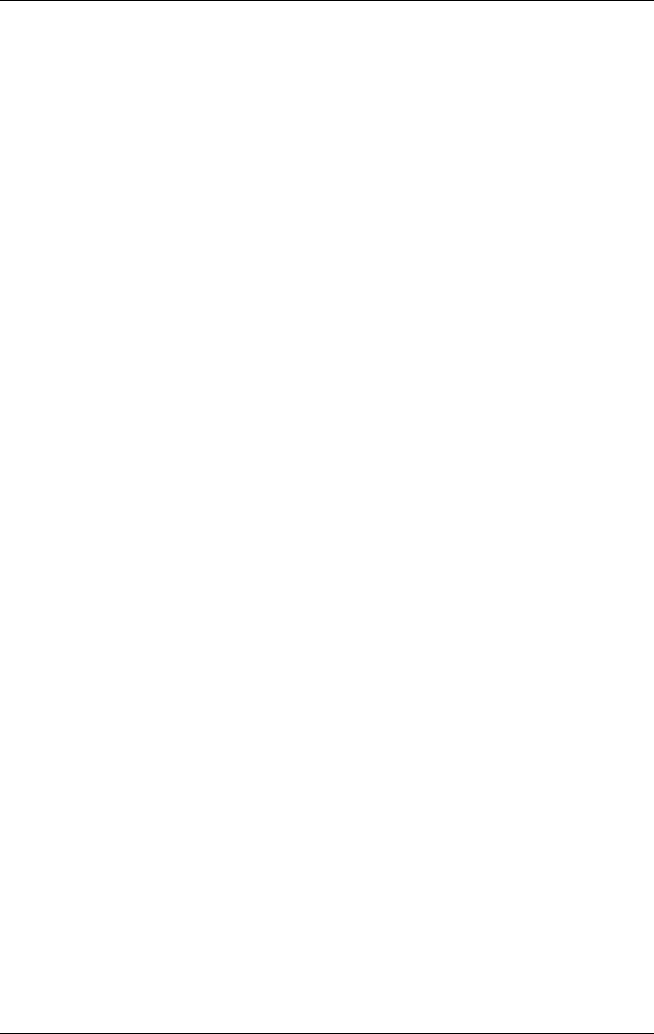
Pointing Devices and Keyboard
Using Hotkeys and Shortcut Keys with External
Keyboards
The following hotkeys and shortcut keys can be used as
described with external keyboards:
Fn+esc
Fn+F8
To use hotkeys or shortcut keys on an external keyboard, press
the scroll lock key twice, then the other key of the hotkey
combination. For example, to use the
Fn+F8 hotkeys, press scroll
lock+scroll lock+F8.
Hotkeys and shortcut keys may not function on an external
keyboard connected through a USB connector if Quick Launch
Buttons software is not loaded. You can download the
appropriate software and drivers for your system at
www.hp.com
.
For more information on software updates, refer on this CD to
the Software Guide, “Software Updates and Restorations”
chapter. For more information about Quick Launch buttons, refer
to “Using Quick Launch Buttons” later in this chapter.
User Guide 2-9










