User's Manual
Table Of Contents
- Notebook Features
- Pointing Devices and Keyboard
- Using a Pointing Device
- Using Hotkeys and Shortcut Keys
- Fn and Function Keys
- Hotkey and Shortcut Key Quick Reference
- Initiating Standby (Fn+F3)
- Switching Display and Image (Fn+F4)
- Viewing Battery Charge Information (Fn+F8)
- Adjusting the Screen Brightness (Fn+F9 and Fn+F10)
- Displaying System Information (Fn+esc)
- Using Hotkeys and Shortcut Keys with External Keyboards
- Using Quick Launch Buttons
- Keypads
- Battery Packs
- Inserting or Removing the Primary Battery Pack
- Using the Optional Travel Battery
- Charging a Battery Pack
- Monitoring the Charge of a Battery Pack
- Managing Low-Battery Conditions
- Calibrating a Battery Pack
- Conserving Battery Power
- Storing a Battery Pack
- Disposing of a Used Battery Pack
- Finding More Power Information
- Hard Drive
- Audio and Video
- Communication Devices
- External Devices
- Hardware Upgrades
- Adding and Upgrading Memory Modules
- Specifications
- Index
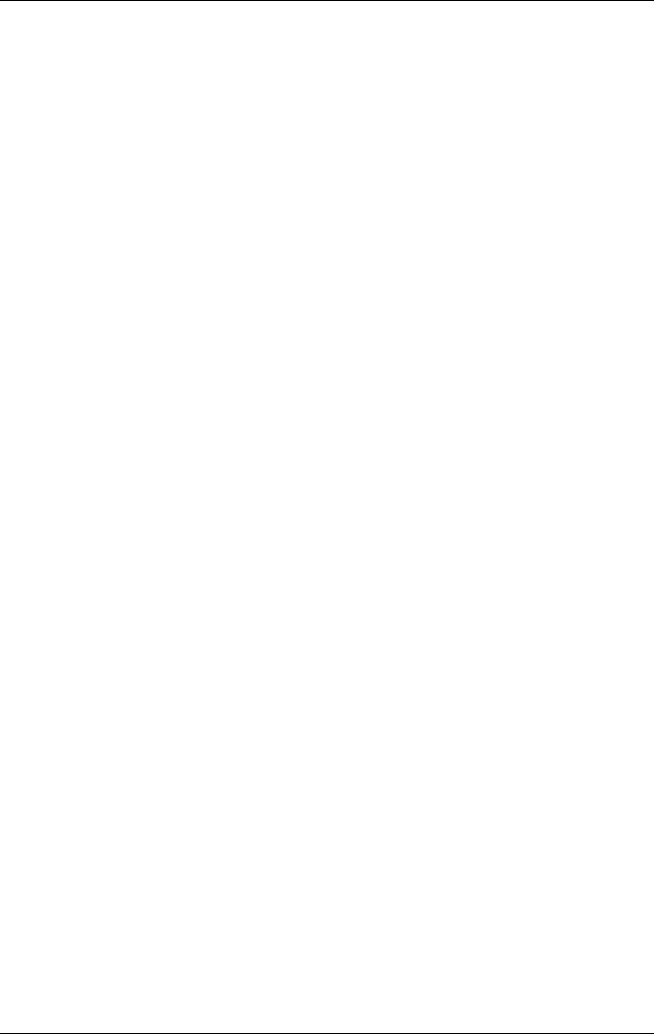
Pointing Devices and Keyboard
Initiating Standby (Fn+F3)
The Fn+F3 hotkeys are set at the factory to initiate Standby.
When the notebook is on, press the
Fn+F3 hotkeys to initiate
Standby. When Standby is limited, your work is saved in
random access memory (RAM), the screen is cleared, and
power is conserved. While the notebook is in Standby, the
power/Standby light blinks.
To exit Standby, briefly press the power button.
The function of the
Fn+F3 hotkeys, called the “sleep button” in
Windows, can be changed. For example, the
Fn+F3 hotkeys can
be set to initiate Hibernation instead of Standby. For more
information about Standby, Hibernation, and changing the
function of the Fn+F3 hotkeys, refer on this CD to the
Software Guide, “Power” section.
Switching Display and Image (Fn+F4)
The Fn+F4 hotkeys switch the image between the display and an
external display device connected to the notebook. Pressing
Fn+F4 switches the image among the notebook display, the
external display device, and a simultaneous display on the
notebook and the external device.
The following video transmission types are supported by the
Fn+F4 hotkeys:
LCD (notebook display)
External VGA (most external monitors and projectors)
S-video (televisions, camcorders, VCRs, and video capture
cards with S-video in jacks)
User Guide 2-7










