User's Manual
Table Of Contents
- Notebook Features
- Pointing Devices and Keyboard
- Using a Pointing Device
- Using Hotkeys and Shortcut Keys
- Fn and Function Keys
- Hotkey and Shortcut Key Quick Reference
- Initiating Standby (Fn+F3)
- Switching Display and Image (Fn+F4)
- Viewing Battery Charge Information (Fn+F8)
- Adjusting the Screen Brightness (Fn+F9 and Fn+F10)
- Displaying System Information (Fn+esc)
- Using Hotkeys and Shortcut Keys with External Keyboards
- Using Quick Launch Buttons
- Keypads
- Battery Packs
- Inserting or Removing the Primary Battery Pack
- Using the Optional Travel Battery
- Charging a Battery Pack
- Monitoring the Charge of a Battery Pack
- Managing Low-Battery Conditions
- Calibrating a Battery Pack
- Conserving Battery Power
- Storing a Battery Pack
- Disposing of a Used Battery Pack
- Finding More Power Information
- Hard Drive
- Audio and Video
- Communication Devices
- External Devices
- Hardware Upgrades
- Adding and Upgrading Memory Modules
- Specifications
- Index
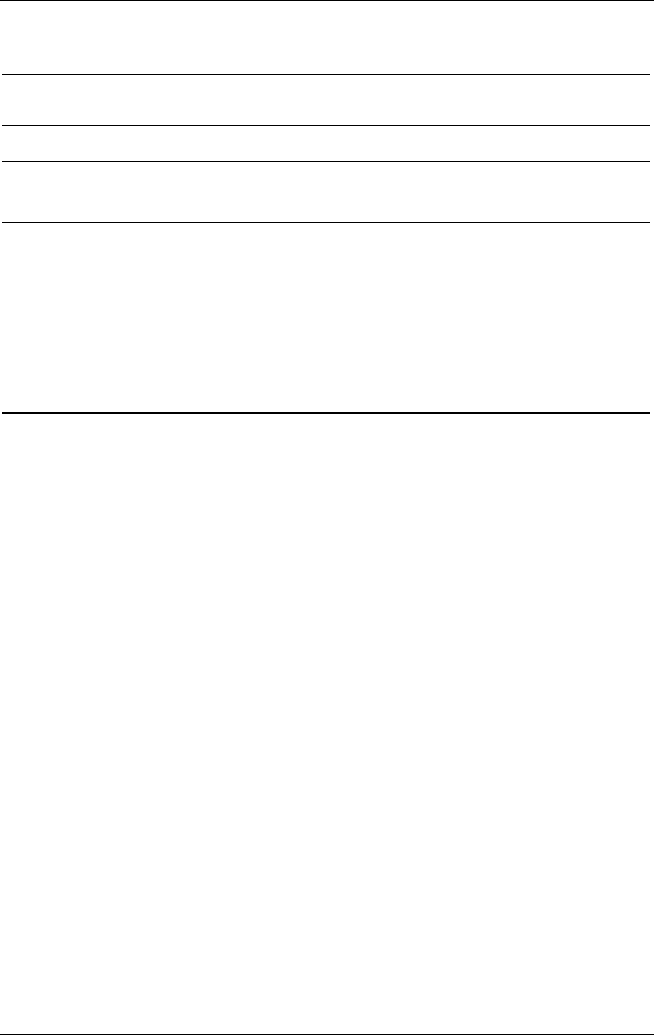
Notebook Features
Lights (Continued)
Item Component Description
6
Power/Standby On: Power is turned on. Blinking:
Notebook is in Standby.
7
Battery On: A battery pack is charging.
Blinking: A battery pack that is the only
available power source has reached a
low-battery condition. When the battery
reaches a critical low-battery condition,
the battery light begins blinking more
quickly.
Hardware Guide 1-13










