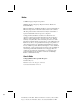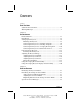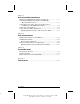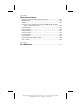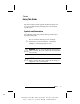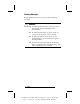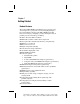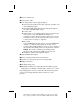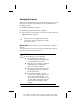Notice 2000 Compaq Computer Corporation. COMPAQ and the Compaq logo Registered in U.S. Patent and Trademark Office. Microsoft, Windows, and Windows NT are registered trademarks of Microsoft Corporation in the United States and/or other countries. All other product names mentioned herein may be trademarks or registered trademarks of their respective companies. Compaq shall not be liable for technical or editorial errors or omissions contained herein.
CONTENTS preface USING THIS GUIDE Symbols and Conventions.................................................................ix Warning Messages .............................................................................x Chapter 1 GETTING STARTED Product Features..............................................................................1-1 Introduction .....................................................................................1-2 Setting Up the Projector ......................................
Chapter 3 USING THE COMPAQ MULTIMEDIA ADAPTER Identifying the Multimedia Adapter Components.......................... 3-1 Attaching the Multimedia Adapter to the MP1800 Microportable Projector ........................................................... 3-3 Connecting a Camcorder, Videocassette Recorder, or DVD Player to the Multimedia Adapter .................................. 3-4 Connecting a Video Player ............................................................. 3-6 Video On-Screen Menu Adjustments ..
appendix B AGENCY REGULATORY NOTICES Federal Communications Commission Notice...............................B-1 Modifications .................................................................................B-1 Cables .............................................................................................B-2 Declaration of Conformity for Products Marked with the FCC Logo—United States Only ......................................................B-2 Canadian Notice .......................................
Preface Using This Guide The User's Guide includes general information about your projector, troubleshooting and diagnostics, and technical specifications. Symbols and Conventions The following words and symbols mark special messages throughout this guide: ✎ Text set off in this manner presents clarifying information, specific instructions, commentary, sidelights, or interesting points of view.
Warning Messages Before operating the projector, please read the following messages. ! WARNING: !" To reduce the risk of harm to your eyes, do not look directly into the bright light of the projection lens. !" To reduce the risk of fire or electric shock, do not expose this product to rain or moisture. !" To reduce the risk of electric shock, do not disassemble the projector other than to replace the lamp module.
Chapter 1 Getting Started Product Features The Compaq MP1800 Microportable Projector generates crisp, clear images onto a projection screen by using Digital Light Processing (DLP) technology. The MP 1800 Microportable Projector is Compaq’s “Flagship” product offering the latest in portable projection technology, including: !"1024 × 768 native XGA resolution !"Maximum resolution: 1280 × 1024 compression !"User replaceable 120 watt high-efficiency, long-life lamp !"Manual 1.
Introduction Before setting up your Compaq MP1800 Microportable Projector, be sure your shipping box includes the following items: 1-2 Getting Started Part Number: 191443-001 - Writer: JGilbert - Saved by: J Abercrombie Pages: 18 Words: 2604 Saved date: 05/17/004:43 PM File Name: Ch01
1 Projector and lens cap 2 10-foot power cable 3 Seven signal cables and one upgrade adapter: !"One VGA signal cable for use with computers, portables, and some handheld products !"One digital DFP (digital flat panel) to DVI signal cable for use with compatible digital sources !"S-video cable !"Audio cables (2; one cable has mini connectors on both ends and is used to connect the Multimedia Adapter to a computer; the other cable has an RCA connector on one end and a mini connector on the other end and is us
Setting Up the Projector Follow the instructions below and on the following pages to set up the projector. Separate setup instructions are described for the following products: !" Portable and desktop computers !" Handheld computers with VGA capability !" videocassette recorder, DVD, or camcorder (requires optional Multimedia Video Adapter) ✎ The projector is hot pluggable and can be connected to any video input source while the source is in use.
Balancing the Projector The projector has a built-in elevator foot used to balance and elevate the projector. Always balance the projector before connecting any device to it. Turn the elevator foot sideways to balance the projector. ! WARNING: To reduce the risk of the projector tipping or overturning, always turn the elevator foot 90 degrees from its original position before pressing the elevator button. Refer to the “Adjusting the Projector Height” section later in this chapter.
Connecting the Projector to a Portable Computer 1. Rotate the elevator foot to balance the projector. 2. Connect one end of the projector signal cable to the projector and the other end to the VGA connector ➊B or the DFP connector ➊A on the portable computer and tighten the screws. ✎ Be sure the signal cable aligns with the connector. Do not force the cable onto the connector or you may damage the signal cable or the projector. 3.
Connecting the Projector to a Desktop Computer 1. Rotate the elevator foot to balance the projector. 2. Connect one end of the projector signal cable ➊B to the projector and the other end to the VGA connector on the desktop computer and tighten the screws. ✎ If your computer has a digital connector, connect one end of the digital flat panel (DFP) signal cable ➊A to the digital connector on the projector and the other end to the digital connector on the computer.
✎ For security purposes, this projector has been fitted with a security lock slot ➌ (located on the left, front side) for use with a security cable lock that can be purchased separately at most computer stores. 4. Turn on the projector first, then turn on the computer. Refer to the “Powering On the Projector” section later in this chapter for instructions on turning on the projector.
Connecting the Projector to a Compaq PC Companion To connect the projector to a Compaq PC Companion, the PC Companion must have a male connector adapter and a VGA-out PC Card with a 15-pin connector. ✎ The VGA-out PC Card with the 15-pin connector is not included with the Compaq PC Companion. It is sold separately. For information on purchasing this card, call your Compaq authorized dealer or reseller.
3. Connect one end of the power cord ➋ into the back of the projector, and the other end to an electrical outlet that is easily accessible and close to the projector. ✎ For security purposes, this projector has been fitted with a security lock slot ➌ (located on the left, front side) for use with a security cable lock that can be purchased separately at most computer stores. 4. Turn on the projector first, then turn on the computer.
Connecting the Projector to Other Video Sources The optional Compaq Multimedia Adapter must be used to connect the projector to a camcorder, DVD player, or videocassette recorder. This adapter converts signals from the camcorder, DVD player, or videocassette recorder for compatibility with the projector. Refer to Chapter 3, “Using the Compaq Multimedia Adapter,” for information on attaching and using the Compaq Multimedia Adapter.
4. Turn on the video source (computer, PC Companion, videocassette recorder, etc.) and launch the software application being used to display images on the projection screen. If applicable, press the Function key on the computer designated for external display. ✎ If there is a long delay between the time the startup screen displays and the time the presentation software is launched, the lamp may shut off and the projector will automatically go into standby mode.
Adjusting the Projected Image There are three ways to adjust the projected image: !" Adjusting the projector height !" Adjusting the projector focus !" Adjusting the projector zoom Adjusting the Projector Height The projector has a built-in elevator foot that can raise the projector approximately 1 inch. To adjust the height: 1. Ensure the foot is turned 90° to balance the projector. 2. Raise the projector to the desired display angle, then press the elevator button ➊ to release the elevator foot ➋. 3.
CAUTION: Failure to press the elevator button before adjusting the elevator foot can result in damage to the elevator mechanism. ✎ To fine-tune the leveling of the projector, rotate the knobs ➌ on either side of the foot and adjust the leveling. Adjusting the Projector Focus To focus the projected image, rotate the focus ring ➊ until the image is clear. The projector will focus at distances from 4.92 (1.5 meters) to 16.4 feet (5 meters).
Adjusting the Projector Zoom To adjust the size of the projected image, rotate the zoom lever until the projected image is the desired size.
Image Size Adjustment Projected image sizes at minimum zoom ➊ Distance Diagonal Width Height 1m .44m .35m .26m Distance Diagonal Width Height 1m .57m .45m .34m 2m .87m .70m .52m 3m 1.31m 1.05m .78m 4m 1.74m 1.39m 1.05m 5m 2.18m 1.74m 1.31m 6m 2.61m 2.09m 1.57m 7m 3.05m 2.44m 1.83m 8m 3.48m 2.79m 2.09m 9m 3.92m 3.14m 2.35m 10m 4.36m 3.48m 2.61m Projected image sizes at maximum (1.3) zoom ➋ ✎ 1-16 2m 1.13m .91m .68. 3m 1.70m 1.36m 1.02m 4m 2.26m 1.81m 1.36m 5m 2.83m 2.26m 1.70m 6m 3.
Using the Compaq Presentation Utility The Compaq Presentation utility included on the CD-ROM is for use with portable computers. The purpose of the Presentation utility is to disable power management features of the portable computer while the Compaq MP1800 Microportable Projector is connected to it. The utility also disables the computer’s screen savers and autosuspend feature while the utility is running.
The Presentation utility is provided on the CD-ROM in the following languages: English, Dutch, French, German, Italian, and Spanish. When the installation is executed, the appropriate language is installed on the computer based on the computer’s operating system language. If the computer’s operating system language is not included as one of the six languages above, then, by default, the English version will install on the computer.
Chapter 2 Using the Projector Identifying the Projector Buttons Symbol Control 1 Standby button Function Powers the projector lamp on and off. The Standby LED changes color modes to indicate the following operating modes: 1. Green glow indicates power is on. 2. Amber glow indicates warmup or suspend modes.
Projector Components (continued) Symbol Control Function 1 Standby button 2 Select button Powers the projector lamp on and off. The Standby LED changes color modes to indicate the following operating modes: 3. Flashing amber indicates the projector is going into standby mode and cannot be restarted until the LED glows amber steadily. 4. All five LED buttons rapidly flashing amber indicate the lamp has overheated and the projector has automatically shut down. 1.
IMPORTANT: To use standby mode, press the Standby button and, after a six to ten-second delay, the unit enters standby mode and the projector lamp turns off. A “Going to Standby” message appears on the screen for the duration of the six to ten-second delay. When the message disappears from the screen, there is a 45-second delay before the lamp can be turned back on. Wait 45 seconds to allow the lamp to cool before pressing the Standby button again.
Analog On-Screen Menu (continued) Main Menu Language Menu Location Management Factory Reset Exit 2-4 Menu Level 2 Deutsche English Espanol Francais Italiano Nederlands Brazilian Portuguese Save and Return Up-Down Left-Right Save and Return Cancel Power Saver Lamp Hours Reset Lamp Hours Flip Image Serial Number Master Reset Save and Return Cancel Confirm Reset Menu Level 3 Adjustment scale Adjustment scale On-Off Display hours - 5 digits Confirmation Horizontal Vertical Both Save and Return Cancel Di
Adjusting the On-Screen Menus To launch and make adjustments to the Main and Video on-screen menus: 1. Press the Select button ➊ on the projector panel or the remote control. The Main menu will display on the projection screen. 2. To select a function, press the Minus (-) button ➋ to scroll down the Display menu. To reverse the scroll direction, press the Plus (+) button ➌. 3. Highlight the function to be adjusted and press the Select button ➊ again.
4. To make a selection from the level 2 menu, press the Minus (-) button to scroll down the level 2 menu, or press the Plus (+) button to reverse the scroll direction. 5. Highlight the selection and press the Select button to confirm the selection. The level 3 menu displays. 6. Level 3 for Position functions display the adjustment scales. Use the Minus button to decrease and the Plus button to increase the screen Horizontal and Vertical positions.
■ Color—Adjusts color balance to compensate for ambient conditions using three submenus: ■ Factory default. ■ Custom Color—Modifies the color temperature balance. ■ Saturation—Magnifies the color intensity. ■ Digital Conversion—Improves picture stability of user modes by adjusting: ■ Clock—Increase/decrease the value to stretch or shrink the image on the screen. ■ Clock Phase—Increase/decrease the value to minimize video distortion or video jitter.
Special On-Screen Messages Special on-screen messages will appear on the projection display to identify the following conditions: ■ Check Video Cable: Indicates the video cable may not be plugged into the projector or the selected video input is not accurate. ■ Input Signal Out of Range—Indicates the projector is unable to access the appropriate input signal. ■ 2 Inputs Active - Remove One—The projector has two data inputs: one is an analog D-Sub input and the other is a digital DFP input.
When the Multimedia Adapter is attached to the projector, the following messages, in addition to the previous messages, will appear on the projection display to identity the following conditions: ■ Analog, Use Source to Change Input—Indicates analog and DVI inputs are connected. Since the projector will default to display analog, you must press the Source button to switch to DVI. ■ DVI, Use Source to Change Input—Indicates DVI along with other video and/or analog sources present.
Chapter 3 Using the Compaq Multimedia Adapter The Compaq Multimedia Adapter is specifically designed to fit the Compaq MP1800 Microportable Projector. This adapter enables signals from camcorders, DVD players, or videocassette recorders to be shown through the projector. To connect the projector to a camcorder, DVD player, or videocassette recorder, you need to connect the Compaq Multimedia Adapter to the projector.
Multimedia Adapter components (continued) Item 5 Component 8-pin connector 6 7 8 9 DVI port Source button Video LED Computer LED : ; Video/RCA port Audi-in jack < Install buttons 3-2 Function Connects back to the computer allowing remote mouse functionality Connects digital equipment Selects between all sources When lit, indicates video input When lit, indicates computer input Connects video equipment Connects audio equipment, videocassette recorders and DVD players, allowing sound to be played.
Attaching the Multimedia Adapter to the MP1800 Microportable Projector 1. Press the two buttons ➊ on the bottom of the Multimedia Adapter. 2. Insert the hooks on top of the Multimedia Adapter into the upper slots ➋ on the projector by inserting and pushing upward, then insert the adapter plug into the digital connector ➌ on the back of the projector. 3. Release the buttons on the sides of the Multimedia Adapter to complete the connection.
Connecting a Camcorder, Videocassette Recorder, or DVD Player to the Compaq Multimedia Adapter ✎ A rubber boot cover protects the DFP (digital) connector on the projector. Be sure to remove the cover before connecting the Multimedia Adapter to the projector and replace the cover when the projector is not in use to prevent electrostatic discharges from damaging the connector. 1. Use an RCA cable to connect a videocassette recorder to the video connector ➊ on the Multimedia Adapter.
The Compaq Multimedia Adapter can remain attached to the projector, or it can be removed and stored in the carrying case.
Connecting a Video Player ✎ If your video player uses a round, one-prong composite video connector, use the RCA video cable. If your video player uses a round, four-prong S-video connector, use the S-video cable. Both cables are included with the Compaq Multimedia Adapter. 1. Plug the RCA video cable into the video-out port on the video player and the video port on the video adapter.
Video On-Screen Menu Adjustments When the Multimedia Adapter is attached to the projector and the video source is selected, an alternate video on-screen menu can be displayed on the projected screen. This menu includes some selections that are relevant to the functions of the Multimedia Adapter. To display the video on-screen menu: 1. Attach the Multimedia Adapter to the projector. 2. Attach a video source to the projector. 3. Set the Source button on the adapter or remote control to video. 4.
Video On-Screen Menu (continued) Video Menu Video Menu Level 2 Audio Source Picture in Picture Menu Location Management Factory reset Exit Current mode Mute Volume Bass Treble Cancel Save and return S-Video Composite DVI Analog Save and return On - off Location Source Save and return Up-down Left-right Save and return Cancel Power saver Lamp hours Reset lamp hours Standby lamp delay Flip image Serial number Master reset Save and return Cancel Confirm reset Video Menu Level 3 On - Off Adjustment scale
Explaining Functions in the Video On-Screen Menu In addition to the analog on-screen menu functions, the video onscreen menu includes the following additional functions: !" Tint-adjusts screen image tint. !" Sharpness-adjusts screen image sharpness. !" Audio-adjusts the audio controls for the Multimedia Adapter speaker. !" Source-selects between composite, S-video, DVI, and analog input.
Chapter 4 Using the Remote Control The remote control has many convenient features. It combines the functions of the projector buttons with some of the most widely used functions of the computer mouse. Before using the remote control, be sure steps 1 through 4 have been completed under “Powering On the Projector.” ✎ ! The remote control operates only when the Compaq Multimedia Adapter is connected to the projector.
Identifying the Remote Control Buttons Item 1 Component LED 2 Standby button 3 4 SCE—Source button Laser pointer 5 Mouse ball 4-2 Function Glows green when the remote control is operating Powers the projector into and out of Standby mode Selects the input source Allows laser pointer functionality 1. Controls the on-screen cursor and alternate left-mouse functions. 2. Calibrates the mouse ball for pointing performance.
Remote Control components (continued) Item Component Function 6 Left mouse button Controls left mouse functions 7 Right mouse button Controls right mouse functions 8 Page up/down buttons Scrolls up/down projected image 9 Zoom in/out buttons Zooms in to a specific area on the screen, and zooms out to include a larger screen area : Picture in Picture (PIP) button Allows Picture in Picture functionality.
Calibrating the Mouse The mouse ball should be calibrated the first time the remote control is used or when the batteries are changed to adjust or finetune the mouse pointing performance. Perform the following steps to calibrate the remote control: 1. Ensure that the projector, Multimedia Adapter, and remote control are powered on. 2. Press down on the top of the mouse ball and hold it down until it clicks. 3. Move the mouse ball around in as large a circle as possible.
IMPORTANT: To operate a computer using the remote control, the 8-pin-to-USB/RS232 Y-cable (included with the Multimedia Adapter) must be used. Connect the 8-pin connector cable to the appropriate connector on the Multimedia Adapter and connect the USB connector to the USB connector on the computer (preferred) or the RS232 connector to the serial connector on the computer. Do not connect both the USB and RS232 connectors to the computer.
Picture-in-Picture On-Screen Adjustments When the Multimedia Adapter is attached to the projector, an input source is connected, and the S-video and composite connectors are attached to input sources, a second alternate Picture-in-Picture (PIP) on-screen menu displays on the projector screen. The PIP on-screen menu includes functions that apply to the PIP function only. ✎ Picture-in-Picture is functional only with VGA and S-video or composite video input.
PIP Menu PIP Menu Level 2 Brightness Contrast Zoom Adjustment scale Adjustment scale Zoom Panning left-right Panning up-down Save and return Cancel Adjustment scale Dark-light (Color temperature) Custom color Saturation Save and return Cancel Clock Clock phase Save and return Cancel Deutsche English Espanol Francais Italiano Nederlands Brazilian Portuguese Save and Return Mute Volume Bass Treble Cancel Save and return S-Video Composite DVI Analog Save and return On - off Location Source Save and return
PIP On-Screen Menu (continued) PIP Menu PIP Menu Level 2 Menu Location Management Factory reset Exit Current mode Up-down Left-right Save and return Cancel Power saver Lamp hours Reset lamp hours Standby lamp delay Flip image Serial number Master reset Save and return Cancel Confirm reset PIP Menu Level 3 Adjustment scale Adjustment scale On-off Display hours - 5 digits Confirmation Delay adjustment Horizontal Vertical Both Save and return Cancel Display serial number Confirmation Explaining Functions
Chapter 5 Care and Maintenance This section explains how to care for and maintain your Compaq projector during normal everyday use. Protecting the Projector To protect your projector from overheating and other types of damage, follow these suggestions: ■ Use only a power source and connection appropriate for this projector as indicated on the marking label. ■ Do not overload an electrical outlet, power strip, or convenience receptacle.
■ Do not open the projector or attempt to service this product for any other reason than to replace the lamp module. Adjust only those controls that are covered by the operating instructions. If the projector is not operating properly or has been dropped or damaged, contact your Compaq authorized dealer, reseller, or service provider. Cleaning the Lens To minimize the risk of damaging or scratching the lens surface, this cleaning procedure has been developed.
CAUTION: Do not store a cleaning cloth in contact with the lens for a long time as doing so may contaminate the lens with dye from the cloth. The cloth can be contaminated if left in the open air or in a lab coat pocket. Replacing the Projector Lamp Module When the projector lamp reaches its end of life, it may pop when it burns out. The lamp will need to be replaced before the projector can be used again. ! WARNING: When the lamp reaches its end of life, it may pop or rupture.
Follow these steps to replace the projector lamp module: 1. Turn off the power to the projector by pressing the Standby button ➊. 2. Allow the projector to cool down for at least 30 minutes. ! WARNING: The lamp assembly operates at a very high temperature. To reduce the risk of personal injury, allow the projector to cool down for at least 30 minutes before opening the lamp cover. Never open the lamp cover while the projector is operating or when the lamp is hot. 3. Turn off the main power switch ➋. 4.
5. Use the provided Phillips screwdriver to remove the screw ➍ from the lamp cover. 6. Remove the cover ➎. 7. On the left side of the lamp module, push the electrical connector ➏ up to disengage it from the projector base. 8. Remove the three screws ➐ from the lamp module. 9. Pull out the lamp module ➑. ! WARNING: To reduce the risk of personal injury, do not drop the lamp module or touch the glass bulb. The glass may shatter and cause an injury if it is dropped.
Appendix A Troubleshooting Problem Image does not appear on the projection screen Solution 1. 2. 3. 4. 5. 6. 7. 8. Scrolling, cut-off, or incorrect image displayed 1. 2. 3. Make sure the projector is powered on. Ensure the lens cap has been removed. Press the Standby button again. Ensure that the power cable is securely connected. Ensure the pins on the connectors are not crooked or broken. Turn off or disable the portable or desktop computer screen saver function.
Troubleshooting (continued) Problem Portable computer or PC Companion screen is not displaying the presentation Image is flickering or unstable Solution Portable computer: Most portable computers have a monitor loop-through or simultaneous viewing function. Press the Fn +F4 function keys on the portable computer to switch the image from the portable screen to the projection screen or to toggle through the following three options: 1. LCD: Output displays only on the portable screen. 2.
Troubleshooting (continued) Problem Solution Image is out of focus 1. 2. 3. Projected colors do not match computer or camcorder color 1. 2. Black or gray border visible outside the usable area of the projection screen Only the Compaq startup screen displays Adjust the Focus Ring on the projection lens. Make sure the projection screen is within the required distance (4.92 to 16.4 feet, 1.5 to 5 meters) from the projector. Check the projection lens to see if it needs cleaning.
Troubleshooting (continued) Problem A blue screen displays on the projection screen when a videocassette recorder is connected to the projector. Lamp shuts off Lamp burns out or makes a popping sound Multimedia Adapter speaker does not operate. Solution Check the videocassette recorder Play or TV/Video buttons. If that does not work, refer to your videocassette recorder manual. 1. If all five LEDs flash amber, the projector has overheated and will automatically shut down.
Troubleshooting (continued) Problem PIP does not operate. Remote control does not operate Remote mouse does not operate computer. Compatibility issues with equipment attached to the projector. Image size is too small/large. Solution Check the cable connections. If there is a digital video source connected, PIP will not operate. PIP is always the inset picture, data will always be the background picture. The three AAA batteries may need to be replaced. 1.
Appendix B Agency Regulatory Notices Federal Communications Commission Notice This equipment has been tested and found to comply with the limits for a Class B digital device, pursuant to Part 15 of the FCC Rules. These limits are designed to provide reasonable protection against harmful interference in a residential installation.
Cables Connections to this device must be made with shielded cables with metallic RFI/EMI connector hoods to maintain compliance with FCC Rules and Regulations. Declaration of Conformity for Products Marked with the FCC Logo—United States Only This device complies with Part 15 of the FCC Rules.
European Notice Products with the CE Marking comply with both the EMC Directive (89/336/EEC) and the Low Voltage Directive (73/23/EEC) issued by the Commission of the European Community.
Specifications Compaq MP1800 Microportable Projector Projection panel Lamp type Image size Avg. lamp life in hours Projection distance Maximum weight (unpacked) Maximum dimensions Maximum graphics resolution Displayable colors Horizontal frequencies XGA 1024 × 768 × 1 120 watt High Brightness Lamp See the Image Size Adjustment table. 1,500 hours 4.92 to 16.4 feet (1.5 to 5 meters) 4.6 lbs (without cables) 3 in (w) × 8 in (h) × 9.38 in (d) 1280 × 1024 compression 16.
Preset Display Resolutions Table This projector automatically recognizes the preset display resolutions listed in the following table. Display Resolutions Preset Modes 1. Industry Standard 2. VESA Standard 3. Industry Standard 4. VESA Standard 5. VESA Standard 6. Industry Standard 7. VESA Standard 8. VESA Standard 9. VESA Standard 10. VESA Standard 11. VESA Standard 12. VESA Standard 13. Macintosh-compatible 14. Macintosh-compatible 15. VESA Standard 16. VESA Standard 17. VESA Standard 18.
Power Cords The projector power supply is provided with Automatic Line Switching (ALS). This feature allows the projector to operate on input voltages between 100-120V or 200-240V. The power cord set (flexible cord or wall plug) received with the projector meets the requirements for use in the country where you purchased the equipment. If you need to obtain a power cord for a different country, you should purchase a power cord that is approved for use in that country.
Appendix C Flash ROM Upgrade The Compaq MP1800 Microportable Projector can be upgraded by flashing the ROM (Read Only Memory) resident on the projector. This will be available from Compaq in the future only if necessary. NOTE: Before attempting these steps, make sure the projector is turned off. The Flash ROM upgrade provides the following functions: ■ Implements new features on the projector ■ Provides upgrades to existing features ■ Resolves compatibility issues.
Complete the following steps to upgrade the projector’s ROM: 1. Connect the DFP end of the cable to the DFP connector on the projector and the DVI end of the cable to the input end of the Flash ROM RS232 adapter. 2. Connect the other end of the Flash ROM RS232 adapter to the RS232 (serial) connector on the computer. 3. Power on the computer and monitor only (if applicable). 4. Access Compaq’s web site at: http://www.Compaq.com/Services/Projectors/ MP1800/Softpaqs. 5.