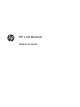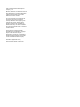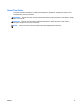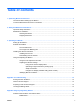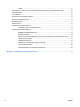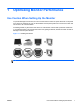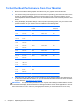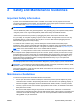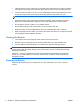Reference Guide
Table Of Contents
- Optimizing Monitor Performance
- Safety and Maintenance Guidelines
- Operating the Monitor
- Troubleshooting
- Agency Regulatory Notices
- LCD Monitor Quality and Pixel Policy
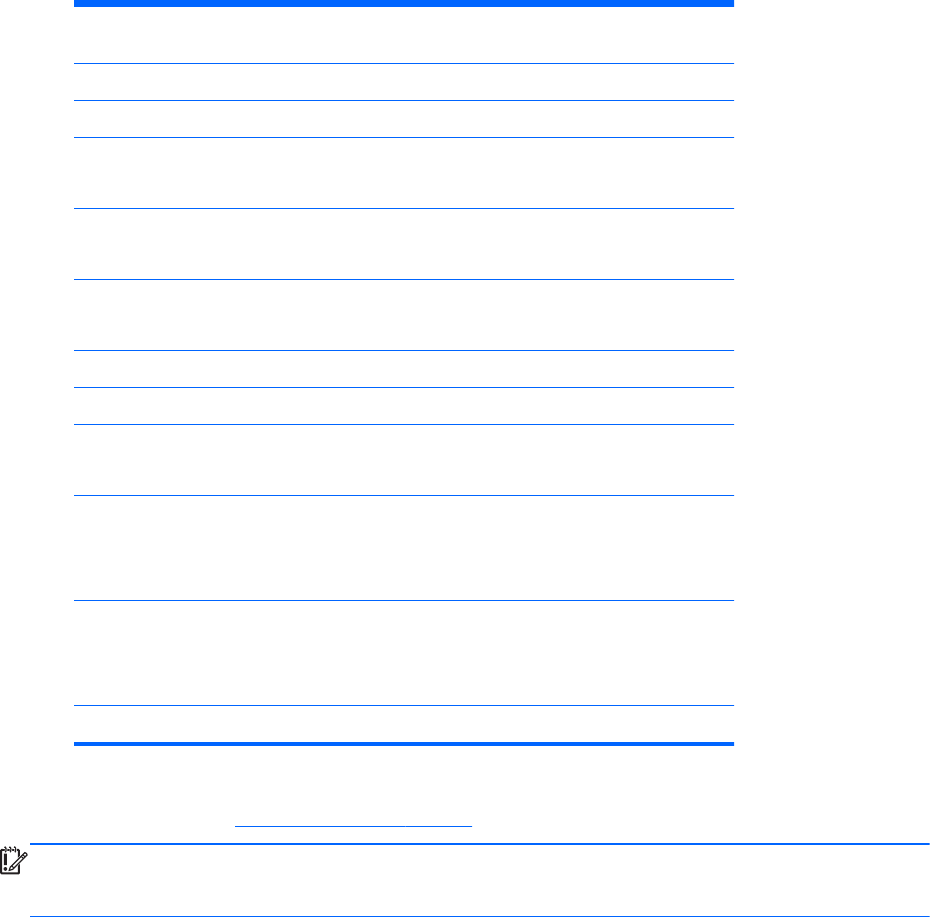
To Get the Best Performance from Your Monitor
1. Be sure to install the latest graphics card driver from your graphics card manufacturer.
2. For monitors using VGA signal input, once the monitor is operating, press the Auto button on the
monitor to optimize the display. If the Auto function does not fully correct the display, run the
Auto-Adjustment software available on the CD included with the monitor and then press the Auto
button.
3. Using the Display Properties settings of the computer’s operating system, set your screen to the
optimal resolution for your monitor size as indicated in the following table.
Monitor Size Aspect Ratio
Format
Optimal Resolution Refresh
Rate (Hz)
15 in 38.1 cm 4:3 1024 x 768 60
15 in 38.1 cm 16:9 1280 x 720 60
15.6 in
18.5 in
39.6 cm
47 cm
16:9 1366 x 768 60
17 in
19 in
43.2 cm
48.3 cm
5:4 1280 x 1024 60
17 in
19 in
43.2 cm
48.3 cm
16:10 1440 x 900 60
20 in 50.8 cm 16:9 1600 x 900 60
20.1 in 51.1 cm 4:3 1600 x 1200 60
20.1 in
22 in
51.1 cm
55.9 cm
16:10 1680 x 1050 60
21.5 in
42 in
47 in
54.6 cm
106.7 cm
119.4 cm
16:9 1920 x 1080 60
23 in
24 in
27 in
58.4 cm
61 cm
68.6 cm
16:10
16:9
1920 x 1200 60
30 in 76.2 cm 16:10 2560 x 1600 60
4. Install the most up-to-date driver on the computer if it is not already installed. The latest driver is
on the CD included with the monitor, or you can download the latest driver from the HP monitors
support Web site,
http://www.hp.com/support.
IMPORTANT: For optimal video performance, use only the video cable(s) included with the monitor.
To maximize the display life and avoid burn-in damage, activate a screen saver application or turn off
the monitor when it is not in use for a prolonged period of time (12 consecutive hours of non-use).
2 Chapter 1 Optimizing Monitor Performance ENWW