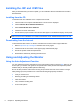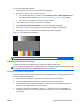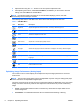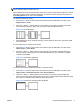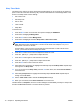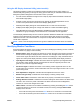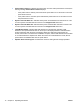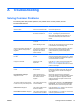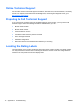Reference Guide
Table Of Contents
- Optimizing Monitor Performance
- Safety and Maintenance Guidelines
- Operating the Monitor
- Troubleshooting
- Agency Regulatory Notices
- LCD Monitor Quality and Pixel Policy

NOTE: When using the controls, you will obtain the best results by using the auto-adjustment
pattern software utility provided on the CD.
When adjusting the Clock and Clock Phase values, if the monitor images become distorted, continue
adjusting the values until the distortion disappears. To restore the factory settings, select Yes from
the Factory Reset menu in the on-screen display.
To eliminate vertical bars (Clock):
1. Press the Menu button on the monitor's front panel to open the OSD Menu, and then select
Image Control > Clock.
2. Press the + (Plus) or – (Minus) buttons on the monitor's front panel to eliminate vertical bars.
Press the buttons slowly so that you do not miss the optimum adjustment point.
Figure 3-2 Clock Adjustment
3. After adjusting the Clock, if blurring, flickering, or bars appear on the screen, proceed to adjust
the Clock Phase.
To remove flickering or blurring (Clock Phase):
1. Press the Menu button on the monitor's front panel to open the OSD Menu, and then select
Image Control > Clock Phase.
2. Press the + (Plus) or – (Minus) buttons on the monitor's front panel to eliminate flickering or
blurring. Flicking or blurring may not be eliminated depending on your computer or graphics
controller card installed.
Figure 3-3 Clock Phase Adjustment
To correct screen position (Horizontal Position or Vertical Position):
1. Press the Menu button on the monitor's front panel to open the OSD Menu, and then select
Image Control > Horizontal Position and/or Vertical Position.
2. Press the + (Plus) or – (Minus) buttons on the monitor's front panel to properly adjust the
position of the image in the display area of the monitor. The Horizontal Position shifts the image
left or right; the Vertical Position shifts the image up and down.
Figure 3-4 Horizontal or Vertical Position Adjustment
ENWW Using and Adjusting the Monitor 9