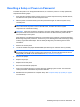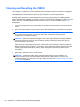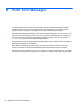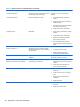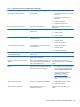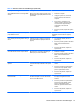Specifications
Table Of Contents
- Product Features
- Installing and Customizing the Software
- Computer Setup (F10) Utility
- Serial ATA (SATA) Drive Guidelines and Features
- Identifying the Chassis, Routine Care, and Disassembly Preparation
- Removal and Replacement Procedures All-in One (AIO) Chassis
- Preparing to Disassemble the Computer
- Synchronizing the Optional Wireless Keyboard or Mouse
- Center Access Panel
- Stand
- Memory Access Panel
- Drive Access Panel
- Optical Drive
- Hard Drive
- Memory
- Top Panel
- Webcam Module
- Rear Cover
- System Board Cover
- Sidekey Board
- Converter Board
- Speakers
- WLAN Module
- Heat Sink (Thermal Module)
- Processor
- Fan Assembly
- Display Cable
- System Board
- Stand Bracket
- Hard Drive and Optical Drive Cables and Connectors
- Front Bezel
- Display Panel
- Password Security and Resetting CMOS
- POST Error Messages
- Troubleshooting Without Diagnostics
- Safety and Comfort
- Solving General Problems
- Solving Power Problems
- Solving Diskette Problems
- Solving Hard Drive Problems
- Solving Media Card Reader Problems
- Solving Display Problems
- Solving Audio Problems
- Solving Printer Problems
- Solving Keyboard and Mouse Problems
- Solving Hardware Installation Problems
- Solving Network Problems
- Solving Memory Problems
- Solving Processor Problems
- Solving CD-ROM and DVD Problems
- Solving USB Flash Drive Problems
- Solving Internet Access Problems
- Solving Software Problems
- Contacting Customer Support
- Connector Pin Assignments
- Power Cord Set Requirements
- Specifications
- Index
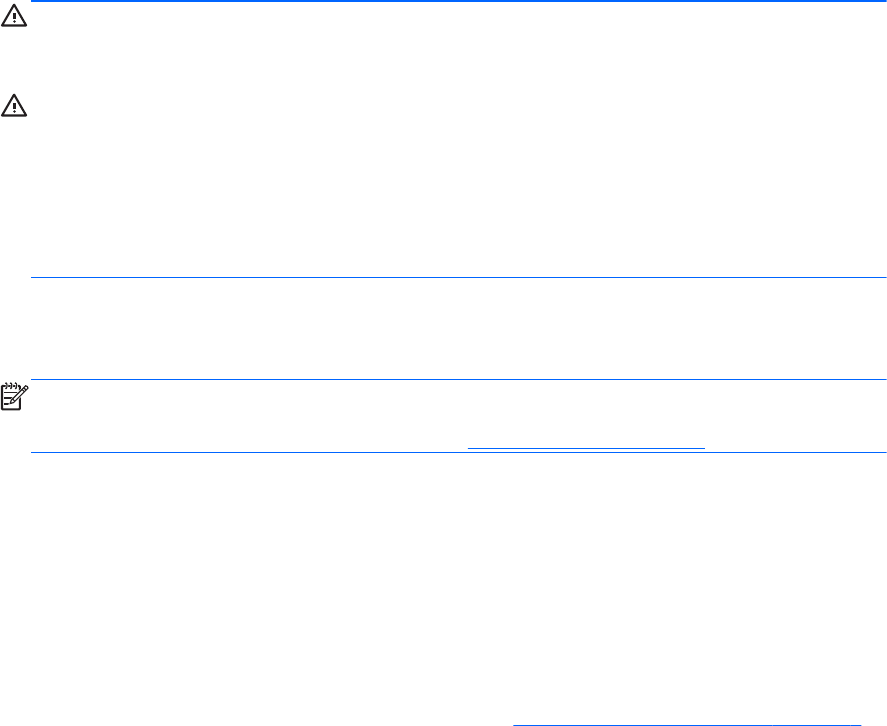
Resetting a Setup or Power-on Password
To disable the power-on or setup password features, or to clear the power-on or setup passwords,
complete the following steps:
1. Shut down the operating system properly, then turn off the computer and any external devices,
and disconnect the power cord from the power outlet.
2. With the power cord disconnected, press the power button again to drain the system of any
residual power.
WARNING! To reduce the risk of personal injury from electrical shock and/or hot surfaces, be
sure to disconnect the power cord from the wall outlet, and allow the internal system
components to cool before touching.
CAUTION: When the computer is plugged in, the power supply always has voltage applied to
the system board even when the unit is turned off. Failure to disconnect the power cord can
result in damage to the system.
Static electricity can damage the electronic components of the computer or optional equipment.
Before beginning these procedures, ensure that you are discharged of static electricity by briefly
touching a grounded metal object. See the Safety & Regulatory Information guide for more
information.
3. Remove the access panel.
4. Locate the header and jumper labeled PSWD (the label may be under the memory module).
NOTE: The password jumper is blue so that it can be easily identified. For assistance locating
the password jumper and other system board components, see the Illustrated Parts & Service
Map (IPSM). The IPSM can be downloaded from
http://www.hp.com/support.
5. Remove the jumper.
6. Replace the jumper.
7. Replace the access panel.
8. Reconnect the external equipment.
9. Plug in the computer and turn on power. Allow the operating system to start. This clears the
current passwords and disables the password features.
10. Establish the new passwords in Computer Setup. See
Computer Setup (F10) Utility on page 9
for information.
Resetting a Setup or Power-on Password 83