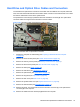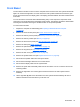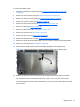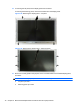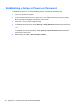Specifications
Table Of Contents
- Product Features
- Installing and Customizing the Software
- Computer Setup (F10) Utility
- Serial ATA (SATA) Drive Guidelines and Features
- Identifying the Chassis, Routine Care, and Disassembly Preparation
- Removal and Replacement Procedures All-in One (AIO) Chassis
- Preparing to Disassemble the Computer
- Synchronizing the Optional Wireless Keyboard or Mouse
- Center Access Panel
- Stand
- Memory Access Panel
- Drive Access Panel
- Optical Drive
- Hard Drive
- Memory
- Top Panel
- Webcam Module
- Rear Cover
- System Board Cover
- Sidekey Board
- Converter Board
- Speakers
- WLAN Module
- Heat Sink (Thermal Module)
- Processor
- Fan Assembly
- Display Cable
- System Board
- Stand Bracket
- Hard Drive and Optical Drive Cables and Connectors
- Front Bezel
- Display Panel
- Password Security and Resetting CMOS
- POST Error Messages
- Troubleshooting Without Diagnostics
- Safety and Comfort
- Solving General Problems
- Solving Power Problems
- Solving Diskette Problems
- Solving Hard Drive Problems
- Solving Media Card Reader Problems
- Solving Display Problems
- Solving Audio Problems
- Solving Printer Problems
- Solving Keyboard and Mouse Problems
- Solving Hardware Installation Problems
- Solving Network Problems
- Solving Memory Problems
- Solving Processor Problems
- Solving CD-ROM and DVD Problems
- Solving USB Flash Drive Problems
- Solving Internet Access Problems
- Solving Software Problems
- Contacting Customer Support
- Connector Pin Assignments
- Power Cord Set Requirements
- Specifications
- Index
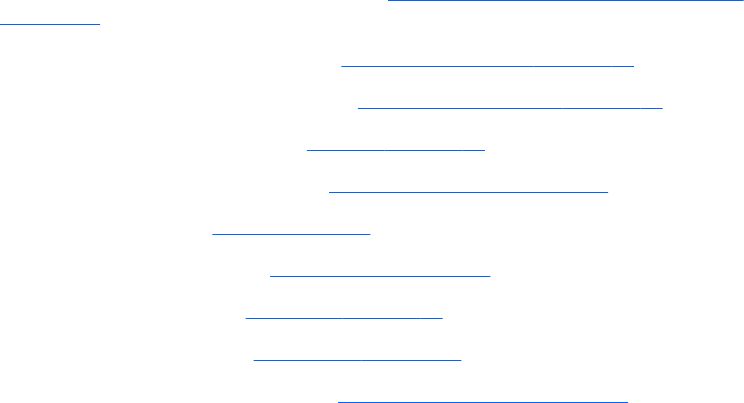
Front Bezel
The front bezel is located on the front of the computer and is secured to the main system bracket with
eight Torx screws and eight tabs. You must remove the main system bracket from the bezel to gain
access to the bezel and to the display panel. The display panel sits between the main bracket and the
front bezel.
You can remove the front bezel without disassembling many of the computer's components. Most
components can remain attached to the display panel bracket. The following procedure demonstrates
removing the bezel while removing the smallest number of components possible.
To remove the front bezel:
1. Prepare the computer for disassembly (see
Preparing to Disassemble the Computer
on page 29).
2. Remove the center access panel (see
Center Access Panel on page 32).
3. Remove the memory access panel (see
Memory Access Panel on page 34).
4. Remove the memory module (see
Memory on page 42).
5. Remove the drive access panel (see
Drive Access Panel on page 35).
6. Remove the stand (see
Stand on page 33).
7. Remove the optical drive (see
Optical Drive on page 37).
8. Remove the top panel (see
Top Panel on page 45).
9. Remove the rear cover (see
Rear Cover on page 48).
10. Remove the system board cover (see
System Board Cover on page 49).
11. Disconnect the speaker cables from the system board.
12. Disconnect the backlight cable from the converter board.
13. Disconnect the display cable from the system board.
14. Remove the power switch assembly cable from the front bezel. You do not have to remove the
remaining cables.
15. Remove the eight black Torx screws (1) that secure the bezel to the main system bracket
assembly.
16. Lift the eight tabs (2) that secure the bezel to the main system bracket assembly. Be sure to
slide the bracket free from the tabs as you lift each one.
Front Bezel 75