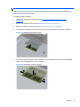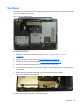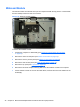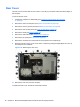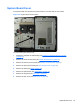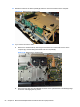Specifications
Table Of Contents
- Product Features
- Installing and Customizing the Software
- Computer Setup (F10) Utility
- Serial ATA (SATA) Drive Guidelines and Features
- Identifying the Chassis, Routine Care, and Disassembly Preparation
- Removal and Replacement Procedures All-in One (AIO) Chassis
- Preparing to Disassemble the Computer
- Synchronizing the Optional Wireless Keyboard or Mouse
- Center Access Panel
- Stand
- Memory Access Panel
- Drive Access Panel
- Optical Drive
- Hard Drive
- Memory
- Top Panel
- Webcam Module
- Rear Cover
- System Board Cover
- Sidekey Board
- Converter Board
- Speakers
- WLAN Module
- Heat Sink (Thermal Module)
- Processor
- Fan Assembly
- Display Cable
- System Board
- Stand Bracket
- Hard Drive and Optical Drive Cables and Connectors
- Front Bezel
- Display Panel
- Password Security and Resetting CMOS
- POST Error Messages
- Troubleshooting Without Diagnostics
- Safety and Comfort
- Solving General Problems
- Solving Power Problems
- Solving Diskette Problems
- Solving Hard Drive Problems
- Solving Media Card Reader Problems
- Solving Display Problems
- Solving Audio Problems
- Solving Printer Problems
- Solving Keyboard and Mouse Problems
- Solving Hardware Installation Problems
- Solving Network Problems
- Solving Memory Problems
- Solving Processor Problems
- Solving CD-ROM and DVD Problems
- Solving USB Flash Drive Problems
- Solving Internet Access Problems
- Solving Software Problems
- Contacting Customer Support
- Connector Pin Assignments
- Power Cord Set Requirements
- Specifications
- Index
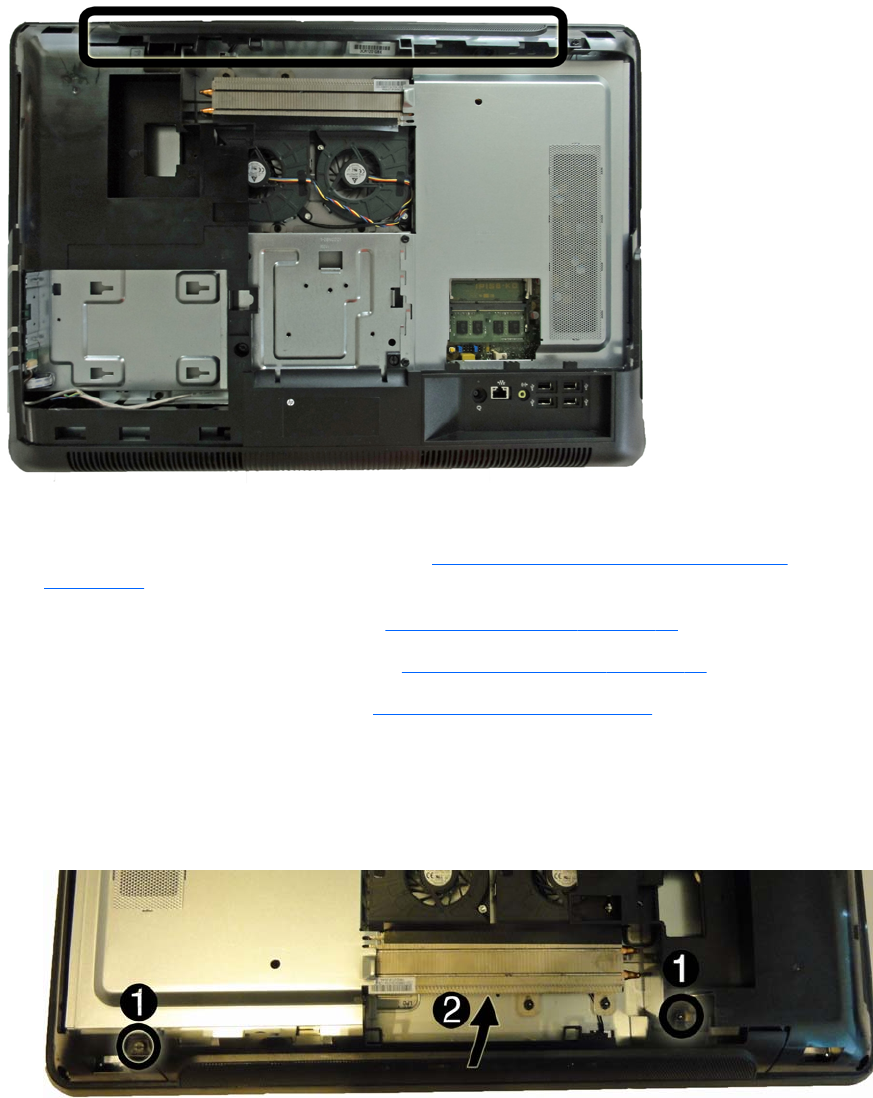
Top Panel
The top panel is secured with two Torx screws. Removing it allows access to the webcam and allows
you to remove the main rear cover.
Figure 6-22 Top panel location
To remove the top panel:
1. Prepare the computer for disassembly (see
Preparing to Disassemble the Computer
on page 29).
2. Remove the center access panel (see
Center Access Panel on page 32).
3. Remove the memory access panel (see
Memory Access Panel on page 34).
4. Remove the drive access panel (see
Drive Access Panel on page 35).
5. From the top of the computer, remove the two black Torx screws (1) that secure the top panel to
the computer.
6. Rotate the top of the panel outward (2), and then lift the panel off the computer.
Figure 6-23 Removing the top panel
To replace the top panel, reverse the removal procedures.
Top Panel 45