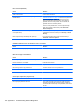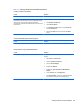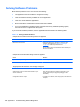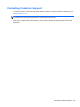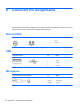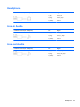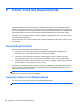Specifications
Table Of Contents
- Product Features
- Installing and Customizing the Software
- Computer Setup (F10) Utility
- Serial ATA (SATA) Drive Guidelines and Features
- Identifying the Chassis, Routine Care, and Disassembly Preparation
- Removal and Replacement Procedures All-in One (AIO) Chassis
- Preparing to Disassemble the Computer
- Synchronizing the Optional Wireless Keyboard or Mouse
- Center Access Panel
- Stand
- Memory Access Panel
- Drive Access Panel
- Optical Drive
- Hard Drive
- Memory
- Top Panel
- Webcam Module
- Rear Cover
- System Board Cover
- Sidekey Board
- Converter Board
- Speakers
- WLAN Module
- Heat Sink (Thermal Module)
- Processor
- Fan Assembly
- Display Cable
- System Board
- Stand Bracket
- Hard Drive and Optical Drive Cables and Connectors
- Front Bezel
- Display Panel
- Password Security and Resetting CMOS
- POST Error Messages
- Troubleshooting Without Diagnostics
- Safety and Comfort
- Solving General Problems
- Solving Power Problems
- Solving Diskette Problems
- Solving Hard Drive Problems
- Solving Media Card Reader Problems
- Solving Display Problems
- Solving Audio Problems
- Solving Printer Problems
- Solving Keyboard and Mouse Problems
- Solving Hardware Installation Problems
- Solving Network Problems
- Solving Memory Problems
- Solving Processor Problems
- Solving CD-ROM and DVD Problems
- Solving USB Flash Drive Problems
- Solving Internet Access Problems
- Solving Software Problems
- Contacting Customer Support
- Connector Pin Assignments
- Power Cord Set Requirements
- Specifications
- Index
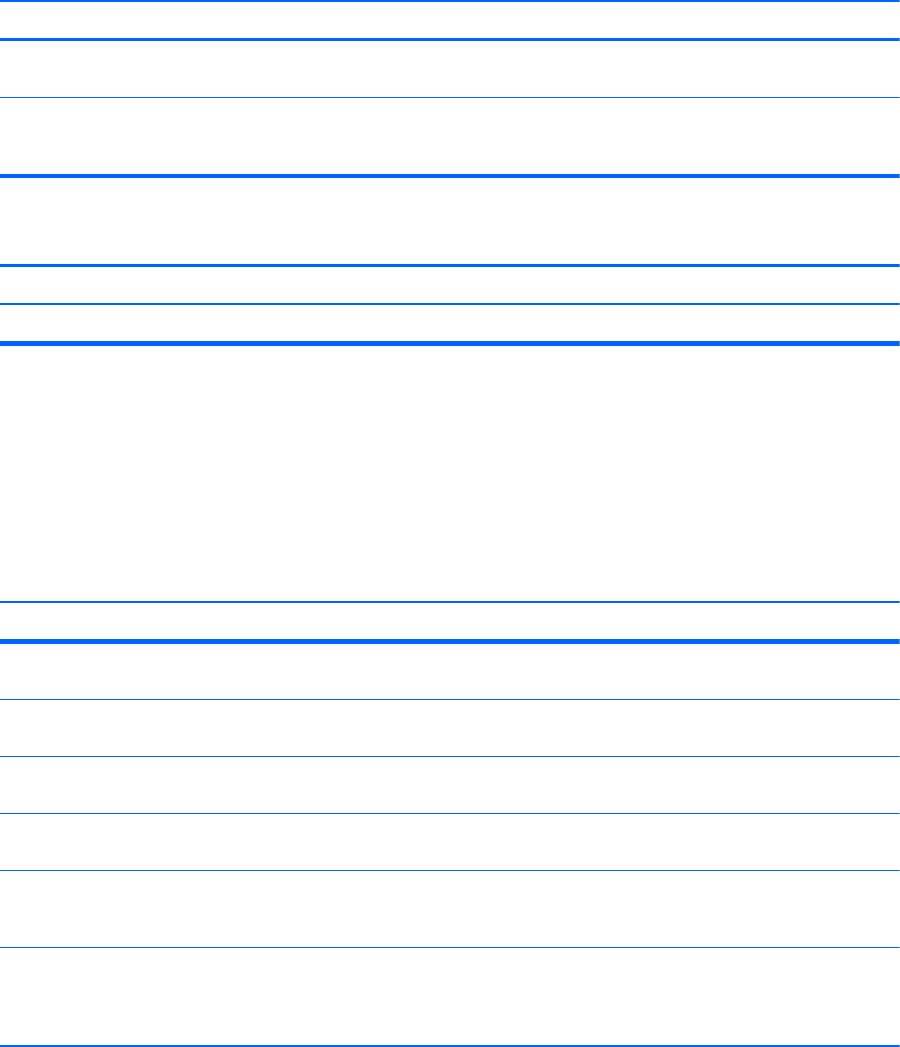
System will not boot from USB flash drive.
Cause Solution
Boot order is not correct. Run the Computer Setup utility and change boot sequence in
Storage > Boot Order.
Removable Media Boot is disabled in the Computer Setup
utility.
Run the Computer Setup utility and enable booting to
removable media in Storage > Storage Options. Ensure
USB is enabled in Storage > Boot Order.
The computer boots to DOS after making a bootable flash drive.
Cause Solution
Flash drive is bootable. Install the flash drive only after the operating system boots.
Solving Internet Access Problems
If you encounter Internet access problems, consult your Internet Service Provider (ISP) or refer to the
common causes and solutions listed in the following table.
Table C-17 Solving Internet Access Problems
Unable to connect to the Internet.
Cause Solution
Internet Service Provider (ISP) account is not set up
properly.
Verify Internet settings or contact your ISP for assistance.
Modem is not set up properly. Reconnect the modem. Verify the connections are correct
using the quick setup documentation.
Web browser is not set up properly. Verify that the Web browser is installed and set up to work
with your ISP.
Cable/DSL modem is not plugged in. Plug in cable/DSL modem. You should see a “power” LED
light on the front of the cable/DSL modem.
Cable/DSL service is not available or has been interrupted
due to bad weather.
Try connecting to the Internet at a later time or contact your
ISP. (If the cable/DSL service is connected, the “cable” LED
light on the front of the cable/DSL modem will be on.)
The CAT5 UTP cable is disconnected. Connect the CAT5 UTP cable between the cable modem
and the computers’s RJ-45 connector. (If the connection is
good, the “PC” LED light on the front of the cable/DSL
modem will be on.)
126 Appendix C Troubleshooting Without Diagnostics