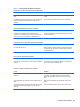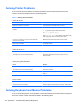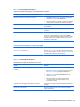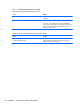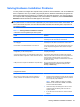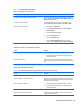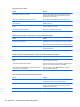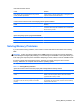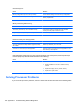Specifications
Table Of Contents
- Product Features
- Installing and Customizing the Software
- Computer Setup (F10) Utility
- Serial ATA (SATA) Drive Guidelines and Features
- Identifying the Chassis, Routine Care, and Disassembly Preparation
- Removal and Replacement Procedures All-in One (AIO) Chassis
- Preparing to Disassemble the Computer
- Synchronizing the Optional Wireless Keyboard or Mouse
- Center Access Panel
- Stand
- Memory Access Panel
- Drive Access Panel
- Optical Drive
- Hard Drive
- Memory
- Top Panel
- Webcam Module
- Rear Cover
- System Board Cover
- Sidekey Board
- Converter Board
- Speakers
- WLAN Module
- Heat Sink (Thermal Module)
- Processor
- Fan Assembly
- Display Cable
- System Board
- Stand Bracket
- Hard Drive and Optical Drive Cables and Connectors
- Front Bezel
- Display Panel
- Password Security and Resetting CMOS
- POST Error Messages
- Troubleshooting Without Diagnostics
- Safety and Comfort
- Solving General Problems
- Solving Power Problems
- Solving Diskette Problems
- Solving Hard Drive Problems
- Solving Media Card Reader Problems
- Solving Display Problems
- Solving Audio Problems
- Solving Printer Problems
- Solving Keyboard and Mouse Problems
- Solving Hardware Installation Problems
- Solving Network Problems
- Solving Memory Problems
- Solving Processor Problems
- Solving CD-ROM and DVD Problems
- Solving USB Flash Drive Problems
- Solving Internet Access Problems
- Solving Software Problems
- Contacting Customer Support
- Connector Pin Assignments
- Power Cord Set Requirements
- Specifications
- Index
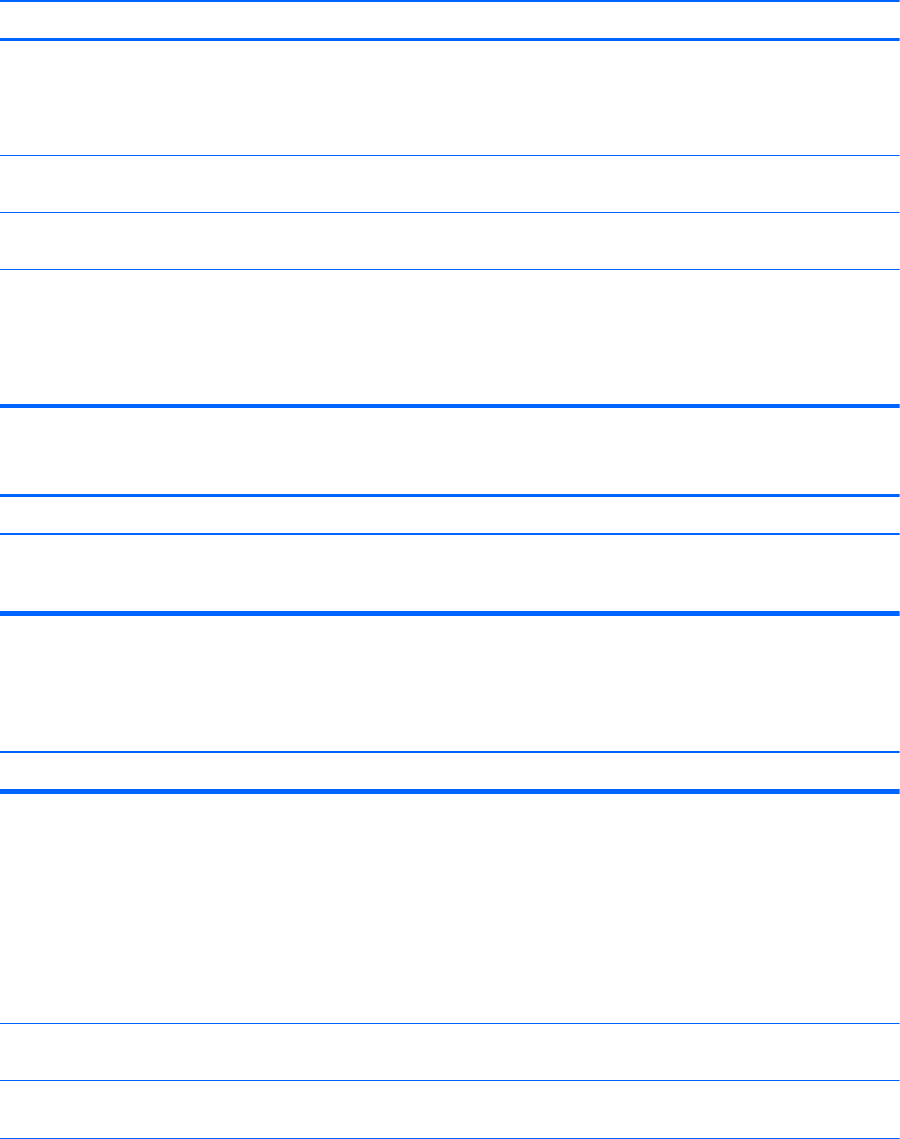
Table C-9 Solving Keyboard Problems
Keyboard commands and typing are not recognized by the computer.
Cause Solution
Keyboard connector is not properly connected. 1. Click Start, click the arrow on the lower right corner of
the Start menu, then select Shut Down.
2. After the shutdown is complete, reconnect the keyboard
to the back of the computer and restart the computer.
Program in use has stopped responding to commands. Shut down your computer using the mouse and then restart
the computer.
Keyboard needs repairs. See the Worldwide Limited Warranty for terms and
conditions.
Computer is in standby mode. Press the power button to resume from standby mode.
CAUTION: When attempting to resume from standby
mode, do not hold down the power button for more than four
seconds. Otherwise, the computer will shut down and you
will lose any unsaved data.
Cursor will not move using the arrow keys on the keypad.
Cause Solution
The Num Lock key may be on. Press the Num Lock key. The Num Lock light should not be
on if you want to use the arrow keys. The Num Lock key can
be disabled (or enabled) in Computer Setup.
Table C-10 Solving Mouse Problems
Mouse does not respond to movement or is too slow.
Cause Solution
Mouse connector is not properly plugged into the back of the
computer.
Shut down the computer using the keyboard.
1. Press the Ctrl and Esc keys at the same time (or press
the Windows logo key) to display the Start menu.
2. Use the arrow keys to select Shut Down and then
press the Enter key.
3. After the shutdown is complete, plug the mouse
connector into the back of the computer (or the
keyboard) and restart.
Program in use has stopped responding to commands. Shut down the computer using the keyboard then restart the
computer.
Mouse may need cleaning. Remove the roller ball cover on the mouse and clean the
internal components.
Solving Keyboard and Mouse Problems 115