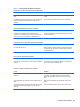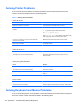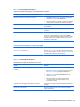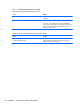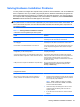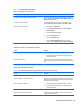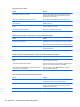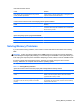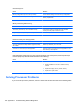Specifications
Table Of Contents
- Product Features
- Installing and Customizing the Software
- Computer Setup (F10) Utility
- Serial ATA (SATA) Drive Guidelines and Features
- Identifying the Chassis, Routine Care, and Disassembly Preparation
- Removal and Replacement Procedures All-in One (AIO) Chassis
- Preparing to Disassemble the Computer
- Synchronizing the Optional Wireless Keyboard or Mouse
- Center Access Panel
- Stand
- Memory Access Panel
- Drive Access Panel
- Optical Drive
- Hard Drive
- Memory
- Top Panel
- Webcam Module
- Rear Cover
- System Board Cover
- Sidekey Board
- Converter Board
- Speakers
- WLAN Module
- Heat Sink (Thermal Module)
- Processor
- Fan Assembly
- Display Cable
- System Board
- Stand Bracket
- Hard Drive and Optical Drive Cables and Connectors
- Front Bezel
- Display Panel
- Password Security and Resetting CMOS
- POST Error Messages
- Troubleshooting Without Diagnostics
- Safety and Comfort
- Solving General Problems
- Solving Power Problems
- Solving Diskette Problems
- Solving Hard Drive Problems
- Solving Media Card Reader Problems
- Solving Display Problems
- Solving Audio Problems
- Solving Printer Problems
- Solving Keyboard and Mouse Problems
- Solving Hardware Installation Problems
- Solving Network Problems
- Solving Memory Problems
- Solving Processor Problems
- Solving CD-ROM and DVD Problems
- Solving USB Flash Drive Problems
- Solving Internet Access Problems
- Solving Software Problems
- Contacting Customer Support
- Connector Pin Assignments
- Power Cord Set Requirements
- Specifications
- Index
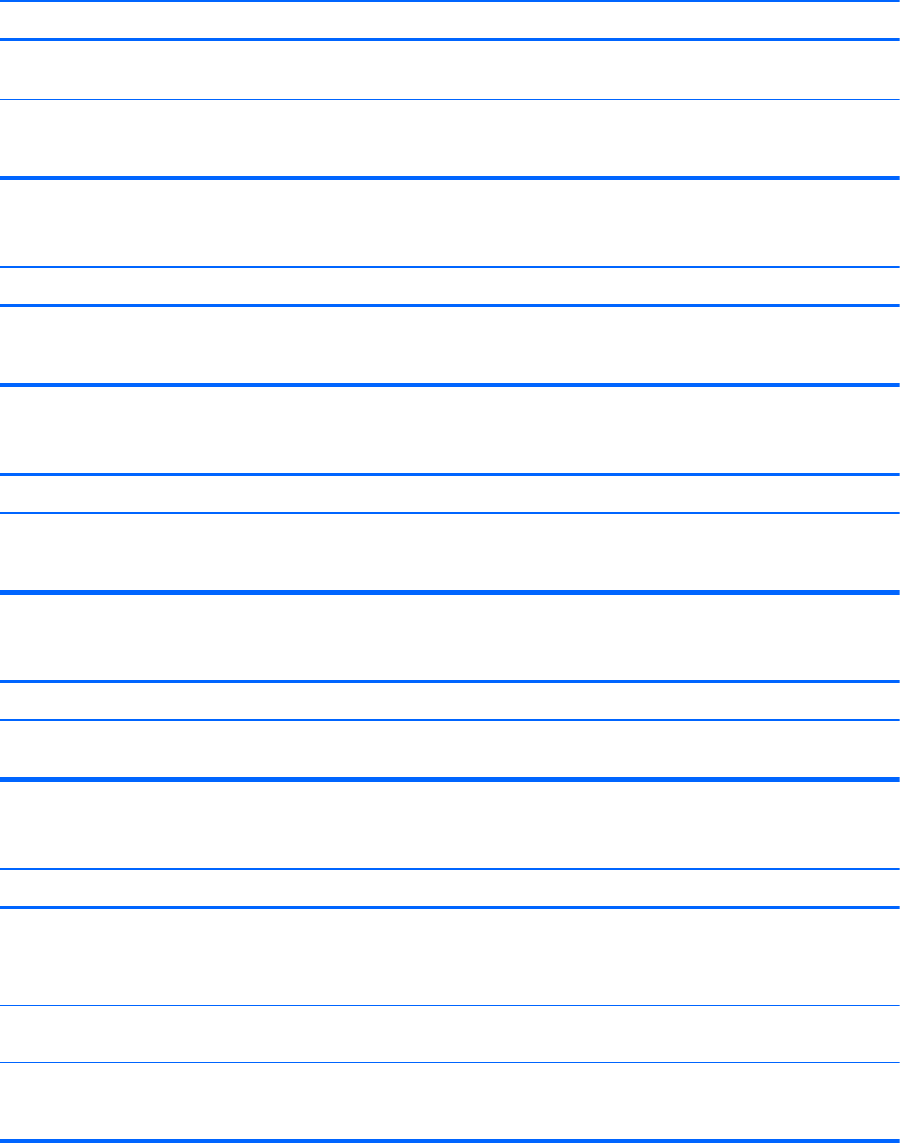
Table C-7 Solving Audio Problems (continued)
Sound does not come out of the speaker or headphones.
Cause Solution
Some applications can select which audio output device is
used.
Make sure the application has selected the correct audio
device.
The operating system controls may be set to use a different
audio device as the default output device than what is
expected.
Set the operating system to use the correct audio device.
Sound from headphones is not clear or muffled.
Cause Solution
Headphones are plugged into the rear audio output
connector. The rear audio output connector is for powered
audio devices and is not designed for headphone use.
Plug the headphones into the headphone connector on the
front of the computer.
Computer appears to be locked up while recording audio.
Cause Solution
The hard disk may be full. Before recording, make sure there is enough free space on
the hard disk. You can also try recording the audio file in a
compressed format.
Line-in jack is not functioning properly.
Cause Solution
Jack has been reconfigured in the audio driver or application
software.
In the audio driver or application software, reconfigure the
jack or set the jack to its default value.
There is no sound or sound volume is too low.
Cause Solution
The application is set to use a different audio device than
speakers.
Some graphics cards support audio over the DisplayPort
connection, so multiple audio devices may be listed in
Device Manager. Make sure the correct device is being
used.
Some applications can select which audio output device is
used.
Make sure the application has selected the correct audio
device.
The operating system controls may be set to use a different
audio device as the default output device than what is
expected.
Set the operating system to use the correct audio device.
Solving Audio Problems 113