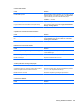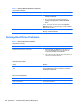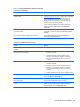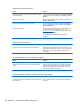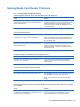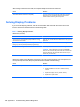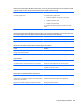Specifications
Table Of Contents
- Product Features
- Installing and Customizing the Software
- Computer Setup (F10) Utility
- Serial ATA (SATA) Drive Guidelines and Features
- Identifying the Chassis, Routine Care, and Disassembly Preparation
- Removal and Replacement Procedures All-in One (AIO) Chassis
- Preparing to Disassemble the Computer
- Synchronizing the Optional Wireless Keyboard or Mouse
- Center Access Panel
- Stand
- Memory Access Panel
- Drive Access Panel
- Optical Drive
- Hard Drive
- Memory
- Top Panel
- Webcam Module
- Rear Cover
- System Board Cover
- Sidekey Board
- Converter Board
- Speakers
- WLAN Module
- Heat Sink (Thermal Module)
- Processor
- Fan Assembly
- Display Cable
- System Board
- Stand Bracket
- Hard Drive and Optical Drive Cables and Connectors
- Front Bezel
- Display Panel
- Password Security and Resetting CMOS
- POST Error Messages
- Troubleshooting Without Diagnostics
- Safety and Comfort
- Solving General Problems
- Solving Power Problems
- Solving Diskette Problems
- Solving Hard Drive Problems
- Solving Media Card Reader Problems
- Solving Display Problems
- Solving Audio Problems
- Solving Printer Problems
- Solving Keyboard and Mouse Problems
- Solving Hardware Installation Problems
- Solving Network Problems
- Solving Memory Problems
- Solving Processor Problems
- Solving CD-ROM and DVD Problems
- Solving USB Flash Drive Problems
- Solving Internet Access Problems
- Solving Software Problems
- Contacting Customer Support
- Connector Pin Assignments
- Power Cord Set Requirements
- Specifications
- Index
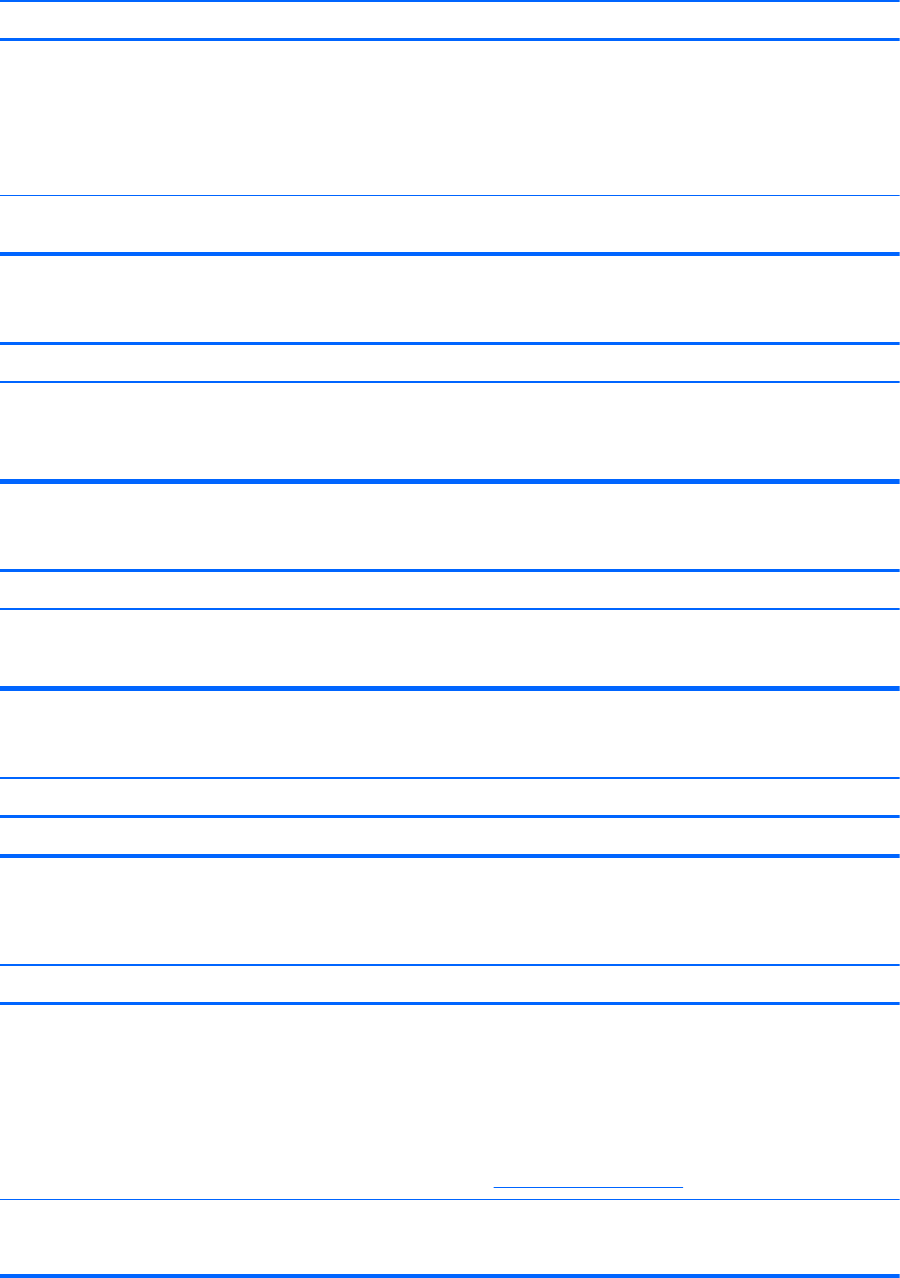
The picture is broken up, rolls, jitters, or flashes.
Cause Solution
The monitor connections may be incomplete or the monitor
may be incorrectly adjusted.
1. In a two-monitor system or if another monitor is in close
proximity, be sure the monitors are not interfering with
each other’s electromagnetic field by moving them
apart.
2. Fluorescent lights or fans may be too close to the
monitor.
Monitor needs to be degaussed. Degauss the monitor. Refer to the documentation that came
with the monitor for instructions.
Image is not centered.
Cause Solution
Position may need adjustment. Press the monitor's Menu button to access the OSD menu.
Select ImageControl/ Horizontal Position or Vertical
Position to adjust the horizontal or vertical position of the
image.
“Out of Range” displays on screen.
Cause Solution
Video resolution and refresh rate are set higher than what
the monitor supports.
Restart the computer and enter Safe Mode. Change the
settings to a supported setting then restart the computer so
that the new settings take effect.
High pitched noise coming from inside monitor.
Cause Solution
Brightness and/or contrast settings are too high. Lower brightness and/or contrast settings.
Fuzzy focus; streaking, ghosting, or shadowing effects; horizontal scrolling lines; faint vertical bars; or unable to
center the picture on the screen (flat panel monitors using an analog VGA input connection only).
Cause Solution
Monitor’s internal digital conversion circuits may be unable to
correctly interpret the output synchronization of the graphics
card.
1. Select the monitor’s Auto-Adjustment option in the
monitor’s on-screen display menu.
2. Manually synchronize the Clock and Clock Phase on-
screen display functions. To download a SoftPaq that
will assist you with the synchronization, go to the
following Web site, select the appropriate monitor, and
download either SP32347 or SP32202:
http://www.hp.com/support
Graphics card is not seated properly or is bad. 1. Reseat the graphics card.
2. Replace the graphics card.
110 Appendix C Troubleshooting Without Diagnostics