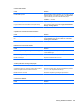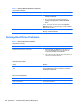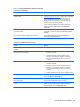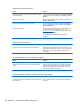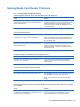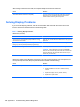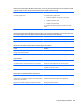Specifications
Table Of Contents
- Product Features
- Installing and Customizing the Software
- Computer Setup (F10) Utility
- Serial ATA (SATA) Drive Guidelines and Features
- Identifying the Chassis, Routine Care, and Disassembly Preparation
- Removal and Replacement Procedures All-in One (AIO) Chassis
- Preparing to Disassemble the Computer
- Synchronizing the Optional Wireless Keyboard or Mouse
- Center Access Panel
- Stand
- Memory Access Panel
- Drive Access Panel
- Optical Drive
- Hard Drive
- Memory
- Top Panel
- Webcam Module
- Rear Cover
- System Board Cover
- Sidekey Board
- Converter Board
- Speakers
- WLAN Module
- Heat Sink (Thermal Module)
- Processor
- Fan Assembly
- Display Cable
- System Board
- Stand Bracket
- Hard Drive and Optical Drive Cables and Connectors
- Front Bezel
- Display Panel
- Password Security and Resetting CMOS
- POST Error Messages
- Troubleshooting Without Diagnostics
- Safety and Comfort
- Solving General Problems
- Solving Power Problems
- Solving Diskette Problems
- Solving Hard Drive Problems
- Solving Media Card Reader Problems
- Solving Display Problems
- Solving Audio Problems
- Solving Printer Problems
- Solving Keyboard and Mouse Problems
- Solving Hardware Installation Problems
- Solving Network Problems
- Solving Memory Problems
- Solving Processor Problems
- Solving CD-ROM and DVD Problems
- Solving USB Flash Drive Problems
- Solving Internet Access Problems
- Solving Software Problems
- Contacting Customer Support
- Connector Pin Assignments
- Power Cord Set Requirements
- Specifications
- Index
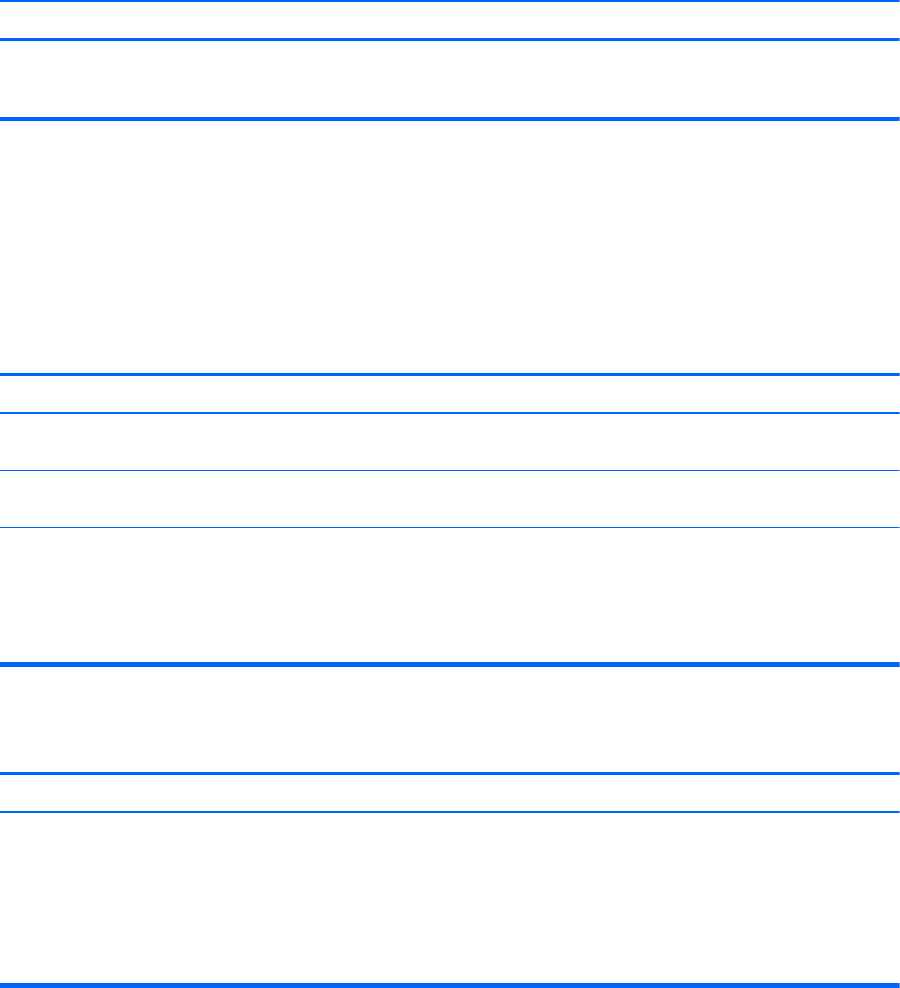
After inserting a media card in the reader, the computer attempts to boot from the media card.
Cause Solution
The inserted media card has boot capability. If you do not want to boot from the media card, remove it
during boot or do not select the option to boot from the
inserted media card during the boot process.
Solving Display Problems
If you encounter display problems, see the documentation that came with the monitor and to the
common causes and solutions listed in the following table.
Table C-6 Solving Display Problems
Blank screen (no video).
Cause Solution
You may have a screen blanking utility installed or energy
saver features are enabled.
Press any key or click the mouse button and, if set, type your
password.
System ROM is corrupted; system is running in Boot Block
Emergency Recovery Mode (indicated by eight beeps).
Reflash the system ROM with the latest BIOS image.
Computer is in standby mode. Press the power button to resume from standby mode.
CAUTION: When attempting to resume from standby
mode, do not hold down the power button for more than four
seconds. Otherwise, the computer will shut down and you
will lose any unsaved data.
Blank screen and the power LED flashes red five times, once every second, followed by a two second pause, and
the computer beeps five times. (Beeps stop after fifth iteration but LEDs continue flashing.)
Cause Solution
Pre-video memory error. 1. Reseat DIMMs. Power on the system.
2. Replace DIMMs one at a time to isolate the faulty
module.
3. Replace third-party memory with HP memory.
4. Replace the system board.
108 Appendix C Troubleshooting Without Diagnostics