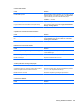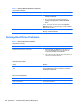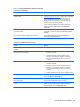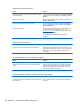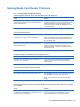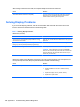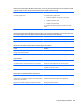Specifications
Table Of Contents
- Product Features
- Installing and Customizing the Software
- Computer Setup (F10) Utility
- Serial ATA (SATA) Drive Guidelines and Features
- Identifying the Chassis, Routine Care, and Disassembly Preparation
- Removal and Replacement Procedures All-in One (AIO) Chassis
- Preparing to Disassemble the Computer
- Synchronizing the Optional Wireless Keyboard or Mouse
- Center Access Panel
- Stand
- Memory Access Panel
- Drive Access Panel
- Optical Drive
- Hard Drive
- Memory
- Top Panel
- Webcam Module
- Rear Cover
- System Board Cover
- Sidekey Board
- Converter Board
- Speakers
- WLAN Module
- Heat Sink (Thermal Module)
- Processor
- Fan Assembly
- Display Cable
- System Board
- Stand Bracket
- Hard Drive and Optical Drive Cables and Connectors
- Front Bezel
- Display Panel
- Password Security and Resetting CMOS
- POST Error Messages
- Troubleshooting Without Diagnostics
- Safety and Comfort
- Solving General Problems
- Solving Power Problems
- Solving Diskette Problems
- Solving Hard Drive Problems
- Solving Media Card Reader Problems
- Solving Display Problems
- Solving Audio Problems
- Solving Printer Problems
- Solving Keyboard and Mouse Problems
- Solving Hardware Installation Problems
- Solving Network Problems
- Solving Memory Problems
- Solving Processor Problems
- Solving CD-ROM and DVD Problems
- Solving USB Flash Drive Problems
- Solving Internet Access Problems
- Solving Software Problems
- Contacting Customer Support
- Connector Pin Assignments
- Power Cord Set Requirements
- Specifications
- Index
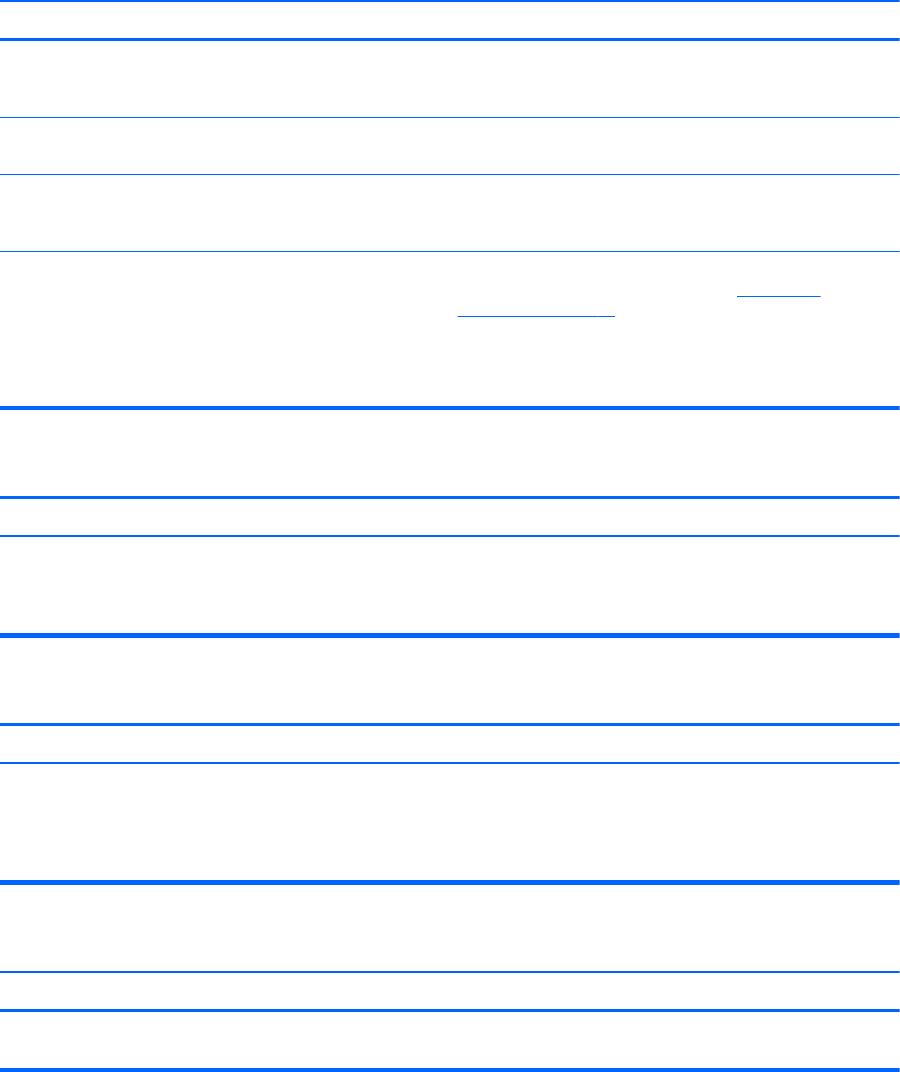
Computer will not boot from hard drive.
Cause Solution
The device is attached to a SATA port that has been hidden
in Computer Setup.
Run the Computer Setup utility and ensure Device Available
is selected for the device's SATA port in Security > Device
Security.
Boot order is not correct. Run the Computer Setup utility and change boot sequence in
Storage > Boot Order.
Hard Drive's “Emulation Type” is set to “None.” Run the Computer Setup utility and change the “Emulation
Type” to “Hard Disk” in the device's details under Storage >
Device Configuration.
Hard drive is damaged. Observe if the front panel Power LED is blinking RED and if
any beeps are heard. See Appendix A,
POST Error
Messages on page 86 to determine possible causes for the
blinking red and beep codes.
See the Worldwide Limited Warranty for terms and
conditions.
Computer seems to be locked up.
Cause Solution
Program in use has stopped responding to commands. Attempt the normal Windows “Shut Down” procedure. If this
fails, press the power button for four or more seconds to turn
off the power. To restart the computer, press the power
button again.
The removable hard drive is not recognized by the computer.
Cause Solution
The removable hard drive carrier is not fully seated in the
enclosure frame or the hard drive is not fully seated in the
carrier.
Push the carrier into the enclosure frame so that the
connector on the rear of the frame is properly seated. If this
does not solve the problem, turn off the computer, remove
the carrier, and check to see if the connector on the hard
drive is properly seated in the carrier.
The removable hard drive enclosure is beeping and the green LED is flashing.
Cause Solution
Fan failure alarm on the removable hard drive enclosure has
been activated.
Shut down the computer and contact HP for a replacement
enclosure.
106 Appendix C Troubleshooting Without Diagnostics