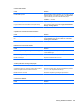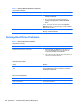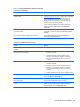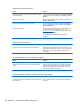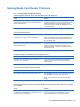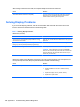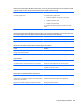Specifications
Table Of Contents
- Product Features
- Installing and Customizing the Software
- Computer Setup (F10) Utility
- Serial ATA (SATA) Drive Guidelines and Features
- Identifying the Chassis, Routine Care, and Disassembly Preparation
- Removal and Replacement Procedures All-in One (AIO) Chassis
- Preparing to Disassemble the Computer
- Synchronizing the Optional Wireless Keyboard or Mouse
- Center Access Panel
- Stand
- Memory Access Panel
- Drive Access Panel
- Optical Drive
- Hard Drive
- Memory
- Top Panel
- Webcam Module
- Rear Cover
- System Board Cover
- Sidekey Board
- Converter Board
- Speakers
- WLAN Module
- Heat Sink (Thermal Module)
- Processor
- Fan Assembly
- Display Cable
- System Board
- Stand Bracket
- Hard Drive and Optical Drive Cables and Connectors
- Front Bezel
- Display Panel
- Password Security and Resetting CMOS
- POST Error Messages
- Troubleshooting Without Diagnostics
- Safety and Comfort
- Solving General Problems
- Solving Power Problems
- Solving Diskette Problems
- Solving Hard Drive Problems
- Solving Media Card Reader Problems
- Solving Display Problems
- Solving Audio Problems
- Solving Printer Problems
- Solving Keyboard and Mouse Problems
- Solving Hardware Installation Problems
- Solving Network Problems
- Solving Memory Problems
- Solving Processor Problems
- Solving CD-ROM and DVD Problems
- Solving USB Flash Drive Problems
- Solving Internet Access Problems
- Solving Software Problems
- Contacting Customer Support
- Connector Pin Assignments
- Power Cord Set Requirements
- Specifications
- Index

Table C-4 Solving Hard Drive Problems (continued)
Drive not found (identified).
Cause Solution
The system may not have automatically recognized a newly
installed device.
See reconfiguration directions in the
Solving Hardware
Installation Problems on page 117 section. If the system still
does not recognize the new device, check to see if the
device is listed within Computer Setup. If it is listed, the
probable cause is a driver problem. If it is not listed, the
probable cause is a hardware problem.
If this is a newly installed drive, run the Computer Setup
utility and try adding a POST delay under Advanced >
Power-On.
The device is attached to a SATA port that has been hidden
in Computer Setup.
Run the Computer Setup utility and ensure Device Available
is selected for the device's SATA port in Security > Device
Security.
Drive responds slowly immediately after power-up. Run Computer Setup and increase the POST Delay in
Advanced > Power-On Options.
Nonsystem disk/NTLDR missing message.
Cause Solution
The system is trying to start from a diskette that is not
bootable.
Remove the diskette from the diskette drive.
The system is trying to start from the hard drive but the hard
drive may have been damaged.
1. Insert a bootable diskette into the diskette drive and
restart the computer.
2. Check the hard drive format using fdisk: If NTFS
formatting, use a third party reader to evaluate the
drive. If FAT32 formatting, the hard drive cannot be
accessed.
System files missing or not properly installed. 1. Insert a bootable diskette into the diskette drive and
restart the computer.
2. Check the hard drive format using Fdisk: If NFTFS
formatting, use a third party reader to evaluate the
drive. If FAT32 formatting, the hard drive cannot be
accessed.
3. Install system files for the appropriate operating system.
Hard drive boot has been disabled in Computer Setup. Run the Computer Setup utility and enable the hard drive
entry in the Storage > Boot Order list.
Bootable hard drive is not attached as first in a multi-hard
drive configuration.
If attempting to boot from a hard drive, ensure it is attached
to the system board dark blue SATA connector.
Bootable hard drive's controller is not listed first in the Boot
Order.
Run the Computer Setup utility and select Storage > Boot
Order and ensure the bootable hard drive's controller is
listed immediately under the Hard Drive entry.
Solving Hard Drive Problems 105