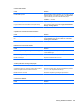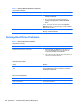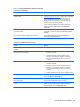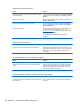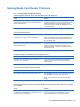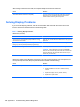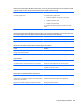Specifications
Table Of Contents
- Product Features
- Installing and Customizing the Software
- Computer Setup (F10) Utility
- Serial ATA (SATA) Drive Guidelines and Features
- Identifying the Chassis, Routine Care, and Disassembly Preparation
- Removal and Replacement Procedures All-in One (AIO) Chassis
- Preparing to Disassemble the Computer
- Synchronizing the Optional Wireless Keyboard or Mouse
- Center Access Panel
- Stand
- Memory Access Panel
- Drive Access Panel
- Optical Drive
- Hard Drive
- Memory
- Top Panel
- Webcam Module
- Rear Cover
- System Board Cover
- Sidekey Board
- Converter Board
- Speakers
- WLAN Module
- Heat Sink (Thermal Module)
- Processor
- Fan Assembly
- Display Cable
- System Board
- Stand Bracket
- Hard Drive and Optical Drive Cables and Connectors
- Front Bezel
- Display Panel
- Password Security and Resetting CMOS
- POST Error Messages
- Troubleshooting Without Diagnostics
- Safety and Comfort
- Solving General Problems
- Solving Power Problems
- Solving Diskette Problems
- Solving Hard Drive Problems
- Solving Media Card Reader Problems
- Solving Display Problems
- Solving Audio Problems
- Solving Printer Problems
- Solving Keyboard and Mouse Problems
- Solving Hardware Installation Problems
- Solving Network Problems
- Solving Memory Problems
- Solving Processor Problems
- Solving CD-ROM and DVD Problems
- Solving USB Flash Drive Problems
- Solving Internet Access Problems
- Solving Software Problems
- Contacting Customer Support
- Connector Pin Assignments
- Power Cord Set Requirements
- Specifications
- Index
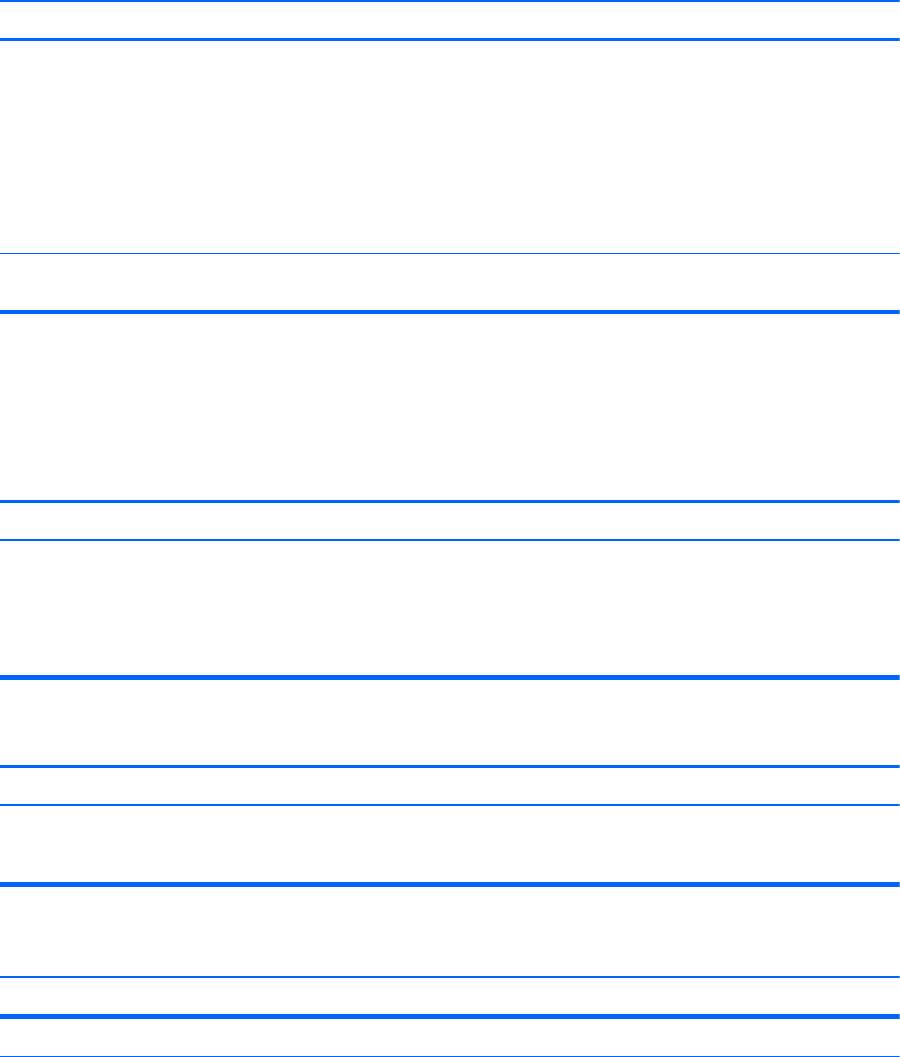
Table C-3 Solving Diskette Problems (continued)
Cannot Boot to Diskette.
Cause Solution
Diskette boot has been disabled in Computer Setup. 1. Run Computer Setup and enable USB device in
Storage > Boot Order.
2. Run Computer Setup and enable USB device in
Storage > Storage Options > Removable Media
Boot.
NOTE: Both steps should be used as the Removable
Media Boot function in Computer Setup overrides the Boot
Order enable command.
Network server mode is enabled in Computer Setup. Run Computer Setup and disable Network Server Mode in
Security > Password Options.
Solving Hard Drive Problems
Table C-4 Solving Hard Drive Problems
Hard drive error occurs.
Cause Solution
Hard disk has bad sectors or has failed. 1. Right-click Start, click Explore, and right-click on a
drive. Select Properties then select the Tools tab.
Under Error-checking click Check Now.
2. Use a utility to locate and block usage of bad sectors. If
necessary, reformat the hard disk.
Disk transaction problem.
Cause Solution
Either the directory structure is bad or there is a problem with
a file.
Right-click Start, click Explore, and right-click on a drive.
Select Properties then select the Tools tab. Under Error-
checking click Check Now.
Drive not found (identified).
Cause Solution
Cable could be loose. Check cable connections.
104 Appendix C Troubleshooting Without Diagnostics