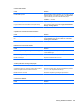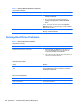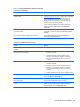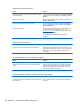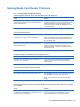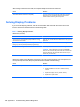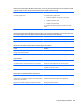Specifications
Table Of Contents
- Product Features
- Installing and Customizing the Software
- Computer Setup (F10) Utility
- Serial ATA (SATA) Drive Guidelines and Features
- Identifying the Chassis, Routine Care, and Disassembly Preparation
- Removal and Replacement Procedures All-in One (AIO) Chassis
- Preparing to Disassemble the Computer
- Synchronizing the Optional Wireless Keyboard or Mouse
- Center Access Panel
- Stand
- Memory Access Panel
- Drive Access Panel
- Optical Drive
- Hard Drive
- Memory
- Top Panel
- Webcam Module
- Rear Cover
- System Board Cover
- Sidekey Board
- Converter Board
- Speakers
- WLAN Module
- Heat Sink (Thermal Module)
- Processor
- Fan Assembly
- Display Cable
- System Board
- Stand Bracket
- Hard Drive and Optical Drive Cables and Connectors
- Front Bezel
- Display Panel
- Password Security and Resetting CMOS
- POST Error Messages
- Troubleshooting Without Diagnostics
- Safety and Comfort
- Solving General Problems
- Solving Power Problems
- Solving Diskette Problems
- Solving Hard Drive Problems
- Solving Media Card Reader Problems
- Solving Display Problems
- Solving Audio Problems
- Solving Printer Problems
- Solving Keyboard and Mouse Problems
- Solving Hardware Installation Problems
- Solving Network Problems
- Solving Memory Problems
- Solving Processor Problems
- Solving CD-ROM and DVD Problems
- Solving USB Flash Drive Problems
- Solving Internet Access Problems
- Solving Software Problems
- Contacting Customer Support
- Connector Pin Assignments
- Power Cord Set Requirements
- Specifications
- Index
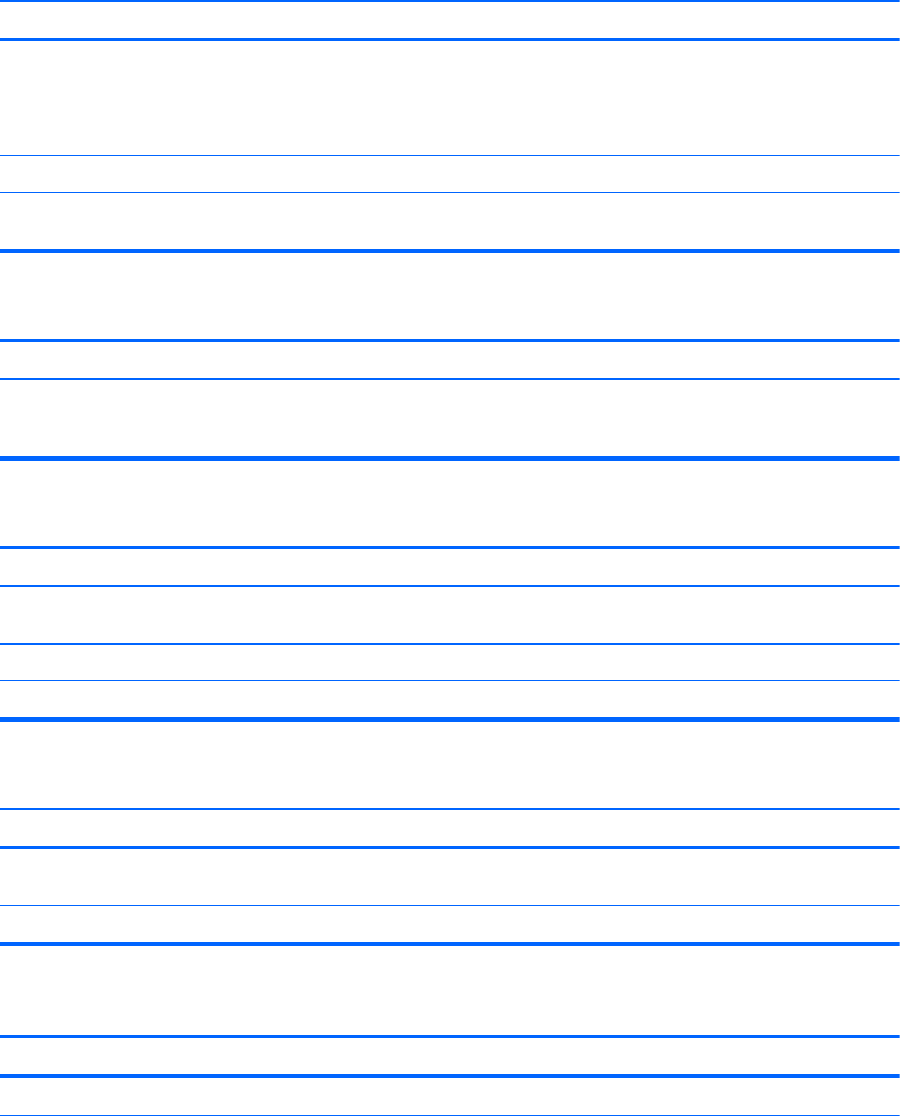
Cannot format diskette.
Cause Solution
Invalid media reported. When formatting a disk in MS-DOS, you may need to specify
diskette capacity. For example, to format a 1.44-MB diskette,
type the following command at the MS-DOS prompt:
FORMAT A: /F:1440
Disk may be write-protected. Open the locking device on the diskette.
Legacy diskette writes are disabled in Computer Setup. Enter Computer Setup and enable Legacy Diskette Write in
Storage > Storage Options.
A problem has occurred with a disk transaction.
Cause Solution
The directory structure is bad, or there is a problem with a
file.
Right-click Start, click Explore, and right-click on a drive.
Select Properties then select the Tools tab. Under Error-
checking click Check Now.
Diskette drive cannot read a diskette.
Cause Solution
You are using the wrong diskette type for the drive type. Check the type of drive that you are using and use the
correct diskette type.
You are reading the wrong drive. Check the drive letter in the path statement.
Diskette is damaged. Replace the diskette with a new one.
“Invalid system disk” message is displayed.
Cause Solution
A diskette that does not contain the system files needed to
start the computer has been inserted in the drive.
When drive activity stops, remove the diskette and press the
Spacebar. The computer should start up.
Diskette error has occurred. Restart the computer by pressing the power button.
Cannot Boot to Diskette.
Cause Solution
Diskette is not bootable. Replace with a bootable diskette.
Solving Diskette Problems 103