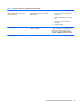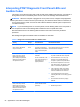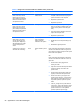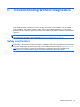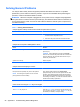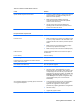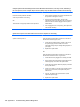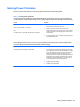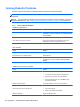Specifications
Table Of Contents
- Product Features
- Installing and Customizing the Software
- Computer Setup (F10) Utility
- Serial ATA (SATA) Drive Guidelines and Features
- Identifying the Chassis, Routine Care, and Disassembly Preparation
- Removal and Replacement Procedures All-in One (AIO) Chassis
- Preparing to Disassemble the Computer
- Synchronizing the Optional Wireless Keyboard or Mouse
- Center Access Panel
- Stand
- Memory Access Panel
- Drive Access Panel
- Optical Drive
- Hard Drive
- Memory
- Top Panel
- Webcam Module
- Rear Cover
- System Board Cover
- Sidekey Board
- Converter Board
- Speakers
- WLAN Module
- Heat Sink (Thermal Module)
- Processor
- Fan Assembly
- Display Cable
- System Board
- Stand Bracket
- Hard Drive and Optical Drive Cables and Connectors
- Front Bezel
- Display Panel
- Password Security and Resetting CMOS
- POST Error Messages
- Troubleshooting Without Diagnostics
- Safety and Comfort
- Solving General Problems
- Solving Power Problems
- Solving Diskette Problems
- Solving Hard Drive Problems
- Solving Media Card Reader Problems
- Solving Display Problems
- Solving Audio Problems
- Solving Printer Problems
- Solving Keyboard and Mouse Problems
- Solving Hardware Installation Problems
- Solving Network Problems
- Solving Memory Problems
- Solving Processor Problems
- Solving CD-ROM and DVD Problems
- Solving USB Flash Drive Problems
- Solving Internet Access Problems
- Solving Software Problems
- Contacting Customer Support
- Connector Pin Assignments
- Power Cord Set Requirements
- Specifications
- Index
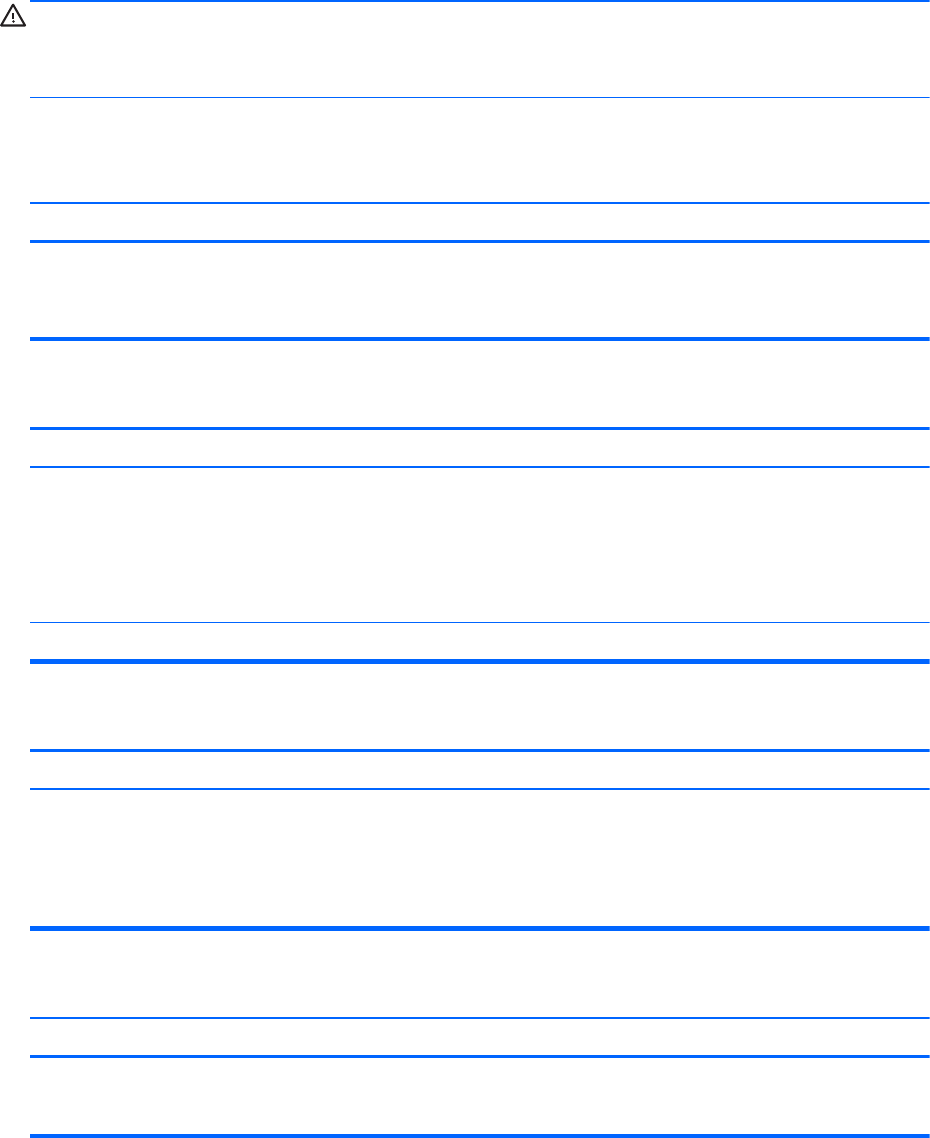
Solving General Problems
You may be able to easily resolve the general problems described in this section. If a problem
persists and you are unable to resolve it yourself or if you feel uncomfortable about performing the
operation, contact an authorized dealer or reseller.
WARNING! When the computer is plugged into an AC power source, voltage is always applied to
the system board. To reduce the risk of personal injury from electrical shock and/or hot surfaces, be
sure to disconnect the power cord from the wall outlet and allow the internal system components to
cool before touching.
Table C-1 Solving General Problems
Computer appears locked up and will not turn off when the power button is pressed.
Cause Solution
Software control of the power switch is not functional. 1. Press and hold the power button for at least four
seconds until the computer turns off.
2. Disconnect the power cord from the electrical outlet.
Computer will not respond to USB keyboard or mouse.
Cause Solution
Computer is in standby mode. To resume from standby mode, press the power button or
press any key.
CAUTION: When attempting to resume from standby
mode, do not hold down the power button for more than four
seconds. Otherwise, the computer will shut down and you
will lose any unsaved data.
System has locked up. Restart computer.
Computer date and time display is incorrect.
Cause Solution
RTC (real-time clock) battery may need to be replaced.
NOTE: Connecting the computer to a live AC outlet
prolongs the life of the RTC battery.
First, reset the date and time under Control Panel
(Computer Setup can also be used to update the RTC date
and time). If the problem persists, replace the RTC battery.
See the Removal and Replacement section for instructions
on installing a new battery, or contact an authorized dealer or
reseller for RTC battery replacement.
Cursor will not move using the arrow keys on the keypad.
Cause Solution
The Num Lock key may be on. Press the Num Lock key. The Num Lock light should not be
on if you want to use the arrow keys. The Num Lock key can
be disabled (or enabled) in Computer Setup.
98 Appendix C Troubleshooting Without Diagnostics