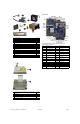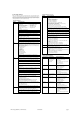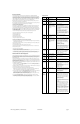Service and Maintain
HP Compaq 6005 Pro, USDT Chassis 618436-001 page 3
System Setup and Boot
Basic system information regarding system information, setup, power management, hardware,
and passwords is maintained in the Setup Utility held in the system ROM. The Setup Utility is
accessed by pressing the F10 key when prompted (on screen) to do so during the boot sequence.
If the screen prompt opportunity is missed, a restart will be necessary. For more information
about Setup Utilities refer to the Service Reference Guide.
Computer Setup Menu
Heading Option/Description
File System Information - Lists the following main system specifications:
• Product name
• SKU number (some models)
• Processor type/speed/stepping
• Cache size (L1/L2/L3)
• Installed memory size/speed/
channels
• Integrated MAC Address
• System BIOS
• Chassis serial number
• Asset tracking number
• Management node
About - Displays copyright notice.
Set Time and Date - Allows you to set system time and date.
Flash System ROM - Allows you to update the system ROM with a BIOS
image file located on a USB flash media device or CD-ROM.
Replicated Setup - Save to Rmv Media and Restore from Rmv Media
Default Setup
• Save Current Settings as Default
• Restore Factory Settings as Default
Apply Defaults and Exit - Applies the selected default settings and clears
any established passwords.
Ignore Changes and Exit - Exits Computer setup without saving changes.
Save Changes and Exit - Saves changes to system configuration or default
settings and exits Computer Setup.
Storage Device Configuration - Lists all installed BIOS-controlled storage devices.
The following options may be presented:
• Emulation Type - Allows you to select a drive emulation type for a cer-
tain storage device. (For example, a Zip drive can be made bootable by
selecting diskette emulation.)
• Drive Emulation Type
- ATAPI Zip drive
- CD-ROM
- ATAPI LS-120
- Hard Disk
• Translation Mode
• SATA Default Values
• Removable Media Boot
• SATA Emulation
DPS Self-Test - Allows you to execute self-tests on ATA hard drives.
Boot Order - Allows you to specify boot order.
• Shortcut to Temporarily Override Boot Order
Security Setup Password - Allows you to set and enable the setup (Administrator)
password.
Power-On Password - Allows you to set and enable power-on password.
Password Options - When any password exists allows you to lock legacy
resources, enable/disable network server mode, specify password require-
ment for warm boot, and allows you to enable/disable Setup Browse Mode.
Smart Cover (some models) - Allows you to lock/unlock cover lock and set
status of cover removal sensor.
Device Security (some models) - Enables/disables all I/O ports, audio, net-
work controllers, SMBus controller, SATA ports, eSATA, and embedded
security devices.
USB Security - Allows you to set Device Available/Device Hidden for front
USB ports 3-6, rear USB ports 7-12, internal USB ports 1-2.
Slot Security - Allows you to disable any PCI or PCI Express slot.
Network Service Boot - Enables/disables boot from OS on a server.
System IDs - Allows you to set Asset tag, Ownership tag, Chassis serial
number, UUID, and keyboard locale setting.
DriveLock Security - Allows you to assign/modify a hard drive password for
added security.
System Security (some models) - Allows you to enable/disable:
• Data Execution Prevention
• Virtualization Technology
• Embedded Security Device Support
• Reset to Factory Settings (some models)
• Reset of Embedded Security Device through OS (some models)
• OS management of Embedded Security Device through OS
Master Boot Record Security - Allows you to disable/enable Master Boot
Record Security.
• Saves Master Boot Record
• Restore Master Boot Record
Setup Security Level - Provides method to allow users limited access to
change specified setup options without knowing Setup password.
Power OS Power Management - Allows you to configure Idle Power Savings,
ACPI S3 Hard Disk Reset, ACPI S3 PS2 Mouse Wakeup, USB Wake on
Device Insertion (some models), Unique Sleep State Blink Rates.
Hardware Power Management - Allows you to enable/disable SATA bus
power management and S5 maximum power savings.
Thermal - Allows you to control minimum permitted fan idle speed.
Computer Setup Menu (Continued)
Heading Option / Description
Advanced Power-On Options - Allows you to set:
• POST mode - QuickBoot, FullBoot, Clear Memory, FullBoot every x
days
• POST messages - Enable/disable
• F9 prompt - Enable/disable
• F10 prompt - Enable/disable
• F12 prompt - Enable/disable
• Factory Recovery Boot Support - Enable/disable
• Option ROM prompt - Enable/disable
• Remote wakeup boot source - Remote server/local hard drive
• After Power Loss - Off/on/previous state
• POST delay - None, 5, 10, 15, or 20 seconds
• Bypass F1 Prompt on Configuration Changes - Enable/disable
Execute Memory Test (some models) -Restarts computer and executes
POST memory test.
BIOS Power-On - Allows you to set the computer to turn on at a preset time.
PCI Devices - Lists installed PCI devices with their IRQ settings and allows
you to reconfigure IRQ or disable devices.
PCI VGA Configuration - Allows you to specify which VGA controller will
be used when multiple video adapters are available.
Bus Options (some models) - Allows you to enable/disable PCI SERR#
Generation and PCI VGA palette snooping.
Device Options - Allows you to set:
• Num Lock state at power-on - off/on
• S5 Wake on LAN - enable/disable
• Processor cache - enable/disable
• Multi-Processor - enable/disable
• Integrated Graphics Memory Size - Automatic, 32M, 64M, 128M,
256M
• Internal speaker - enable/disable
• NIC PXE Option ROM Download - enable/disable
• HPET (high-precision event timer) - enable/disable
Management Devices - Only displayed in Advanced menu when BIOS
detects multiple management options.
Management Operations - Allows you to set:
• MEBx Setup Prompt - enable/disable
• Intel Remote PC Assist Prompt - enable/disable
• Intel PC Assist Timeout - 5, 10, 15, 20, 30, 40, 50, 60, 120, 180, 240 sec-
onds
• SOL Terminal Emulation Mode - enable/disable
• SOL Keyboard - enable/disable
• Unprovision AMT on next boot
Common POST Error Messages
Screen Message Probable Cause Recommended Action
101-Option ROM
Error
1. System ROM
checksum error.
2. Expansion board
option ROM
checksum
1. Verify ROM, reflash if required.
2. If expansion card recently added, remove
it and see if problem remains.
3. Clear CMOS.
4. If message disappears, may be problem
with expansion card.
5. Replace system board.
103-System Board
Failure
DMA, timers 1. Clear CMOS.
2. Remove expansion boards.
3. Replace system board.
164-Memory Size
Error
Incorrect memory con-
figuration
1. Run Setup (F10).
2. Make sure modules installed properly
3. If using 3rd party memory, test using HP-
only memory.
4. Verify proper memory module type.
214-DIMM Config-
uration Warning
Populated DIMM con-
figuration is not opti-
mized
Rearrange DIMMs so that each channel has
the same amount of memory.
304-Keyboard error Keyboard failure. 1. Reconnect keyboard with computer
turned off.
2. Ensure no keys are depressed.
3. Replace the keyboard.
4. Replace the system board.
501-Display
Adapter Failure
Graphics display con-
troller.
1. Reseat graphics card.
2. Clear CMOS.
3. Check monitor connection.
4. Replace graphics card (if possible).
1720-SMART Hard
Drive Detects
Imminent Failure
Hard drive is about to
fail.
1. Determine if hard drive is giving correct
error message. Enter Computer Setup and
run the Drive Protection System test
under Storage > DPS Self-test
.
2. Apply hard drive firmware patch if
applicable.
3. Back up contents and replace hard drive.