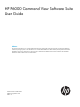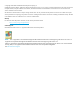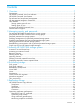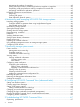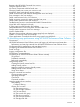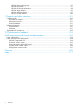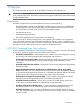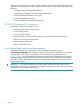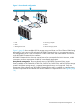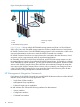HP P6000 Command View Software Suite User Guide Abstract This document describes how to use HP P6000 Command View (formerly HP Command View EVA) to manage HP Enterprise Virtual Array storage systems. It also describes how to use HP P6000 Performance Data Collector (formerly HP Command View EVAPerf) to monitor array performance. This document is intended for HP P6000 Command View software and HP P6000 Performance Data Collector users and administrators.
© Copyright 2004–2013 Hewlett-Packard Development Company, L.P. Confidential computer software. Valid license from HP required for possession, use or copying. Consistent with FAR 12.211 and 12.212, Commercial Computer Software, Computer Software Documentation, and Technical Data for Commercial Items are licensed to the U.S. Government under vendor's standard commercial license. The information contained herein is subject to change without notice.
Contents 1 Overview..................................................................................................7 Prerequisites.............................................................................................................................7 HP P6000 Command View Suite software...................................................................................7 HP P6000 Command View features............................................................................................
Minimizing the number of snapshots....................................................................................42 Setting virtual disk cache to write-through before a snapshot or snapclone.................................42 Suspending a DR group before a making a snapshot of a virtual disk.......................................42 Minimizing simultaneous replication operations.....................................................................42 HP P6000 Continuous Access software....................
Restarting the HP P6000 Command View service........................................................................67 Using the right-click menu........................................................................................................67 No security component could be found error..............................................................................68 Changing system time causes your session to end.......................................................................
HP HP HP HP HP HP EVA physical disk group............................................................................................97 EVA DR tunnels........................................................................................................97 EVA DR Group Information........................................................................................98 EVA Xcopy Metrics...................................................................................................99 EVA WSame Metrics...
1 Overview This chapter provides an overview of the HP P6000 Command View software suite. IMPORTANT: General references to HP P6000 Command View can also refer to earlier versions of HP Command View EVA. HP P6000 Command View supports all HP P6000 EVA models except for HP EVA3000/5000.
This document describes how to use HP P6000 Command View and HP P6000 Performance Data Collector.
Figure 1 Server-based configuration 1 5 4 3 2 6 1. LAN 4. Browsing computer 2. SAN 5. Hosts 3. Management server 6. HP EVA storage systems Figure 1 (page 9) shows multiple HP EVA storage arrays and hosts in a Fibre Channel SAN being managed by one instance of server-based HP P6000 Command View on a management server. The management server is also connected to a LAN so that users and administrators can browse to the HP P6000 Command View interface.
Figure 2 Array-based configuration 1 5 4 2 3 1. LAN 4. Browsing computer 2. SAN 5. Hosts 3. HP EVA4400 storage systems Figure 2 (page 10) shows multiple HP EVA4400 storage systems and hosts in a Fibre Channel SAN. In this case, each EVA4400 storage system has a factory-installed instance of array-based HP P6000 Command View. Each HP EVA4400 storage system is also connected to a LAN so that users and administrators can browse to each HP P6000 Command View interface.
For more information, see the online help or the HP Management Integration Framework Administrator Guide and the HP Management Integration Framework Maintenance and Service Guide. User interface HP P6000 Command View uses a SPoG interface, which can display multiple HP P6000 storage software applications in a single browser window.
Point of view selectors Located on the lower left of the window, these selectors enable you to select the point of view that is displayed. The selector for the active point of view is colored orange. • When the storage systems point of view is selected, all of the managed and initialized storage systems in the Management Group are displayed in an expandable tree in the navigation pane.
Content pane The content pane displays information and actions that you can perform on the storage system or component that is selected in the Navigation pane. Aspect tabs The displayed aspect tabs depend on your configuration. They display organized content based on your HP storage applications. For example, the Management aspect tab includes content from the HP P6000 Command View application and the Performance tab includes content from the HP P6000 Performance Advisor application.
For information about combining multiple machines in a Management Group, see the HP Management Integration Framework Administrator Guide. For more information about HP P6000 Performance Advisor, see the HP P6000 Performance Advisor User Guide. Content pane Displays information and actions that you can perform on the resource that you selected in the navigation pane. Aspect tabs The displayed aspect tabs depend on your configuration. They display organized content based on your HP storage applications.
2. Using the network name or IP address of the HP EVA4400, P63x0, or P65x0 storage array, enter: https://array_name or IP_address:2374/SPoG The HP P6000 Command View login window opens. 3. Enter a valid user name and password. This is the same user name and password to log onto the HP P6000 Control Panel. See the HP P6000 Control Panel User Guide. You can also launch HP P6000 Command View from the HP P6000 Control Panel GUI.
2 Managing security and passwords This chapter explains how to use HP P6000 Command View to manage your storage environment. NOTE: See the HP P6000 Command View online help for detailed procedures related to managing your storage environment. When you install HP P6000 Command View, the initial folders are Virtual Disks, Hosts, Disk Groups, Data Replication, and Hardware. You can create subfolders to further organize and manage your hosts and virtual disks.
• The following numeric characters are allowed: 0 1 2 3 4 5 6 7 8 9 • The following special characters are allowed: ! " # $ % & ' ( ) * + , - . / : ; < = > ? @ [ ] ^ _{|} Enabling management of a password-protected storage system Use this procedure to enable management of a password-protected storage system from an instance of server-based HP P6000 Command View.
To disable HP P6000 Command View to manage a password-protected storage system from the settings point of view: 1. In the session pane, click Management Options. The Management Options window opens. 2. Select Manage storage system password access. The Storage System Password Access window opens. 3. Select Disable password access to a storage system. The Disable Password Access to Storage Systems page opens. 4. 5. Select the storage system that you no longer want to manage.
4. 5. On the affected storage system, enter the new password using the OCP. See the user guide for your storage system. In HP P6000 Command View, store the new password for the affected storage system. See “Enabling management of a password-protected storage system” (page 17). Single sign-on from HP Systems Insight Manager Single sign-on (SSO) enables you to have a single login from HP Systems Insight Manager (HP SIM) by establishing a trust relationship with HP P6000 Command View.
3 Licensing HP P6000 EVA storage systems Licenses to use and license keys License types The following types of licenses to use (LTUs) are available for HP P6000 EVA storage systems: • HP P6000 Command View LTUs. These LTUs are required to manage a given storage system with HP P6000 Command View. Each HP P6000 storage system must be licensed with the appropriate HP P6000 Command View LTUs to be in compliance with the End User License Agreement. • HP MPX200 LTUs.
Data migration licenses HP P6000 Command View and the MPX200 iSCSI controller support the Data Migration licenses. Figure 5 Initalized Storage System Properties window FCIP licenses The MPX200 iSCSI controller supports FCIP licenses. Storage system upgrade licensing Only data-in-place upgrades are supported. Model upgrade is supported as shown Table 1 (page 21).
displays to inform you that the upgrade license is not in effect because there is no permanent unlimited license. Obtaining license keys To obtain a license: 1. Browse to HP's Software Licensing portal www.hp.com/software/licensing and sign in. You must register for an HP Passport to gain access. 2. On the home page, enter the HP order number from your License Entitlement Certificate in the Entitlement Order Number box, and then click Go. The Search Entitlements to Activate page opens. 3.
Retrieving licenses License keys can be retrieved from HP P6000 Command View using the Export Licenses option within Server options. To store a copy of a key in a text file: 1. From the settings point of view, click Management Options. 2. Click Import/Export Licenses. 3. Click Export Licenses. A pop-up window with File Download options appears. 4. Click Save to save the license keys in a file on the local system.
Adding an LTU 1. In the HP P6000 Command View navigation pane, select the specific storage system to license. The Initialized Storage System Properties page opens. 2. 3. Select the Licensing tab. Click Install Licenses. The Install Licenses page opens. 4. Follow the instructions on the page. Copy only the key text from the email or online source, including the annotation in quotes. For example, ADSG L762 QVCE WRSX 5. 6.
Displaying temporary license expiration date You can view the expiration date for the temporary license on the Initialized Storage System Properties page section of the Licensing tab. When you install a permanent license for a product, the temporary license is removed.
4 Provisioning storage Provisioning is the industry-standard term for providing networked storage to application servers. With HP P6000 EVA storage systems, provisioning includes the following general steps: 1. Creating one or more disk groups on a storage system. 2. Creating virtual disks within disk groups and assigning attributes, such as size and redundancy level. 3. Adding hosts as consumers of the storage on a storage system. 4.
Disk types The disk type specifies the type of physical disk drives that can be included in a disk group. The types are: Online disk type. All physical drives must be Fibre Channel or enterprise SAS drives. This disk type provides first tier performance and reliability. Near-online disk type. All physical drives are lower cost, lower performance hybrid Fibre Channel or midline SAS disk drives. Hybrid drives are dual ported, Fibre Attached Technology Adapted (FATA) drives.
Number of physical disks in a group • With online and near-online disk types, the minimum number of physical disks is 8. • With the solid state drive disk type, the minimum number of physical disks is 6. • If the number of disks is not specified when creating a disk group, the minimum is assigned. If the minimum number of disks is not available, the disk group cannot be created. • There is no maximum number of physical disks.
• Available, Vraid5. Shows the estimated capacity, if the entire disk group was used for Vraid5 virtual disks. • Available, Vraid6. Shows the estimated capacity, if the entire disk group was used for Vraid6 virtual disks. XCS 10000000 or later • Total capacity. Shows the formatted physical disk drive capacity of the disk group. • Allocated capacity. Shows the amount of disk group capacity that is being used for virtual disks. • Available capacity (estimated).
your system uses large capacity disk drives (1 TB or larger), reconstruction time may increase the risk of a second disk drive failure occurring prior to the completion of reconstruct. • Vraid6. Is optimized for speed and the highest redundancy. Vraid6 provides sufficient data redundancy to recover completely from two disk drive failures.
NOTE: In case of EVA 6100 and 8100 array models, if the number of virtual disks is more than 250, there will be a noticeable delay in displaying the Presentation tab information from the host point of view. Considerations CAUTION: Ensure that your host operating system can handle changes in volume size before you change the underlying virtual disk size. Changing the size on some operating systems can cause instability or data loss.
When unlocking a virtual disk, consider the following: ◦ Do not unlock a virtual disk that was locked by another user or by an application. For more information about using management lock, see the online help. Hosts A host is a computer that runs user applications that consume storage on a networked storage system. There are three types of hosts—Fibre Channel (FC), Fibre Channel over Ethernet (FCoE), and iSCSI.
Considerations • To access storage on a storage system, you must explicitly add a host using HP P6000 Command View or HP Storage System Scripting Utility. • A host does not have to be online to be added. After it is added, the host must be online and connected to the fabric or bridge to perform I/O to the storage system. • You can add a host by specifying an IP address (IPv4 or IPv6), a fully qualified domain name (FQDN), or a host alias.
Mirrorclone migration XCS 10000000 and later controller software supports online mirrorclone migration, which allows you to switch the identities (LUN WWNs), and thus the properties, of a source virtual disk with its synchronized mirrorclone. The migration is accomplished without impacting presentations or host I/O to the virtual disks. Data is not actually moved. The online mirrorclone migration features are part of the HP P6000 Business Copy license.
For more information on how to configure email notifications, see the P6000 Command View Online Help. You can use SSSU to view the amount of virtual disk space that is allocated and used. NOTE: SSSU displays the percentage of allocated space used. This allocation level is rounded down to the whole number.
5 Replicating storage Replication is an industry-standard term for making copies or backing up data. With HP P6000 EVA storage systems, entire virtual disks can be replicated locally or remotely using a variety of methods: • HP P6000 Business Copy (local replication). Make local copies of virtual disks using snapclones, snapshots, mirrorclones and preallocated containers. Replicated virtual disks are located on the same storage system as the source. • HP P6000 Continuous Access (remote replication).
• The redundancy (Vraid) level of a snapclone can be any level relative to the source. • Until a snapclone is normalized, another snapclone of the same source cannot be created. Snapclones cannot be created when the disk to be replicated is: • A snapshot • A disk that has a snapshot or mirrorclone • In the process of normalizing (snapclone in progress) or being deleted (P6000 Command View 10.0 or earlier) See also, “Optimizing snap creation” (page 41).
Monitoring snapshot space Demand-allocated snapshots must be able to grow as the source or snapshot is modified, otherwise all snapshots in the disk group become inoperative. As demand-allocated snapshots grow, the capacity available to create virtual disks decreases. Before you allocate space for new virtual disks, ensure that you reserve enough space for all demand-allocated snapshots in the disk group.
• XCS 10000000 and later supports online mirrorclone migration, which allows you to switch the roles of a source virtual disk with its synchronized mirrorclone. See “Mirrorclone migration” (page 34). • A mirrorclone can be presented only if the mirror link is stopped (fractured). For more information, see the HP P6000 Replication Solutions Manager Release Notes. A mirrorclone cannot be created if the intended source virtual disk is: • A snapshot or has any snapshots.
Mirrorclone states The following mirrorclone states are reported by the replication manager. Mirrorclone state Remarks Fractured There is no replication activity between the mirrorclone virtual disk and its source virtual disk. At the instant of the fracture, data on the mirrorclone is identical to its source. After a fracture, data on the two disks might no longer be identical due to host I/O to the source or the mirrorclone.
Optimizing replication performance Planning for host I/O workloads For the best snapshot and snapclone performance, create and delete snapshots and snapclones during low-demand periods for host I/O, or configure the storage system to meet performance demands during snapshot and snapclone activities. • Snapshot and synchronized mirrorclone activity is driven by the host I/O and must compete with the I/O workload on the disks.
Minimizing snapclone workloads A snapclone copies the entire source disk without stopping. However, creating a snapclone creates an additional workload on the snapclone's disk group while the data is being copied. You may observe an increase in command response time and a decrease in the disk group's maximum I/O during the copy operation. This performance impact ceases when the copy operation completes. For optimum snapclone performance: • Create snapclones during low-demand periods.
HP P6000 Continuous Access software HP P6000 Continuous Access is a licensed feature of HP P6000 EVA storage systems that enables you to: • Create DR groups and remote copies of virtual disks on two separate HP P6000 EVA storage systems. • Fail over (reverse) the direction of replication between storage systems. • Suspend and resume remote replication. • Configure various DR group parameters. NOTE: This information about HP P6000 Continuous Access software is abridged.
(only a portion of the display is shown) Creating DR groups You can use server-based HP P6000 Command View to create DR groups, remotely replicate virtual disks from one storage system to another, and perform actions. Array-based HP P6000 Command View only allows you to view DR groups that are on that storage system. NOTE: This information about HP P6000 Continuous Access software is abridged.
Fibre Channel switches typically offer two types of frame routing between N_Ports: • Source ID/Destination ID (SID/DID) routing, which transfers all exchanges through the fabric using the same path • Exchange-based routing, which transfers all frames within an exchange using the same path, but other exchanges may use alternate paths NOTE: B-class switches refer to SID/DID protocol as in-order delivery routing. C-class switches refer to SID/DID protocol as flow-based load balancing .
6 Maintaining and managing HP P6000 EVA storage systems This chapter describes how to use HP P6000 Command View to maintain the storage systems. Initializing storage systems If Insight Remote Support is installed on the management server (server-based management), see the documentation for instructions on adding entitlement details for the new storage system at: http://h18023.www1.hp.com/support/svctools/webes/ When you install an array, it appears as an uninitialized storage system.
4. Enter the following commands at the system prompts: C:\Program Files\Hewlett-Packard\svctools\common\bin> desta snmp on Which host(s) should receive service traps for logged calls (comma-separated) [127.0.0.1]: Which Trap type to use (Enter 2 or 3) [null]: 3 SNMP Service Trap notification is now enabled. The desta snmp command enables or disables support notification to management applications.
4. 5. 6. Enter your name and reason for suppressing support calls in the Reason box. Enter the amount of time for the storage system to remain in service mode. Click Start service mode. When service mode is enabled, the Configure User-Initiated Service Mode window displays Support calls to HP disabled and the amount of time remaining in service mode. There are also options for you to Stop service mode or Restart service mode.
Figure 8 HSV300 controller rear view Figure 9 HSV400 controller rear view Figure 10 HSV450 rear view Figure 11 HSV340/HSV360 controller enclosure (FC version) rear view Figure 12 HSV340/HSV360 controller enclosure (FC-iSCSI version) rear view Shutting down the storage system 49
Figure 13 P6000 EVA iSCSI/FCoE controller enclosure (rear view) Resynchronizing controllers If a controller is in an inconsistent operational state or code load to the controller has timed out, you can resynchronize the firmware without restarting the controller. To resynchronize a controller: 1. From Storage System point of view, select the controller that you want to resynchronize. The Controller Property page opens. 2. Under the General tab, click Shut down. The Shut Down Controllers window opens. 3.
host ports, device ports (physical disk drive ports), and the enclosure. You can also perform actions such as performing a code load or shutting down the controller. The following graphic shows a sample Controller Properties page. The display will vary, depending on your storage system type. See the HP P6000 Command View online help for more information about the displays.
2. Click System Options. The system options menu appears. 3. Under Service, select Perform remote service test. The Perform Remote Service Test page opens. 4. Click Perform Remote Service Test.
6. If you want to change management for another storage system, repeat Step 3 through Step 5. If the management server now managing the storage system is in an HP P6000 Continuous Access environment, see the HP P6000 Continuous Access Implementation Guide for information about coordinating active and standby management servers on multiple sites.
When restoring the iSCSI configuration, select the appropriate configuration backup file and then restore the configuration.
7 Monitoring storage system events This chapter describes how to manage events using HP P6000 Command View. Events overview Events track the progress of actions, both normal and exceptional, that occur on the storage system. Examples of typical events are creating virtual disks or initializing a storage system. Examples of exceptional events are an incomplete function or a reduction in array capabilities. Normal events are more common than exceptional events.
A normal event is informational and requires no action by you. An example of a normal event would be the controller reporting that creation of a virtual disk has completed. An example of an exceptional event would be a disk enclosure that has lost communication on a Fibre Channel loop. CAUTION: Uninitializing an array deletes all of the controller events cached in the controllers. For more information about uninitializing an array, see “Uninitializing storage systems” (page 48).
2. Select the filter parameters, and then click View Events. The following information is provided for each controller event or controller termination event: • Date/Time—The date and time that the event occurred. • Severity—The severity types are informational, critical, warning, and undetermined. • Controller—Name of the controller on which the event occurred. The name and worldwide ID of all controllers appears at the top of the event log. • Description—The text description of the event.
Viewing additional information You can view additional information for controller and controller termination events by clicking the following links in the event description: • Corrective action code • More details Corrective action code The corrective action code (CAC) shows you the recommended action to resolve the event. If the event severity is informational, the CAC is 00 and there is no corrective action to take.
3. 4. Select Configure SNMP host notification list. Click Modify host list. The Modify Host Notification window opens. 5. In the Host Name box, enter the domain name or IP address of the host. The designated host should begin receiving SNMP traps. If the host is not receiving traps, restart the HP P6000 Command View service. Applying a customized host notification list To apply a customized host notification list to HP P6000 Command View: 1.
7. When you finish configuring event notification, click OK. The System Options window opens. You will now receive only events of the severity you selected. Selecting individual events To select which individual events cause an SNMP notification message to be sent: 1. From the Initialized Storage System Properties window, click System options. The System Options window opens. 2. 3. 4. 5. Under notification, select Configure SNMP/event log notification.
To obtain the updated parse file: 1. Contact HP Support and request an updated parse file. For contact information, see “HP technical support” (page 101). HP Support will email the parse file to you and instruct you where to store it on the management server. 2. From the Initialized Storage System Properties window, click View events. The View Events window opens. 3. 4. Select either Controller Event Log or Controller Termination Event Log as the event type.
Sending the event file If you contact HP Support for assistance, be prepared to provide a copy of the current event file, which is the current output translated from the controller. To send the event file to HP Support: 1. Go to the appropriate event log: 2. 3. 62 • In Management, click Event file. • In Controller Event, click Log file. • In Controller Termination Event, click Log file. When prompted, save the file to your local hard drive. Email the file to the support technician.
8 Configuring HP P6000 Command View (advanced tasks) This chapter describes configuration options for the HP P6000 Command View user interface and is for advanced tuning only. For information about other configuration options available from the Server options window, see the HP P6000 Command View online help. Setting user interface options To set user interface options: 1. Select the Settings point of view. 2. In the Session pane, click Management Options. The Management Options window opens. 3.
Setting audit logging options With server-based management, use the Audit Logging Options feature to capture activities that occur in the HP P6000 Command View user interface.
IMPORTANT: If you change the log location to the local server, you must enter the new location in the Log location box in the Log to a file section of the Audit Logging Options window in the user interface, and then click Save Changes. Selecting Disabled in the Log to a file section disables the audit log completely. It does not disable logging to a remote server only. If, for some reason, the logs cannot be placed in the requested location, an error message is displayed.
Running HP P6000 Command View in a multi-homed environment When HP P6000 Command View is installed in a multi-homed environment, the services at startup bind to the first available IP address. View the login page or the browser web link to view the IP address used by HP P6000 Command View. You can change this IP address binding by modifying the configuration files as follows: 1. Open cveva.cfg located in the folder C:\Program Files\Hewlett-Packard\ Sanworks\Element Manager for StorageWorks HSV\config. 2.
9 Troubleshooting HP P6000 Command View This chapter provides recommendations for optimizing performance and describes issues you may encounter and how to resolve them. Optimizing performance Consider the following tips to optimize performance: • Minimize the number of non-administrative users connected to the storage system. • Open only one GUI session to HP P6000 Command View at a time.
No security component could be found error Problem During periods of heavy use, the user session logs out. Attempts to reconnect to HP P6000 Command View, SSSU or HP Performance Advisor result in the following error: No Security Component could be found. Make sure a Security Component is started and refresh the page. Explanation / Resolution Restarting the server resolves this problem.
port and listing a command status state for each port. The Path test output identifies the controller host ports by the controller worldwide name, not the host port worldwide ID. The command status states are: • Ready—Commands can be accepted. • Busy—A command is currently being processed and no other commands can be accepted. • Waiting—Only part of the command has been processed. • Not Available—The controller software version does not support the Command Status state option.
For more information about optical loop-back connectors, contact your HP-authorized service provider. Failed entities reported on the disk enclosure Problem A red X appears on the entire shelf in the Navigation pane. Explanation / Resolution This can be caused by failed entities on a disk enclosure.
Troubleshooting access to array-based HP P6000 Command View Problem The log on to array-based HP P6000 Command View indicates Access Denied. Explanation / Resolution The HP P6000 Command View client filter in the HP P6000 Control Panel is enabled and access has been denied. 1. Review the client filter list and do one of the following: 2. • If the denied computer is not on the client list and you want to allow access, add the client computer's IP address to the list.
Explanation / Resolution Currently, only IPv4 addresses are supported. Unexpected behavior when using older Windows HBA driver Problem Unexpected behavior may be observed if the latest supported Windows HBA driver is not installed. Explanation / Resolution To ensure proper HP P6000 Command View operation, use the latest supported Windows HBA driver. For information on supported Windows HBA drivers, see the following HP website: http://www.hp.
Ensure that only one Command View protocol is defined in the WEBES Managed Entity Protocol page. Use a common set of credentials to ensure WEBES maintains communication with all storage systems in the monitored environment to ensure consistent delivery of events. Client applications not notified when disks are grouped using Add disks Problem Client applications are not notified of the change when disks are grouped using the Disk Group Properties page, Add disks menu selection.
10 Monitoring array performance using HP P6000 Performance Data Collector With HP P6000 Command View server-based management, you can use HP P6000 Performance Data Collector (formerly HP Command View EVAPerf) to monitor and display array performance metrics from a command line interface or a graphical user interface.
These components are applicable only when the server and client are installed together. When installed individually, the contents of the directory vary, based on the component installed. IMPORTANT: When a controller reboots, the connection between the client to the server must be reestablished.
Table 2 HP P6000 Performance Data Collector valid object_type values (continued) Value of object_type Information displayed by the command state_disk Disk state changes state_drm DRM group state changes state_array Array state changes r remote client.
For object types not listed in Table 3 (page 77), retrieval by object_id is not supported and the command will show an error message if object_id is specified.
followed by a service restart. HP P6000 Performance Data Collector data collection service restart does not cause loss of the configured HP P6000 Command View access information. Displaying HP P6000 Command View access credentials The EVAperf verifycvconfig command verifies whether HP P6000 Command View is accessible using the specified access credentials.
You can configure HP P6000 Performance Data Collector parameters to customize the performance data collector service. A sample configuration file can be found in the install folder. You can set parameters as follows: • evapdcs.ScsiDiscoveryInterval—Sets the SCSI device discovery interval in seconds for the EVA data collection service. The default value is 600. • evapdcs.PollingInterval—Sets the polling interval in seconds for the EVA data collection service. The default value is 10 seconds. • evapdcs.
Table 4 HP P6000 Performance Data Collector logging configuration file parameters Parameter Description state_logging Controls the tracking and logging of state changes. If set to yes, the performance data logging must be enabled. Default is no. Specifying any value other than yes will turn off logging. Controls the logging of performance metrics. Default is no. perf_logging Specifying any value other than yes will turn off logging.
parameter evapdcs.SslEnabled needs to be set to true in evaperf.conf file to enable SSL mode operations. Note the following: • Authentication is required only for remote clients. • A new file, rpcserver.conf, is created on the client side after the remote HP P6000 Performance Data Collector service configuration. • The TCP port for the HP P6000 Performance Data Collector service port can be changed by changing the parameter Evapdcs.RPCPort to the required port number in the evaperf.conf file.
Table 5 HP P6000 Performance Data Collector server-client compatibility matrix HP Command View EVAPerf remote client version HP Command View EVAPerf Possibility of remote service version collection of metrics 8.0 or later 7.0 or earlier Yes Prohibited commands do not work. 7.0 or earlier 7.0 or earlier No None 8.0 or later 8.0 or later Yes Prohibited commands do not work. 7.0 or earlier 8.
2. Enter the evaperf fn [short] command. The fnames.conf file is created. Any friendly name information that exists for the management servers running HP P6000 Command View and listed in the fnamehosts.conf file is extracted from HP P6000 Command View and stored in the fnames.conf file, located in INSTALLROOT.
Using short names If the friendly names you created in HP P6000 Command View are impractical for the HP P6000 Performance Data Collector command line interface, you can substitute contractions for full names in the fnames.dict file. When you install HP P6000 Performance Data Collector, the fnames_sample.dict file is also installed. You can either: • Rename this file to fnames.dict and modify its contents to include the short names. • Create a separate file called fnames.dict using a standard editor.
Using the command line interface You can use the HP P6000 Performance Data Collector command line interface to display storage system performance data in a tabular format. The procedures in this section assume you are familiar with command line interfaces. Viewing storage systems To view storage systems that are visible to HP P6000 Performance Data Collector: 1. Launch HP P6000 Performance Data Collector from the desktop icon. 2.
Filtering data You can filter the data that is collected for specific items, such as a word or a host port name. For example, enter the following command: evaperf as -sz array1 array2 -fd test The output indicates where test appears on array 1 or array 2. Specifying data output in multiple files You can generate output for several commands and save the output for each command in a separate file, organized by array.
6. (Optional:) In the TLViz title box, enter a title for the TLViz-formatted files that will be generated. The formatting of the evaperf vd and evaperf pd output can be disabled by selecting either or both of the check boxes, Disable TLVIZ-VD Output and Disable TLVIZ-PD Output. If one or both of these options are checked, the corresponding TLVIZ files will not be generated. 7. Select Build TLViz files to format the data.
Table 6 HP P6000 Performance Data Collector commands (continued) Command Description fn [short] Performs the following series of tasks: • Scans the hosts on the friendly name host list. • Queries HP P6000 Command View on each host for known friendly name information. • Adds the friendly name information found to the fnames.conf file. h, help, or evaperf without Displays help for HP P6000 Performance Data Collector. a modifier 88 hc Displays host connection information.
Table 6 HP P6000 Performance Data Collector commands (continued) Command Description vdtsg [lunwwn] Graphs virtual disk transfer size histograms for all LUNs or a given WWN. This command is available on the HSV200 series of controllers onward. vdrl Displays virtual disk read latency histograms. This command is available on the HSV200 series of controllers onward. vdrlg [lunwwn] Graphs virtual disk read latency histograms for all LUNs or a specific WWN.
Table 7 HP P6000 Performance Data Collector command modifiers (continued) Modifier Description -fnid Displays the WWNs, GroupId, DRMGroupId, and HostName along with their corresponding friendly names. If friendly names are not configured a No FN message is displayed in place of the friendly name. -fofilename Copies output to a file as well as displaying it in the command prompt. You can combine this modifier with -cont and -dur for a fixed-time data capture.
located on different storage systems. The instance name indicates the storage system on which the virtual disk is located. Remote performance monitoring with Windows Performance Monitor is not supported. The binary logging feature of Windows Performance Monitor is limited in the number of HP storage system performance objects it can log simultaneously. Logging works most reliably when you log small numbers and instances of counters.
To view a description of a counter, select a counter, and then click Explain. 4. 5. 6. 7. 8. Click Use local computer counters and, in the adjacent box, select the host on which HP P6000 Performance Data Collector is running. From the Performance object box, select an object to monitor (for example, HP EVA Storage Array). Click All counters, or select counters to view. Click All instances, or select instances to view. Click Add to add the counters to the window.
This creates the evapmfilt.conf file. 4. To filter data for specific virtual disks, enter the following command with the virtual disk names: pfvd [vdisk]* You can use friendly names in these commands. 5. When filtering configuration is complete, restart Windows Performance Monitor. When you click Add counters in a new Windows Performance Monitor session, the evapmfilt.conf file is detected and data is filtered accordingly.
management, or communication with other applications. The value is always equal to or less than the % Processor Time counter and the difference is the amount of processor time engaged in non-data transfer activity. HP EVA virtual disk The virtual disk object provides information about workload and performance for each virtual disk on the storage system. Activity is reported separately for each controller accessing a virtual disk.
owning controller that must be returned to the requesting host through the proxy controller. Reported mirror traffic is always outbound from the referenced controller to the other controller. • Prefetch MB/s—The rate at which data is read from physical storage into cache in anticipation of subsequent reads when a sequential read stream is detected. Data replication initial copy data traffic for a replicated virtual disk is reported by the owning controller in the source volume prefetch statistics.
initial copy data traffic for a replicated virtual disk is reported by the owning controller in the source volume prefetch statistics. HP EVA host connection The HP EVA host connection object provides information for each HBA that has a connection to a storage system. The counters are: • Queue Depth, the average number of outstanding requests from each host adapter.
• Read Req/s—The number of read requests (per second) sent to physical disks. • Read MB/s—The rate at which data is read (per second) from physical disk. • Read Latency—The average time it takes for a disk to complete a read request. • Write Req/s—The number of write requests (per second) sent to physical disks. • Write MB/s—The amount of data written (per second) to physical disks. • Write Latency—The amount of time it takes for a disk to complete a write request.
HSV200, and HSV300 controller series, and as FP1, FP2, FP3, and FP4 for the HSV210 and HSV340 series onwards. The counters are: • Round Trip Delay—The average time, in milliseconds, for a signal (ping) to travel from the source to the destination and back. In replication traffic, the signal is queued behind data transmissions, which increases the round trip delay. If the destination controller is busy, the value also increases. Round trip delay is reported for all active tunnels.
• Log drain Req/s—The rate at which requests to remove data from the log disk owned by this DRM group to send to the destination via the DRM tunnel come in. • Log drain KB/s—The rate at which data is removed from the log disk owned by this DRM group to send to the destination via the DRM tunnel. HP EVA Xcopy Metrics The HP EVA xcopy metrics provides the summary of performance data for xcopy (extended copy) command. Each controller’s activity is reported separately.
• WSAME Dest Other Req/s —The average number of WRITE SAME requests arrived per second, where the destination LUN is owned by other controller, calculated over the polling interval. • WSAME Ave Queue Depth —Average number of WRITE SAME requests that are pending, calculated over the polling interval. • WSAME Busies/s—The average number of BUSY responses sent per second, during the polling interval, for WRITE SAME operations due to a queue full condition.
11 Support and other resources Contacting HP HP technical support Telephone numbers for worldwide technical support are listed on the HP support website: http://www.hp.
• HP Single Point of Connectivity Knowledge (SPOCK): http://www.hp.com/storage/spock • HP SAN manuals: http://www.hp.com/go/sdgmanuals • HP Support Center: http://h20566.www2.hp.com/portal/site/hpsc/public/ Typographical conventions Table 8 Document conventions Convention Element Blue text: Figure 1 (page 9) Cross-reference links Blue, underlined text: http://www.hp.com Website addresses Blue, underlined, bold text: CVfeedback@hp.
12 Documentation feedback HP is committed to providing documentation that meets your needs. To help us improve the documentation, send any errors, suggestions, or comments to Documentation Feedback (docsfeedback@hp.com). Include the document title and part number, version number, or the URL when submitting your feedback.
A HP array event code formats and descriptions This appendix describes how the hexadecimal number for the event code is formed. Event code format Controller and controller termination event codes appear as 32–bit hexadecimal numbers (for example, 060f4013). The bits in the event code differ slightly for each controller event type. The bits of a controller event have the following format: Table 9 HP array controller event code bits 31............24 23.........16 15........8 7........................
Table 12 HP array software component IDs (continued) ID Description 4 Fault Management 6 Fibre Channel Services 7 Container Services 8 RAID Services 9 Storage System Management Interface b System Services c Data Replication Manager Component d Disk Enclosure Environmental Monitoring Unit Services e System Data Center 42 Host Port 80 Metadata Utilities 83 Diagnostic Operations Generator 84 Diagnostic Runtime Services Corrective action codes You can view the complete list of correc
Table 13 HP array event information packet (EIP) types (continued) Code Title Description 0B Storage System State Services Physical Disk Drive State Change A physical disk drive state change occurred. 0C Data Replication Manager State Change A Data Replication Manager state change occurred. 0D Executive Services System Time Change A change in system time occurred.
Dump/restart control codes Table 15 HP array dump/restart control codes Code Description 0 Perform crash dump then restart. 1 Do not perform crash dump, just restart. 2 Perform a crash dump and do not restart. 3 Do not perform crash dump and do not restart.
Glossary This glossary defines terms that are used in this guide or are related to the software. A array A synonym of storage array, storage system, and virtual array. A group of disks in one or more disk enclosures combined with controller software that presents disk storage capacity as one or more virtual disks. array-based management A management structure in which HP P6000 Command View is installed on the management module within the array controller enclosure.
J job A repeatable custom script that automates replication tasks. A job can be simple (for example, create a DR group) or complex (for example, perform cascaded replication). Jobs can be run from the GUI, from the command line, from batch files, or by a scheduler. M management server A server on which HP management software is installed. MIF Management Integration Framework. mirrorclone A copy of a virtual disk that is continually updated to reflect changes in the source.
V virtual array Synonymous with disk array and storage system, a group of disks in one or more disk enclosures combined with control software that presents disk storage capacity as one or more virtual disks. See also virtual disk. virtual disk Variable disk capacity that is defined and managed by the array controller and presented to hosts as a disk. Can be called Vdisk in the user interface.
Index creating, 44 creating snapshots of, 42 A adding hosts, 32 array monitoring performance, 74 B blower power supply, failed, 70 browser refreshing, 69 right-click menu, 67 C cache setting mode, 42 CLI HP P6000 Performance Data Collector, 85 commands HP P6000 Performance Data Collector, 87 communication path failed, 68 configuring iSCSI devices, 53 container guidelines, 40 containers creating snapclones and snapshots, 41 definition, 40 controller resynchronize, 50 controller event log, 55 controller so
individual hosts, 58 hosts adding, 32 empty controller host ports, 69 HP support website, 101 technical support, 101 HP P6000 Continuous Access , 43 HP P6000 Performance Data Collector, 74 command line interface, 85 command modifiers, 89 commands, 87 components, 74 displaying metrics, 91 filtering data, 92 friendly names, 82 overview, 74 TLViz formatter, 86 using Windows Performance Monitor, 90 options page footer message, 63 user interface, 63 overview HP P6000 Command View, 7 HP P6000 Performance Data Co
demand allocated, 38 description, 37 in jobs, 42 of destination virtual disks, 42 optimizing performance, 42 using containers, 41 specifying the output, 85 storage system initializing, 46 maintaining, 46 monitoring performance, 74 shutting down, 48 starting, 48 uninitializing, 48 verifying health and status, 51 Storage System Scripting Utility, 7 Subscriber's Choice, HP, 101 symbols in text, 102 T technical support HP, 101 text symbols, 102 TLViz, 86 troubleshooting, 67 empty controller host ports, 69 fail