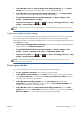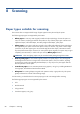HP Designjet T2300 eMFP Series - Using Your Product
Scan to file
1. Load the sheet with the printed side facing upwards (you can also load the sheet before step 1, if
you prefer). Align the center of the sheet approximately with the center of the scanner. Use the
standard size markings to help you.
NOTE: The scanner can scan a maximum length of 2378 mm (93.62 in). A longer sheet than
this can be moved through the scanner, but only the first 2378 mm (93.62 in) will be scanned. An
alert is displayed if the maximum length is exceeded.
NOTE: Scanned images may be saved to PDF files with the T2300 PS only.
2. Push the sheet into the insertion slot until you feel it contact the rollers. The scanner will
automatically grab the sheet and move it into position for scanning. You can press
to eject the
sheet if you feel that it has loaded badly and you want to try again.
3.
At the front panel, go to the home screen and press
, then select where you would like to
store the scanned image.
●
In a USB flash drive
NOTE: The use of USB flash drives with your product may be disabled in the Embedded
Web Server (Setup > Security > Disable USB drives).
●
In a network folder (a folder on a computer that is accessible through the network)
NOTE: The network folder option will not work unless the network folder has been correctly
set up and identified in the Embedded Web Server or HP Utility: see
Create a scan-to-
network folder on page 30.
TIP: To check the currently-configured network folder, go to the front panel and press ,
then
.
NOTE: If the scanner is later unable to store your file in the chosen destination (USB flash drive
or network folder), you are given the opportunity to change your mind and use the other
alternative.
ENWW
Scan to file
81