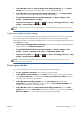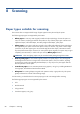HP Designjet T2300 eMFP Series - Using Your Product
●
In the Mac OS X 10.4 PostScript Print dialog (T2300 PS): go to the Color Options
panel and select Print In Grayscale. You can also select Print in Pure Black and White if
you want only black and white, without gray shades.
●
On the Embedded Web Server's Submit Job page: select Color, then set Color/
Grayscale to Print In Grayscale. You can also select Pure Black and White if you want
only black and white, without gray shades.
Print with no margins
Printing with no margins (to the edges of the paper) is known as borderless printing. This can be done
only on rolls of glossy paper.
In order to be sure of leaving no margins, the printer prints slightly past the edges of the paper. Any ink
deposited outside the paper is absorbed by the sponge situated in the platen.
You can request printing with no margins in the following ways:
●
In the Windows driver dialog: select the Paper/Quality tab and press the Margins/
Layout button. Then select Borderless.
●
In the Mac OS Page Setup dialog (T2300): select a paper size name that includes the
words “no margins”. Then, in the Print dialog, select Margins/Layout > Borderless.
NOTE: If your application offers no Page Setup dialog, please use the Print dialog.
●
In the Mac OS X 10.5 or 10.6 PostScript Page Setup dialog (T2300 PS): select a
paper size name that includes the words “no margins”. Then, in the Print dialog, select
Margins/Layout > Borderless.
NOTE: If your application offers no Page Setup dialog, please use the Print dialog.
●
In the Mac OS X 10.4 PostScript Page Setup dialog (T2300 PS): select a paper size
name that includes the words “no margins”. Then, in the Print dialog, select Finishing >
Layout > Borderless.
NOTE: If your application offers no Page Setup dialog, please use the Print dialog.
●
On the Embedded Web Server's Submit Job page: select Advanced settings >
Paper > Layout/Margins > Borderless.
When you select Borderless, you must also select one of the following Image Enlargement options:
●
Automatically by printer means that the printer automatically enlarges your image slightly
(normally by a few millimeters in each direction) in order to print over the edges of the paper.
●
Manually in application means that you must enlarge the image yourself in your application,
and select a custom paper size that is slightly larger than the actual paper size.
NOTE: If the first print job after loading paper is a borderless job, the printer may trim the leading
edge of the paper before printing.
At the end of a borderless print, the printer normally cuts the print slightly inside the image area to
ensure that the print is borderless. It then cuts the paper again so that no residual part of the image is
included in the next print. However, if the job is cancelled, or if there is white space at the bottom of
the image, only a single cut is made.
74 Chapter 7 Printing ENWW