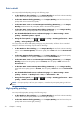HP Designjet T2300 eMFP Series - Using Your Product
If you are printing to a single sheet, you must ensure that the image can actually fit onto the sheet,
otherwise the image will be clipped.
Change the treatment of overlapping lines
NOTE: This topic applies only when printing an HP-GL/2 job.
The merge option controls the overlapping lines in an image. There are two settings:
●
Off: where the lines cross, only the color of the top line is printed. This is the default setting.
●
On: where the lines cross, the colors of the two lines merge.
To turn merge on, go to the front panel and press
, then , then Setup > Printing
preferences > HP-GL/2 options > Enable merge. You can set the merge option from your
software in some applications. Settings in your software override the front-panel settings.
Preview a print
Previewing a print on the screen allows you to check the layout of the print before printing, which may
help you to avoid wasting paper and ink on a bad print.
●
To preview a print under Windows, you have the following options:
◦
Use your application's print preview option.
◦
Check the Show preview before printing option, which you can find in the driver's
Printing Shortcuts tab, Paper/Quality tab and Features tab. The preview may be
provided in different ways, depending on your printer and printer driver.
●
To preview a print under Mac OS, you have the following options:
◦
Use your application's print preview option.
◦
Click the Preview button at the bottom of the Print dialog box. This is the basic print
preview provided by Mac OS.
◦
If you are using the PostScript printer driver, check the Show print preview option, which
you can find in the driver's Printing dialog, in the Finishing panel. This preview is
provided by the Embedded Web Server and will appear in a Web browser window.
NOTE: This option does not work if the product is connected by USB cable to a different
computer (printer sharing).
◦
If you are using the PCL driver, check the Show print preview option, which you can find
in the driver's Printing dialog, in the Finishing panel. This provides a preview with more
features, such as the ability to change paper size, paper type and print quality, and to rotate
the image.
NOTE: This option does not work if the product is connected by USB cable to a different
computer (printer sharing).
●
To preview a print using the Embedded Web Server, select Basic settings > Hold for
preview.
ENWW
Advanced print settings
71