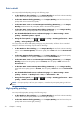HP Designjet T2300 eMFP Series - Using Your Product
●
In the Mac OS X 10.5 or 10.6 PostScript Print dialog (T2300 PS): select the Paper/
Quality panel, then select Any in the Paper Type drop-down list.
●
In the Mac OS X 10.4 PostScript Print dialog (T2300 PS): select the Image Quality
panel, then select Any in the Paper Type drop-down list.
NOTE: Any is the default Paper Type selection.
Rescale a print
You can send an image to the printer at a certain size but tell the printer to rescale it to a different size
(normally larger). This may be useful:
●
If your software does not support large formats
●
If your file is too large for the printer's memory—in this case, you can reduce the paper size in
your software and then scale it up again using the front-panel option
You can rescale an image in the following ways:
●
In the Windows driver dialog: go to the Features tab and look at the Resizing Options
section.
◦
The Print document on option adjusts the image size to the paper size you have selected.
For example, if you have selected ISO A2 as the paper size and you print an A3-sized
image, it is enlarged to fit the A2 paper. If the ISO A4 paper size is selected, the printer
reduces a larger image to fit the A4 size. This option avoids clipping, but does not guarantee
to maintain the original proportions of the image.
◦
The % of actual size option enlarges the printable area of the original paper size (the
page minus the margins) by the percentage indicated, then adds the margins to create the
output paper size. This option maintains the original proportions of the image, but does not
guarantee to avoid clipping.
●
In the Mac OS Print dialog (T2300): select the Paper Handling panel, then Scale to fit
paper size, and select the paper size to which you want to scale the image. If you want to
increase the size of the image, make sure that the Scale down only box is unchecked.
●
In the Mac OS Print dialog (T2300 PS): select the Finishing panel, then Print document
on, and select the paper size to which you want to scale the image. For example, if you have
selected ISO A2 as the paper size and you print an A3-sized image, it is enlarged to fit the A2
paper. If the ISO A4 paper size is selected, the printer reduces a larger image to fit the A4 size.
●
On the Embedded Web Server's Submit Job page: select Advanced settings >
Resizing.
◦
The Standard and Custom options adjust the image size to the standard or custom paper
size you have selected. For example, if you have selected ISO A2 as the paper size and you
print an A4-size image, it is enlarged to fit the A2 paper. If the ISO A3 paper size is
selected, the printer reduces a larger image to fit the A3 size.
◦
The % of actual size option enlarges the printable area of the original paper size (the
page minus the margins) by the percentage indicated, then adds the margins to create the
output paper size.
●
Using the front panel: press
, then , then Setup > Printing preferences >
Paper options > Resize.
70 Chapter 7 Printing ENWW