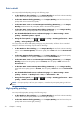HP Designjet T2300 eMFP Series - Using Your Product
Select margins options
By default, the printer leaves a 5 mm margin between the edges of your image and the edges of the
paper (increased to 17 mm at the foot of cut-sheet paper). However, you can change this behavior in
several ways.
●
In the Windows driver dialog: select the Paper/Quality tab and then the Margins/
Layout button.
●
In the Mac OS Print dialog (T2300): select the Margins/Layout panel.
●
In the Mac OS X 10.5 or 10.6 PostScript Print dialog (T2300 PS): select the
Margins/Layout panel.
●
In the Mac OS X 10.4 PostScript Print dialog (T2300 PS): select the Finishing panel
and then Layout.
●
On the Embedded Web Server's Submit Job page: select Advanced settings >
Paper > Layout/Margins.
You will then see at least some of the following options.
NOTE: Under Mac OS, the available margins options depend on the paper size selected. For
instance, for borderless printing you must select a paper size name that includes the words “no
margins”.
●
Standard. Your image will be printed on a page of the size you have selected, with a narrow
margin between the edges of the image and the edges of the paper. The image should be small
enough to fit between the margins.
●
Oversize. Your image will be printed on a page slightly larger than the size you have selected. If
you cut off the margins, you will be left with a page of the size you selected, with no margins
remaining between your image and the edges of the paper.
●
Clip Contents By Margins. Your image will be printed on a page of the size you have
selected, with a narrow margin between the edges of the image and the edges of the paper. In
this case, if the image is the same size as the page, the printer assumes that the extreme edges of
the image are either white or unimportant, and do not need to be printed. This may be useful
when your image already contains a border.
●
Borderless. Your image will be printed on a page of the size you have selected, with no
margins. The image is slightly enlarged to ensure that no margin is left between the edges of the
image and the edges of the paper. If you select Automatically by Printer, this enlargement is
done automatically. If you select Manually in Application, you must select a custom page size
slightly larger than the page on which you intend to print. See also
Print with no margins
on page 74.
Print on loaded paper
To print a job on whichever paper is loaded in the printer, select Any in the Paper Type option of your
printer driver.
●
In the Windows driver dialog: select the Paper/Quality tab, then select Any in the Paper
Type drop-down list.
●
In the Mac OS Print dialog (T2300): select the Paper/Quality panel, then select Any in the
Paper Type drop-down list.
ENWW
Advanced print settings
69