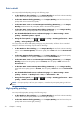HP Designjet T2300 eMFP Series - Using Your Product
NOTE: If you change the settings in this way, the changed settings apply to the current job but
are not saved permanently. You can change the default settings from the main menu: press
,
then
, then Print from USB preferences.
6.
To display a preview of the printed job on the front panel, press
.
When the preview is displayed, you can press it to zoom in on it. Press it again to zoom out.
7. When you are satisfied with the print settings, press Start.
8. If two rolls are loaded, you can choose to print on either roll, or you can let the printer choose
automatically.
NOTE: The printer will automatically rotate the image by 90° if it can save paper by doing so.
9. After printing, you can choose to print another file or go to the job queue. If you print another file
immediately without returning to the home screen, the temporary settings used for the previous file
are used again.
Print from a computer using the Embedded Web
Server or HP Utility
You can print files in this way from any computer that can access the product's Embedded Web Server.
See
Access the Embedded Web Server on page 43.
From the Embedded Web Server, select the Main tab and then Submit job. From the HP Utility,
select Job Center > Submit Job. You will see the window below.
ENWW
Print from a computer using the Embedded Web Server or HP Utility
65