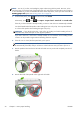HP Designjet T2300 eMFP Series - Using Your Product
Change the language of the front-panel display
There are two possible ways to change the language of the front-panel menus and messages.
●
If you can understand the current front-panel display language, press
, then , then
Setup > Front panel options > Select language.
●
If you cannot understand the current front-panel display language, start with the product powered
off. Press the Power key to turn it on. When you see icons appear on the front panel, press
and then . The front panel acknowledges this sequence by turning the icons on and off rapidly.
Whichever method you used, the language selection menu should now appear on the front-panel
display. Press your preferred language.
Access the HP Utility
The HP Utility enables you to manage your product from a computer with a USB, TCP/IP or Jetdirect
connection.
●
Under Windows, start the HP Utility from your desktop shortcut or from Start > All Programs
> Hewlett-Packard > HP Utility > HP Utility. This launches the HP Utility, showing the
printers installed on your computer.
●
Under Mac OS, launch the HP Utility from your dock shortcut or by selecting STARTUP_DISK >
Library > Printers > hp > Utilities > HP Utility. This launches the HP Utility, showing the
printers installed on your computer.
When you select your product in the left pane, everything that appears in the right pane is specific
to that product.
If you have followed these instructions but failed to get through to the HP Utility, see
Cannot access the
HP Utility on page 200.
Access the Embedded Web Server
The Embedded Web Server enables you to manage your product remotely using an ordinary Web
browser running on any computer.
To access the Embedded Web Server directly, you must have a TCP/IP connection to your product.
However, you can access the Embedded Web Server indirectly through the HP Utility, if you connect to
your product with a USB connection.
The following browsers are known to be compatible with the Embedded Web Server:
●
Internet Explorer 6 for Windows XP, and later
●
Safari 2 for Mac OS X 10.5, and later
●
Firefox 2.0 and later
●
Google Chrome 1.0 and later
The Adobe Flash plugin version 7 or later is recommended for viewing job previews.
ENWW
Change the language of the front-panel display
43